5 Ways to Change Sheet Tab Colors in Excel Quickly
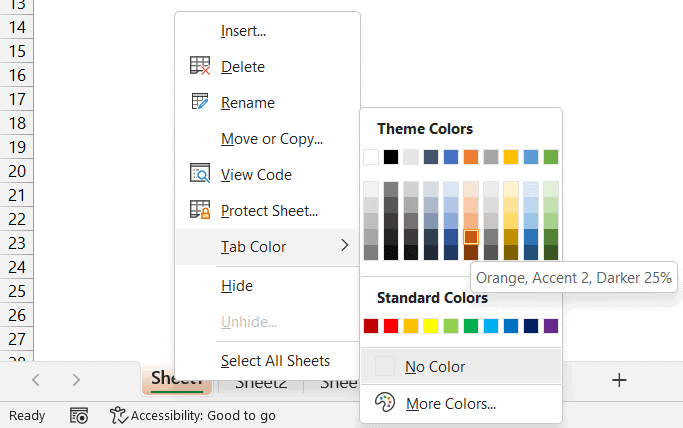
Microsoft Excel isn't just about numbers and formulas; it's also about organizing your data in a way that's visually appealing and easy to navigate. One simple yet effective way to organize your workbook is by changing the color of sheet tabs. A well-organized workbook with color-coded tabs can save you time and make your work much more efficient. Here are five ways to change sheet tab colors in Excel quickly.
Method 1: Right-Click Menu


Changing the tab color through the right-click menu is one of the most straightforward methods:
- Right-click on the tab you want to change.
- From the context menu, select “Tab Color”.
- Choose your desired color from the palette that appears.
Method 2: Excel Ribbon


If you prefer using Excel’s interface:
- Select the tab by clicking on it.
- Go to the Home tab in the Ribbon.
- Find the Format drop-down in the Cells group.
- Click Tab Color and then choose your color.
Method 3: Shortcut

For those who love keyboard shortcuts:
- Select the tab with your mouse.
- Press Alt + O + H + T to open the Format Tab dialog box.
- Use your arrow keys to select a color and press Enter.
⚠️ Note: This method might vary slightly depending on your version of Excel.
Method 4: VBA Macro


For a more advanced and automated approach:
- Press Alt + F11 to open the VBA editor.
- Insert a new module with Insert > Module.
- Copy and paste the following VBA code into the module:
Sub ChangeTabColor() Dim ws As Worksheet For Each ws In ThisWorkbook.Worksheets If ws.Index = 1 Then ws.Tab.Color = RGB(255, 0, 0) ‘ Red color for the first sheet ElseIf ws.Index = 2 Then ws.Tab.Color = RGB(0, 255, 0) ’ Green color for the second sheet ‘ Add more conditions for other sheets End If Next ws End Sub - Close the VBA editor and run the macro with Alt + F8.
Method 5: Using Format Painter

When you’ve colored a tab and want to replicate that color:
- Select the tab with the desired color.
- Go to Home > Format Painter or use the keyboard shortcut Ctrl + C.
- Click on the tabs you want to apply the same color to.
By mastering these methods, you can easily manage and customize your Excel workbooks to make your workflow smoother. Each technique provides a different level of flexibility, from quick manual changes to automated solutions that can save you time when dealing with large sets of sheets. Whether you're a novice or a seasoned Excel user, these techniques will help you keep your work organized and visually appealing.
Can I change the color of multiple tabs at once?

+
Yes, you can change multiple tabs’ color at once using the Format Painter method or by using VBA macros to loop through all sheets and apply colors based on specific conditions.
Will changing tab colors affect my workbook’s functionality?

+
No, changing tab colors is purely cosmetic and has no impact on Excel’s functionality or your data. It only serves to enhance your workbook’s visual organization.
Can I remove the color from a tab?

+
Yes, you can remove the color from a tab by right-clicking on the tab, selecting “Tab Color,” and then choosing “No Color” from the palette. Alternatively, you can use any of the methods above to reset the color to the default.
Do the tab color changes save with the workbook?

+
Yes, when you change the color of a sheet tab, it saves with the workbook automatically, so you’ll see the same color when you open the file again.
Is there a way to quickly see all tabs’ colors?

+
You can hover your cursor over the tabs at the bottom of the Excel window to see tooltips that include the sheet name and its color, helping you quickly identify tabs by color.