Quickly Delete Multiple Excel Sheets: Easy Guide

Do you ever find yourself needing to delete a bunch of sheets in an Excel workbook? Whether you're cleaning up old data, streamlining a project, or preparing to share a document, removing unnecessary sheets can make your work much more manageable. Let's dive into how to delete multiple sheets in Excel quickly and efficiently.
Why Delete Sheets in Excel?

Before we get into the methods, let's briefly understand why you might want to remove sheets:
- Clutter Reduction: Multiple sheets can make navigation confusing and complicate the workbook.
- File Size: Deleting unused sheets can reduce the size of your Excel file, making it easier to share or upload.
- Confidentiality: Sometimes sheets contain sensitive information not meant for others.
- Data Analysis: With only relevant data, analysis becomes more accurate and efficient.
Methods to Delete Multiple Sheets in Excel

Method 1: Manual Selection

This is the most straightforward method but can be time-consuming if you have many sheets to delete:
- Open your Excel workbook.
- Hold down the Ctrl key on Windows or Cmd key on Mac.
- Click on each sheet tab you wish to delete. You can scroll through sheet tabs using the arrow buttons at the bottom left of Excel.
- Once all desired sheets are selected, right-click on any selected tab.
- Choose Delete from the context menu.
Method 2: Using VBA (Visual Basic for Applications)

For those comfortable with macros, VBA provides a quick solution:
- Open the Visual Basic Editor by pressing Alt + F11.
- Insert a new module (Insert > Module).
- Copy and paste the following VBA code into the module:
Sub DeleteSheets() Dim ws As Worksheet For Each ws In ThisWorkbook.Worksheets If ws.Name <> "Sheet1" Then Application.DisplayAlerts = False ws.Delete Application.DisplayAlerts = True End If Next ws End Sub - Replace "Sheet1" with the name of any sheet you want to keep.
- Run the macro by pressing F5 or by setting up a button in Excel.
🔎 Note: Be cautious when using VBA; the macro will delete sheets without asking for confirmation.
Method 3: Using External Tools

If VBA isn't your thing or if you prefer a no-coding approach, some Excel add-ins offer the functionality to delete sheets in bulk:
- Download and install a reputable Excel add-in or tool from the Microsoft Store or a trusted source.
- Follow the software's instructions to select and delete sheets.
Best Practices When Deleting Sheets

Here are some best practices to keep in mind:
- Backup: Always save a copy of your workbook before deleting any sheets.
- Naming: Use descriptive names for your sheets to avoid accidentally deleting the wrong ones.
- Confirm: If possible, manually confirm the sheets you're about to delete.
When you're dealing with Excel, efficient management of your workbook can make a significant difference in your productivity. Deleting multiple sheets doesn't have to be a tedious task, especially if you use the right methods. From manual selection to using VBA scripts, there are multiple ways to handle this common problem, each with its benefits.
Manual deletion is straightforward but best for a smaller number of sheets. VBA provides automation, saving time on large-scale projects, but it requires a bit of setup. External tools can be a convenient solution if you often work with many sheets or aren't comfortable with VBA.
Remember, your goal should always be to keep your workbook clean, organized, and easily shareable without losing essential data. By implementing the methods discussed, you can quickly streamline your Excel workbooks, making your data management tasks much simpler and less error-prone.
Can I recover accidentally deleted sheets in Excel?

+
Unfortunately, Excel doesn’t have an “Undo” for sheet deletion. However, if you have a backup or recently saved the workbook, you can revert to a previous version where the sheets still exist.
Is there a limit to how many sheets I can delete at once?

+
There’s no practical limit other than the number of sheets in your workbook. However, deleting a very large number of sheets at once might slow down Excel, especially if those sheets contain complex data or formulas.
Can I delete sheets on Excel online or mobile?
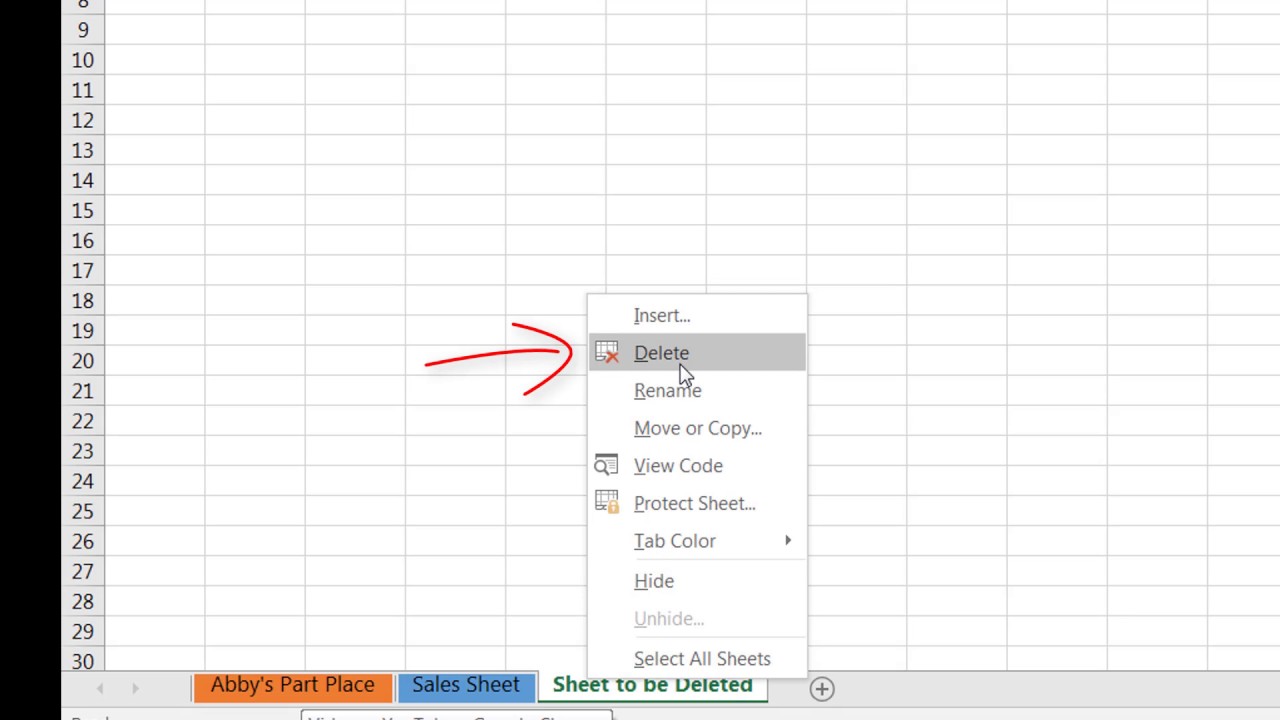
+
In Excel Online and mobile apps, you can delete sheets one at a time. However, there isn’t a direct method to delete multiple sheets at once in these versions.



