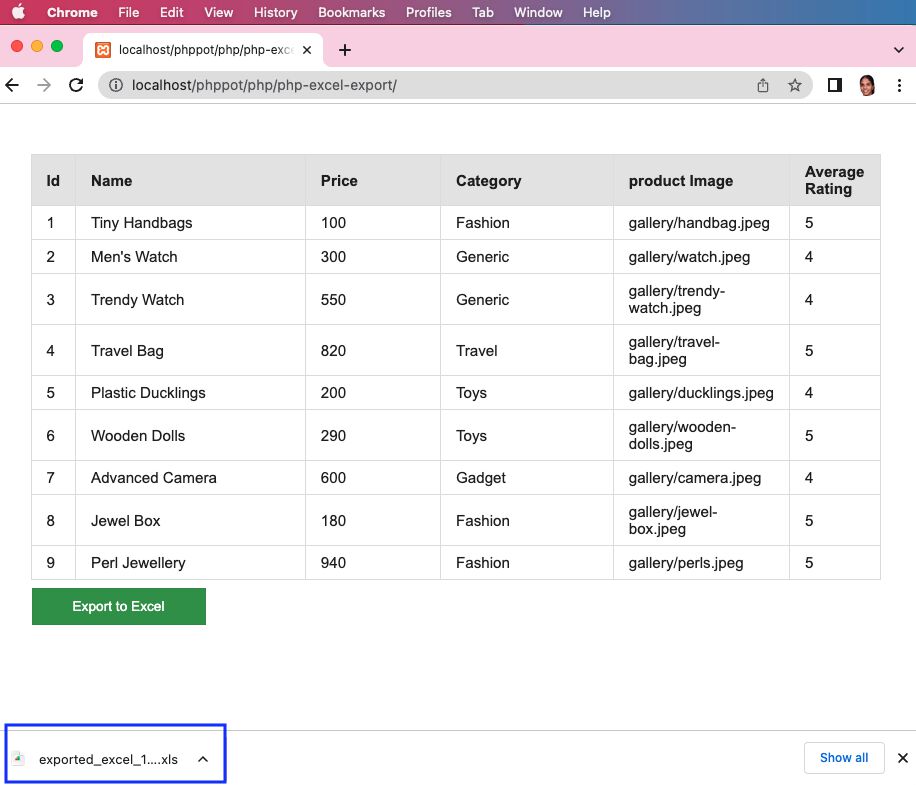Import Excel Sheet into Toad: Easy Guide

When working with database management, importing data from an Excel spreadsheet into Toad can streamline your workflow, enhancing your productivity. This guide provides an easy-to-follow, step-by-step process for transferring your data from Excel to Toad, ensuring accuracy and efficiency.
Preparation Steps Before Import

Before you start the import process, ensure your data is in a compatible format:
- Verify that your Excel spreadsheet is formatted correctly. Each row should represent a record, with columns for different data fields.
- Make sure your spreadsheet is clean - remove any blank rows, extra spaces, or unnecessary formatting that might interfere with the import process.
- Save your Excel file as a .xlsx or .xls file, ensuring Toad can recognize the file type.
🔍 Note: Toad supports various data formats, but .xlsx and .xls are the most common for Excel.
Connecting to Your Database in Toad

To proceed with the import:
- Open Toad and select the appropriate database connection from the login window or the toolbar.
- Enter your credentials and connect to the database. This step ensures that Toad can communicate with the target database where you will import the Excel data.

Importing Excel Data into Toad

Now, let’s get to the main event:
- From the Toad menu, navigate to Data and then choose Import Wizard.
- In the Import Wizard, select the Excel file from your file system.
- Choose your worksheet and specify how the data should be mapped to the database table. You can either:
- Create a new table
- Append to an existing table
- Replace data in an existing table
- Define column mappings. Ensure the data types in Excel match or can be converted to those in your database table.
- Preview the import to verify that everything looks correct.
- Execute the import. If any errors occur, you’ll be prompted to correct them before proceeding.

⚠️ Note: Always back up your database before performing large imports to prevent data loss.
Handling Import Errors

During import, you might encounter errors due to:
- Data type mismatches
- Null value constraints
- Primary key or unique key violations
To resolve these issues:
- Check the error log in Toad for specific issues.
- Adjust your Excel data or database structure to address the conflicts.
- Re-run the import process, ensuring that the data now aligns with your database requirements.
Post-Import Checks

After successfully importing data, perform these checks:
- Verify the row count in your database table to ensure all data has been imported.
- Run some sample queries to confirm data integrity.
- Use Toad’s Data Compare tool to compare your Excel data against the database to ensure all values match.
This streamlined process for importing Excel data into Toad not only saves time but also minimizes the risk of human error, ensuring your data is accurately and efficiently transferred. Understanding how to utilize Toad effectively for data manipulation is crucial for anyone dealing with database management. Whether you're updating records, migrating data, or simply doing bulk inserts, this guide provides the foundational knowledge you need to perform these tasks with confidence.
Can I import multiple Excel files at once into Toad?

+
Currently, Toad does not support the batch import of multiple Excel files in one session. Each file needs to be imported individually.
How do I ensure that the data types in my Excel match those in my database?
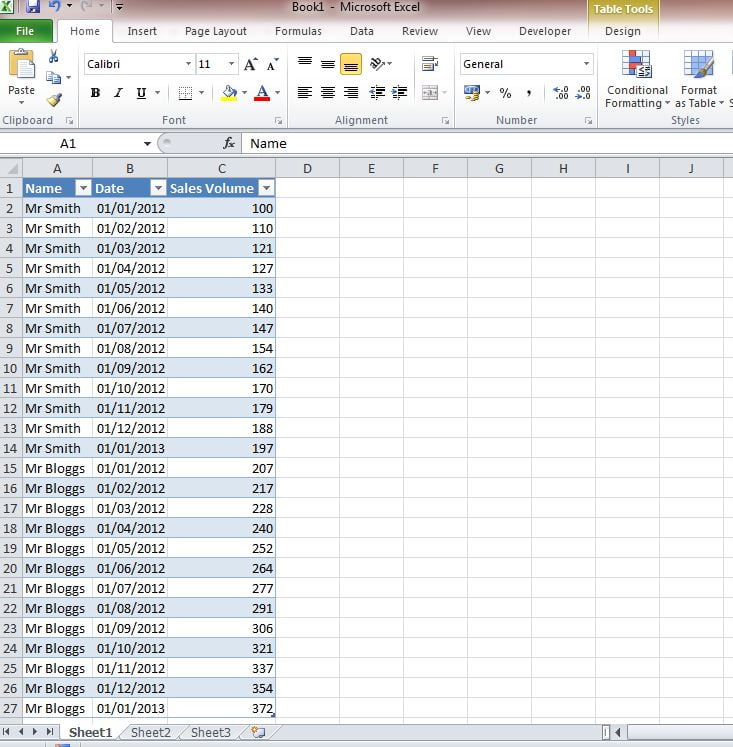
+
Use Toad’s data preview and mapping features during the import process. You can manually map each Excel column to the appropriate database column, allowing for type conversion if needed.
What happens if my Excel file has a date format that’s different from my database?

+
Toad allows for date format adjustments during the import process. Ensure you define the correct date format in the Import Wizard settings to avoid conversion issues.