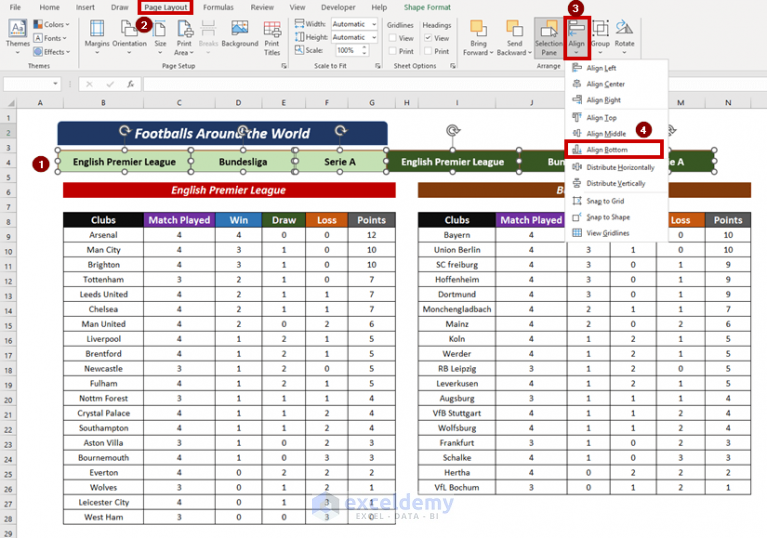Create Table1 In R From Excel

Introduction to Importing Excel Files into R

R is a powerful programming language used extensively for data analysis and statistical computing. Often, data is stored in Excel files, and importing this data into R is a crucial step in the analysis process. This post will guide you through the process of creating a table in R from an Excel file, focusing on the readxl package, which is a popular and user-friendly option for reading Excel files into R.
Installing Necessary Packages

Before you start, ensure you have the readxl package installed. You can install it using the following command:
install.packages("readxl")
If you’ve already installed readxl, you can skip this step.
Importing Excel Files into R

To import an Excel file into R, you’ll need to use the
read_excel() function from the readxl package. First, load the readxl package:
library(readxl)
Then, you can import your Excel file. Assuming your Excel file is named “example.xlsx” and is located in your working directory, you can import it as follows:
Table1 <- read_excel("example.xlsx")
This command reads the Excel file into a data frame named Table1 in R.
Understanding Your Data

After importing your data, it’s a good idea to get a sense of what your data looks like. You can use the
head() function to view the first few rows:
head(Table1)
Or, use the str() function to understand the structure of your data, including the types of variables:
str(Table1)
The summary() function can also provide useful insights, especially for numeric variables:
summary(Table1)
Handling Specifics of Excel Files

Excel files can be complex, with multiple sheets, formatted cells, and more. The readxl package can handle many of these complexities. For example, if your Excel file has multiple sheets and you want to import a specific sheet, you can specify the
sheet argument:
Table1 <- read_excel("example.xlsx", sheet = "Sheet1")
Replace "Sheet1" with the name of the sheet you want to import.
Tips for Smooth Import

- File Path: Make sure you specify the correct file path if your Excel file is not in the working directory. - File Name and Extension: Always include the file extension (e.g.,
.xlsx, .xls) when specifying the file name.
- Sheet Names: If you’re importing from a specific sheet, ensure you know the exact name of the sheet as it appears in Excel.
📝 Note: The readxl package does not support writing to Excel files; it's only for reading them. If you need to write data frames to Excel files, consider using the writexl package.
To further enhance your data analysis skills, consider exploring other packages like dplyr for data manipulation and ggplot2 for data visualization.
In terms of next steps, after successfully importing your Excel file into R, you can proceed with data cleaning, analysis, and visualization. R’s extensive ecosystem of packages and functions makes it an ideal environment for a wide range of data-related tasks.
What packages are available for reading Excel files in R?

+
Several packages are available, including readxl, openxlsx, and xlsx. However, readxl is often recommended for its ease of use and support for both.xlsx and.xls files.
How do I specify the range of cells to import from an Excel sheet?

+
You can use the `range` argument within the `read_excel()` function to specify the range of cells. For example, `read_excel("example.xlsx", range = "A1:C10")` imports cells from A1 to C10.
Can I import Excel files with formatted cells into R?

+
Yes, the readxl package can handle many types of formatted cells. However, the formatting itself (e.g., colors, fonts) is not preserved in the R data frame; only the numeric or text values are imported.
In summary, importing Excel files into R is a straightforward process thanks to packages like readxl. By following the steps outlined here, you can quickly get started with analyzing your Excel data in R, leveraging its powerful data manipulation and analysis capabilities. Whether you’re working with simple datasets or complex, multi-sheet Excel files, R provides a flexible and robust environment for data analysis.