Master Excel: Effortless Sheet Tab Creation Guide
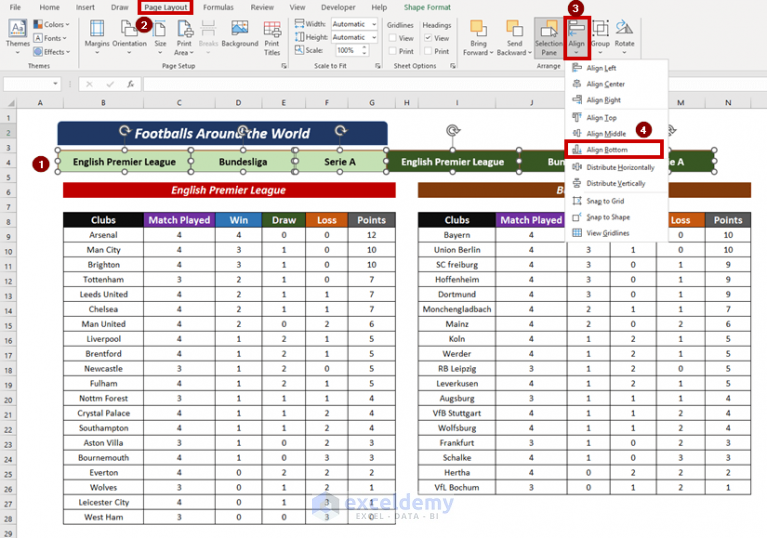
In the world of data management and analysis, Microsoft Excel has become an indispensable tool. Its versatility ranges from simple data organization to complex calculations and visualizations. However, one feature that can greatly enhance productivity is the ability to create and manage multiple sheets or tabs within a single workbook. This Effortless Sheet Tab Creation Guide will walk you through the various methods to efficiently manage and create new sheet tabs in Excel, making your workflow smoother and more organized.
Understanding Excel Sheets

Before diving into the specifics of creating new tabs, it’s essential to understand what Excel sheets are. Each Excel workbook can contain multiple worksheets, also referred to as tabs or sheets. These sheets allow you to organize different sets of data within the same file, making it easier to navigate between related datasets or different views of the same dataset.
Creating a New Sheet Tab
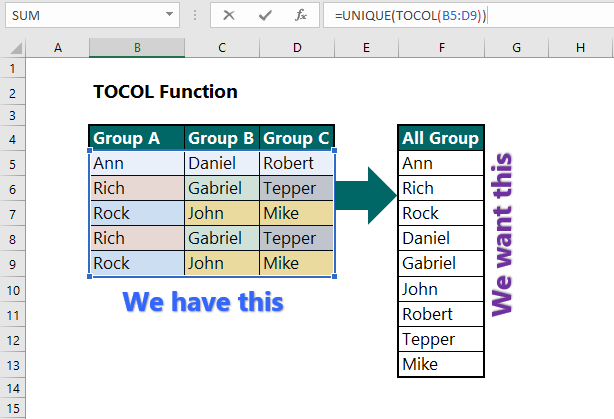
There are several ways to create a new sheet in Excel:
- Default Sheet Tabs: When you open a new Excel workbook, it typically comes with one or three default sheets named Sheet1, Sheet2, and Sheet3.
- Using the Plus Icon: The easiest method is clicking the + icon next to the last sheet tab at the bottom of your workbook. This action instantly adds a new sheet with the next available name (e.g., Sheet4).
- Right-Click Menu: Right-click any existing tab, then select Insert or New Sheet from the context menu.
- Shortcut Keys:
- On Windows: Press Shift + F11
- On macOS: Use Fn + Shift + F11
- Using the Ribbon: Go to the Home tab, find the Cells group, click on Insert, then choose Insert Sheet.
- VBA Code: For a more automated approach, you can use VBA code like:
Sub AddNewSheet()
Dim ws As Worksheet
Set ws = Worksheets.Add(After:=Worksheets(Worksheets.Count))
ws.Name = “NewSheet” & Worksheets.Count
End Sub
Renaming and Organizing Sheet Tabs

Once you’ve created a new sheet, you might want to:
- Rename: Double-click the sheet tab or right-click and select Rename, then type a new name. Remember to use meaningful names for better organization.
- Change Color: Right-click on a tab, choose Tab Color, and pick a color to visually distinguish different sheets.
- Reorder: Click and drag a tab to the left or right to reorder it among other sheets. This is useful for grouping related data.
Advanced Techniques for Sheet Management

Here are some advanced techniques for managing sheets effectively:
- Grouping Sheets: Hold down Ctrl while clicking on sheet tabs to select multiple sheets for simultaneous editing or formatting.
- Duplicating Sheets: Hold down Ctrl and drag an existing sheet tab to the desired position to create a copy.
- Hiding/Unhiding Sheets: Right-click a sheet tab, choose Hide or Unhide to manage visibility of sheets based on your current work focus.
Using Tables for Sheet Organization

To keep track of multiple sheets and their purposes, you can use a table within your workbook:
| Sheet Name | Content Description | Tab Color |
|---|---|---|
| Sheet1 | Data Entry | Light Blue |
| Financials | Financial Reports | Green |
| Analysis | Data Analysis Charts | Red |

Automation with Macros
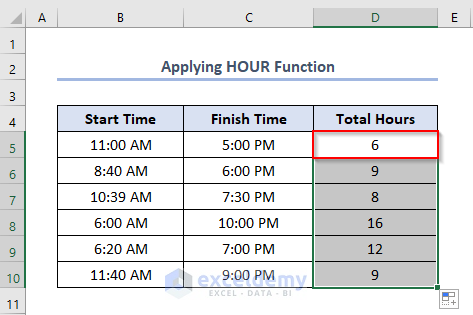
Automating sheet creation can save time, especially if you often deal with new datasets:
Sub AutomatedSheetCreation()
Dim i As Integer
For i = 1 To 10
Sheets.Add After:=ActiveSheet
ActiveSheet.Name = “Sheet_” & i
Next i
End Sub
⚠️ Note: VBA macros require enabling macros in Excel. Ensure your security settings allow macro execution.
By mastering these methods, you can drastically improve your Excel workflow, making your data organization and management both intuitive and efficient. Whether you're a novice or an expert, understanding how to create, rename, and manage sheet tabs in Excel will unlock new levels of productivity and data analysis capabilities.
How many sheets can I have in one Excel workbook?

+
Excel supports up to 255 sheets in a single workbook, but performance may degrade significantly with high numbers.
Can I password protect individual sheets?

+
Yes, Excel allows you to protect sheets with passwords to prevent unauthorized changes or views.
What are some common uses for multiple sheets in Excel?
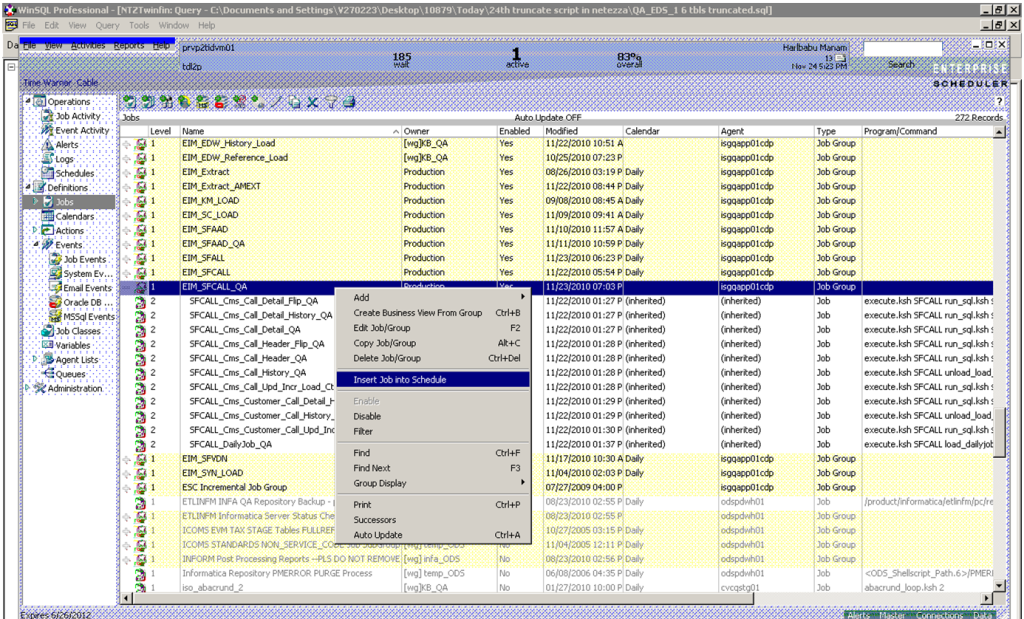
+
They’re used for different datasets (e.g., sales, finance, HR), for various stages of data processing, or for separating different time periods.