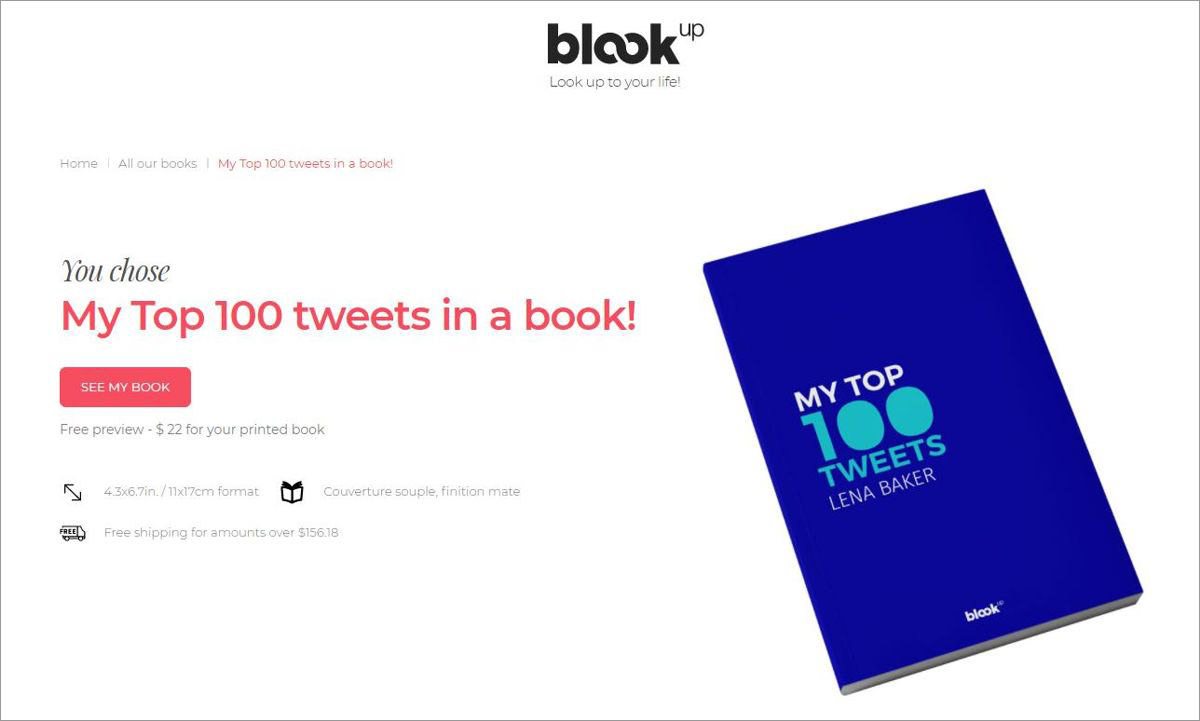Java Excel Tutorial: Easily Read Sheet Values

The Art of Excel Manipulation with Java

Java offers a powerful platform for developers to interact with Microsoft Excel spreadsheets, a tool ubiquitous in data management across industries. This tutorial delves into the process of reading data from Excel sheets using Java, providing you with the tools to extract and manipulate data efficiently. With a focus on the Apache POI library, we'll explore how Java can simplify and enhance your data handling tasks.
Why Use Apache POI for Excel?

Apache POI is a robust API that allows for the creation, modification, and display of Microsoft Office file formats using Java. Here's why you should consider using POI:
- Compatibility: Works with various file formats including .xls, .xlsx.
- Functionality: Offers extensive features for reading, writing, formatting, and more.
- Java Integration: Seamless integration with Java, making it ideal for those who prefer Java for backend tasks.
Setting Up Your Java Environment

Before diving into coding, ensure you have:
- Java Development Kit (JDK) installed.
- Apache POI library downloaded or added via Maven/Gradle.
Here's how to set up Apache POI with Maven:
org.apache.poi
poi
5.0.0
org.apache.poi
poi-ooxml
5.0.0
Reading Excel Sheets with Apache POI

To read an Excel sheet:
- Create a file input stream from the Excel file.
- Create a Workbook instance from the file.
- Access the sheet you want to read.
- Iterate through rows and cells to read data.
Here’s a step-by-step guide:
import org.apache.poi.ss.usermodel.*;
public class ExcelReader {
public static void main(String[] args) throws Exception {
// File path of your Excel workbook
String excelFilePath = "yourfile.xlsx";
FileInputStream inputStream = new FileInputStream(new File(excelFilePath));
Workbook workbook = WorkbookFactory.create(inputStream);
Sheet sheet = workbook.getSheetAt(0); // Get the first sheet
// Iterate through rows
for (Row row : sheet) {
// Iterate through cells
for (Cell cell : row) {
switch (cell.getCellType()) {
case STRING:
System.out.print(cell.getStringCellValue() + "\t");
break;
case NUMERIC:
if (DateUtil.isCellDateFormatted(cell)) {
System.out.print(cell.getDateCellValue() + "\t");
} else {
System.out.print(cell.getNumericCellValue() + "\t");
}
break;
case BOOLEAN:
System.out.print(cell.getBooleanCellValue() + "\t");
break;
default:
System.out.print("NULL\t");
}
}
System.out.println();
}
inputStream.close();
workbook.close();
}
}
💡 Note: Always ensure you close streams to avoid resource leaks.
Dealing with Different Data Types

Excel cells can contain various data types:
- String: Directly extract the value with
cell.getStringCellValue(). - Numeric: Use
cell.getNumericCellValue(). For dates, you need to check withDateUtil.isCellDateFormatted(cell). - Boolean: Retrieve with
cell.getBooleanCellValue(). - Formula: If a cell contains a formula, you might want to evaluate it first.
Handling Complex Structures in Excel

When dealing with Excel sheets that have:
- Merged cells
- Hidden columns or rows
- Conditional formatting
Apache POI has specific methods to handle these scenarios:
sheet.getMergedRegions()for merged cells.sheet.getColumnBreaks()for identifying breaks in columns or rows.sheet.getRowBreaks()for row breaks.
Advanced Excel Reading Techniques

For advanced operations, like reading:
- Comments in cells
- Hyperlinks
- Styles or formatting
- Macros or VBA code
Apache POI provides the following:
cell.getCellComment()for commentscell.getHyperlink()for linkscell.getCellStyle()for retrieving cell stylesworkbook.getMacroData()for VBA macros
Wrapping Up Your Excel Journey with Java

Through this tutorial, we've explored how Java and Apache POI can effectively work together to read Excel sheets. From simple data extraction to managing complex workbook structures, Java provides the tools to manipulate Excel files with precision and ease. Whether you're handling data for financial analysis, inventory management, or any data-driven project, these techniques will streamline your workflow and enhance your data processing capabilities.
Can Apache POI handle .xlsb files?

+
Apache POI supports reading .xlsb (Excel Binary Workbook) format as of version 4.0.0, but it’s not as straightforward as reading .xlsx or .xls. Additional libraries or adjustments in reading might be necessary.
Is it possible to read password-protected Excel files with Apache POI?

+
Apache POI does not natively support opening password-protected files. However, third-party libraries or writing custom code to bypass this limitation can be an option.
How can I handle large Excel files efficiently with Java?

+
For large Excel files, consider using Apache POI’s event-based reading or SAX parsing for reduced memory usage. This avoids loading the entire workbook into memory at once.