5 Easy Steps to Create Excel Sheet Programs

Introduction to Excel Sheet Programming
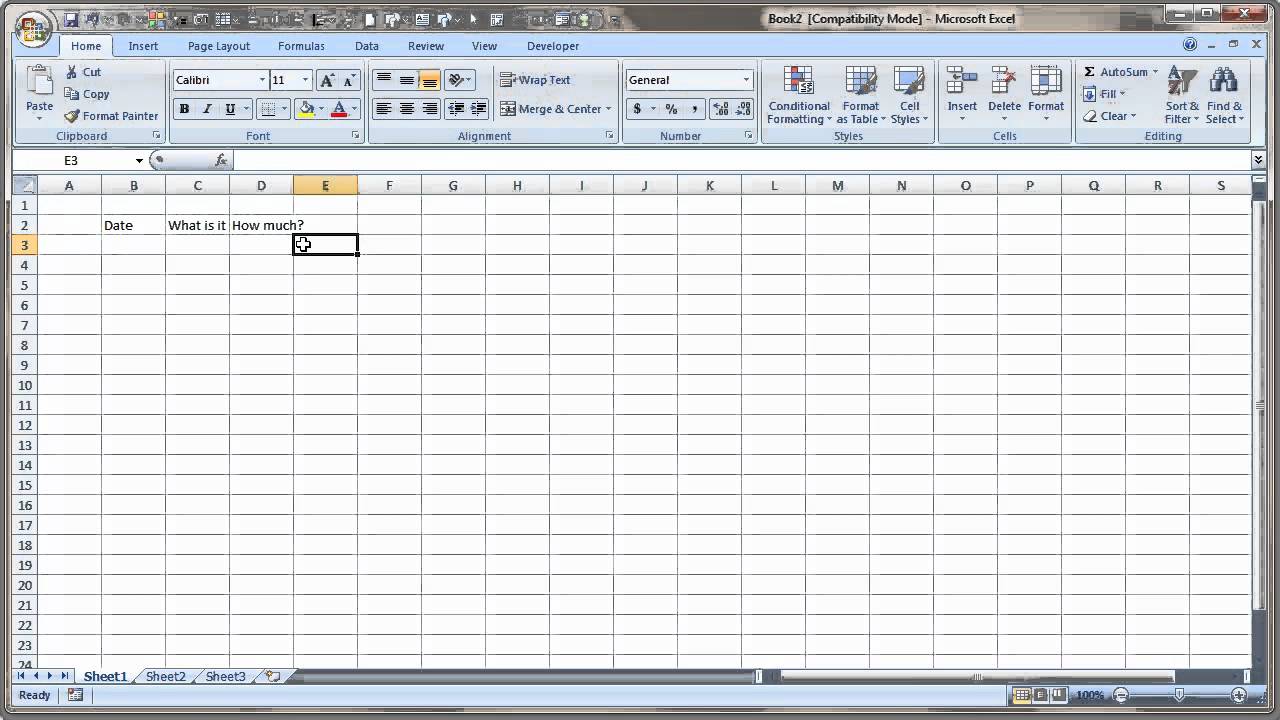
Excel is a staple tool for businesses and individuals alike, offering unparalleled features for data analysis, reporting, and visualization. While Excel sheets are often created manually, programming can automate and enhance this process, making it more efficient and error-free. In this guide, we'll walk through five easy steps to create Excel sheet programs using VBA (Visual Basic for Applications) or other methods that don't require coding skills.
Step 1: Understand the Basic of Excel Automation

Excel automation involves using scripts or macros to perform repetitive tasks, thus enhancing productivity. Here are some key concepts:
- VBA (Visual Basic for Applications): Microsoft's proprietary programming language for Microsoft Office. It's built into Excel, allowing for custom macros.
- Recording a Macro: An easy way to generate VBA code without writing it from scratch.
- Automating with External Software: Tools like Python can also interact with Excel, offering more flexibility for complex operations.

Step 2: Choose Your Approach
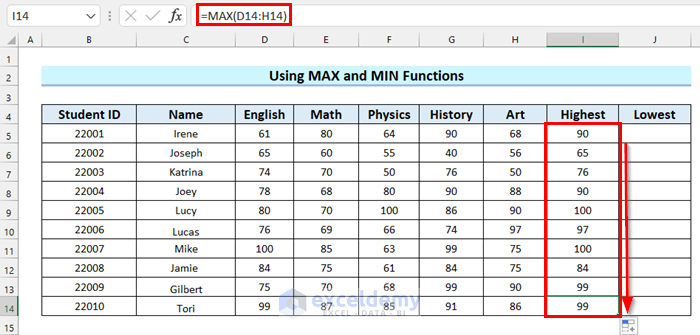
There are multiple ways to automate Excel sheets:
Using VBA

- Open Visual Basic Editor from Excel: Alt + F11.
- Write or record macros for automating tasks.
Using Excel's Built-in Tools

- Power Query for data importation and transformation.
- Power Pivot for data modeling.
External Software
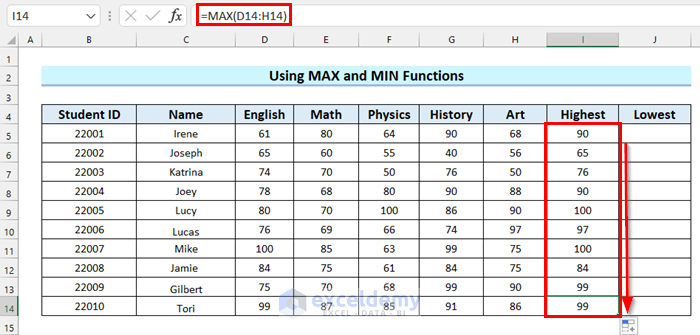
- Use libraries like
openpyxlin Python orxlsxin R.
Step 3: Learning the VBA Basics

If you're new to programming, starting with VBA is the easiest way to automate Excel:
- Open Excel and press Alt + F11 to open the VBA editor.
- In the Project Explorer, right-click on any workbook or worksheet, select Insert > Module.
- Start coding! Here's a simple example:
Sub FirstMacro() MsgBox "Hello, Excel World!" End Sub
💡 Note: Always save your Excel file with a macro-enabled format (.xlsm) when using VBA.
Step 4: Crafting Your First Macro

Here's a step-by-step guide to creating a simple macro:
- Go to Developer tab > Record Macro. If you don't see the Developer tab, enable it via Excel Options.
- Choose a name for your macro, define a shortcut if desired, and click OK to start recording.
- Perform the actions you want to automate, like formatting cells or entering data.
- Stop recording the macro.
- Access the VBA editor to see the generated code and adjust it as needed.
| Step | Action |
|---|---|
| 1 | Start Recording |
| 2 | Perform Tasks |
| 3 | Stop Recording |
| 4 | Edit Macro |

Step 5: Advanced Automation with External Tools

Once comfortable with VBA, explore external tools like Python for more sophisticated automation:
- Install Python with packages like
openpyxlorpandas. - Here's a Python example to create and modify an Excel sheet:
import openpyxl # Create a workbook wb = openpyxl.Workbook() # Get the active worksheet ws = wb.active # Add data to cells ws['A1'] = "Hello" ws['B1'] = "World!" # Save workbook wb.save("hello_world.xlsx")
🔎 Note: Using external tools can bypass some of Excel's limitations, like dealing with large datasets or complex calculations not easily performed with VBA.
Wrapping Up

Excel sheet programming can significantly boost your productivity by automating repetitive tasks. From simple VBA macros to advanced scripts in Python, the options are vast. Remember to practice regularly, read through online forums for tips, and experiment with different methods to find what works best for your needs. Automation in Excel can turn hours of manual work into mere minutes, giving you more time to focus on analysis and decision making.
What is VBA?

+
VBA (Visual Basic for Applications) is a programming language developed by Microsoft to automate tasks in its Office applications, including Excel.
Can I automate Excel without coding?
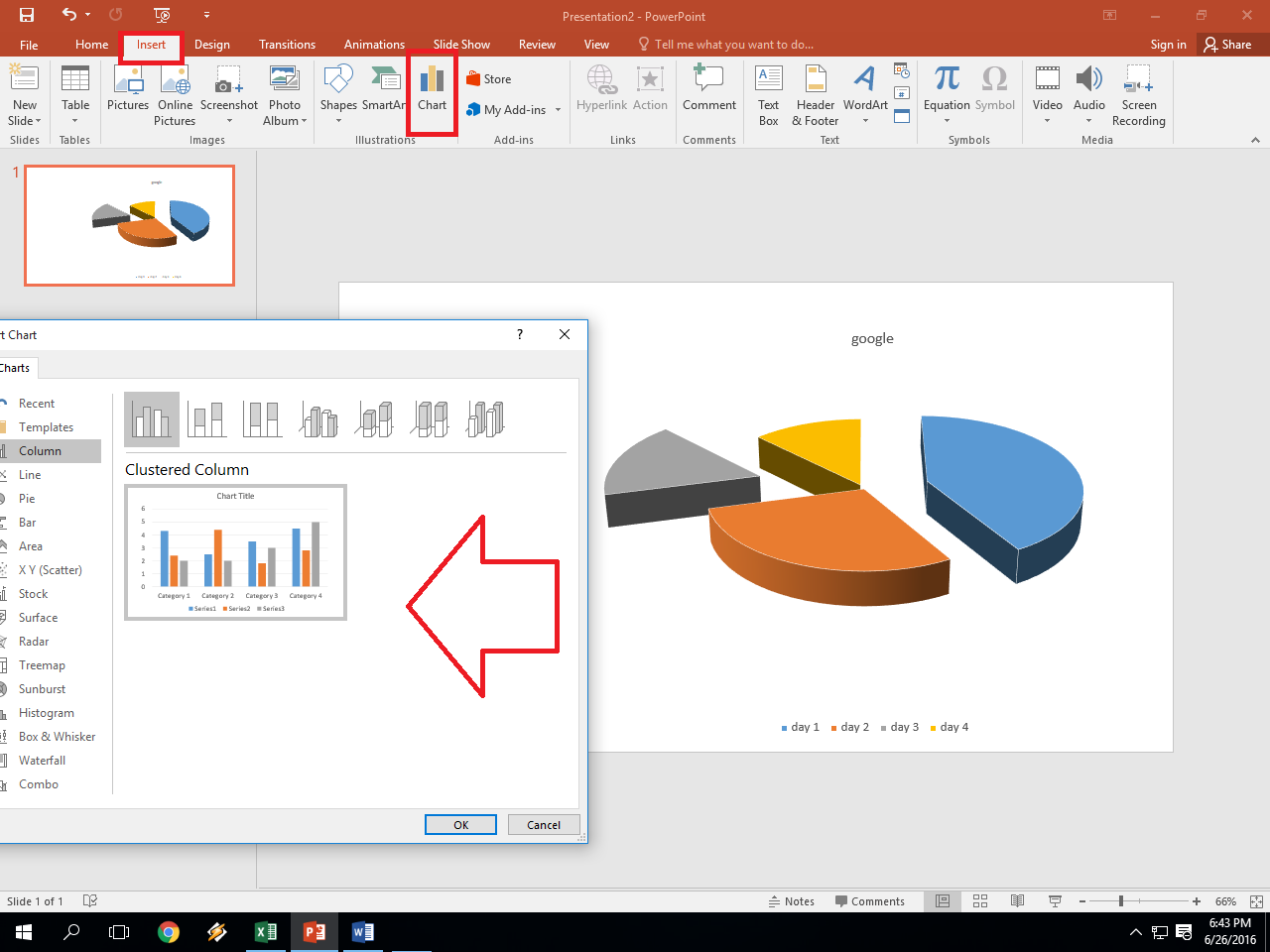
+
Yes, by using tools like Power Query or recording macros which generate VBA code automatically based on your actions.
What are some common automation tasks in Excel?

+
Common tasks include data entry, formatting, calculation of values, generating reports, and data manipulation.
Is Python a good alternative to VBA for Excel automation?

+
Yes, Python is versatile, especially when dealing with complex data processing or when integrating with other systems outside of the Excel environment.



