5 Tips for an Excel Inventory Sheet Masterpiece

Creating an efficient inventory management system using Excel can streamline your operations, reduce costs, and help avoid the hassle of overstocking or stockouts. Whether you're managing a small business or a large warehouse, mastering your inventory sheet with Excel can be a game-changer. Here's how you can transform your inventory sheets into a masterpiece of organization and efficiency:
1. Organize Your Data with Clear Structure

A well-organized inventory sheet not only looks professional but also functions better. Here are some steps to structure your data:
- Column Headers: Use clear, descriptive headers for each column like Product ID, Name, Description, Category, Quantity, Unit Price, Cost, Reorder Point, and Supplier Information.
- Sort and Filter: Implement Excel’s sorting and filtering features to easily navigate through your inventory. This can be particularly useful for tracking stock levels or identifying items to reorder.
- Data Validation: Set up data validation rules to prevent errors in data entry. For instance, ensure that the “Quantity” column only accepts numerical values, and the “Category” column uses a drop-down list for consistency.

2. Utilize Advanced Excel Features for Inventory Management

Excel’s built-in functions and features can enhance your inventory tracking:
- Conditional Formatting: Use this to highlight when stock levels fall below the reorder point or when expiration dates are approaching. This visual cue can help prevent stockouts or outdated goods.
- Formulas: Implement formulas for automatic calculations:
- =IF() for alerts
- =VLOOKUP() or =INDEX MATCH() for retrieving information from different sheets
- =SUMIFS() for calculating totals based on criteria
- Data Analysis Tools: Use PivotTables for a summary view of your inventory, or trend analysis tools to predict future demands.
3. Implement Robust Data Entry Systems
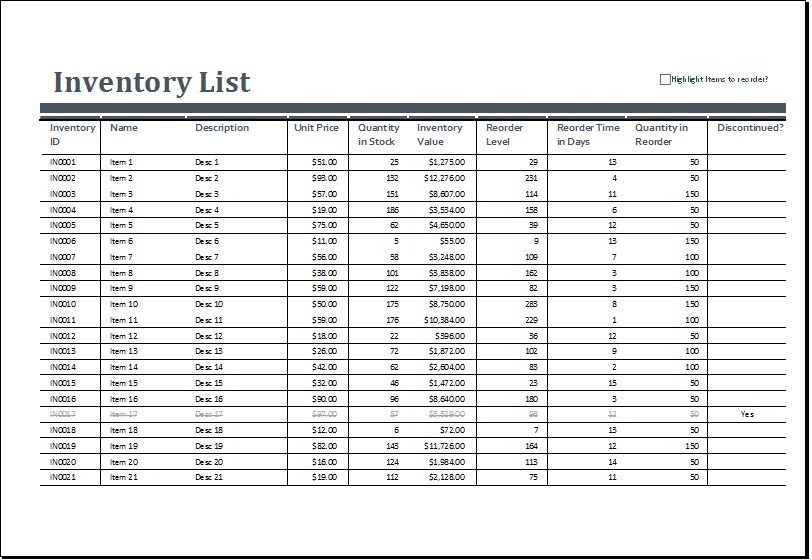
To maintain accuracy and reduce manual errors:
- Use Forms for Data Entry: Excel forms can simplify the process by hiding complex data structures from users, making data entry straightforward.
- Macros: Automate repetitive tasks like updating stock levels or generating reports using VBA (Visual Basic for Applications) macros.
- Validation Rules: Set up rules to ensure data consistency, like limiting input for certain columns or using checkboxes for Boolean values.
📝 Note: Remember to secure your macros by setting them to run only with trusted sources or through password protection.
4. Connect Your Excel Sheet to External Data Sources
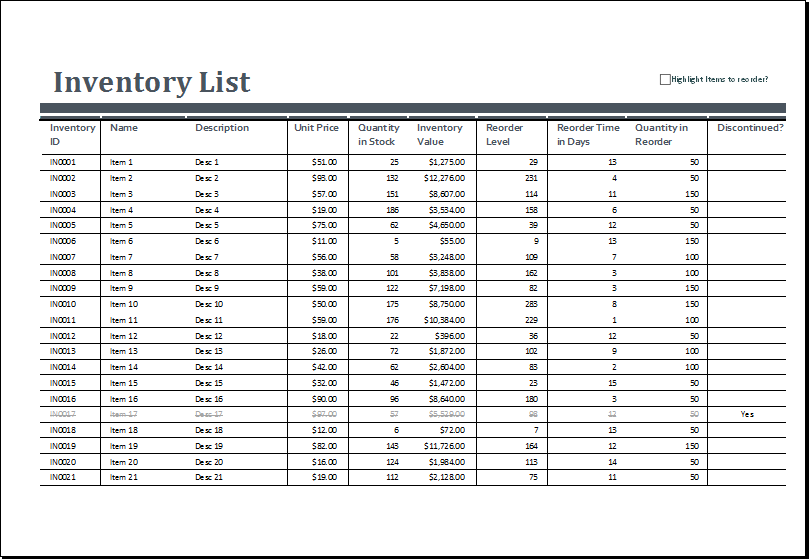
For a dynamic inventory management system:
- External Databases: Import data from SQL databases to keep your inventory up-to-date without manual entry.
- API Integration: Use APIs from e-commerce platforms or ERP systems to synchronize inventory levels in real-time.
- Cloud Services: Leverage cloud platforms like OneDrive or Google Sheets for real-time collaboration and access from any location.
| Data Source | Integration Method |
|---|---|
| SQL Database | Power Query or Direct Connection |
| eCommerce API | HTTP Requests |
| Cloud Storage | Excel Online |

5. Implement Regular Backup and Data Integrity Checks
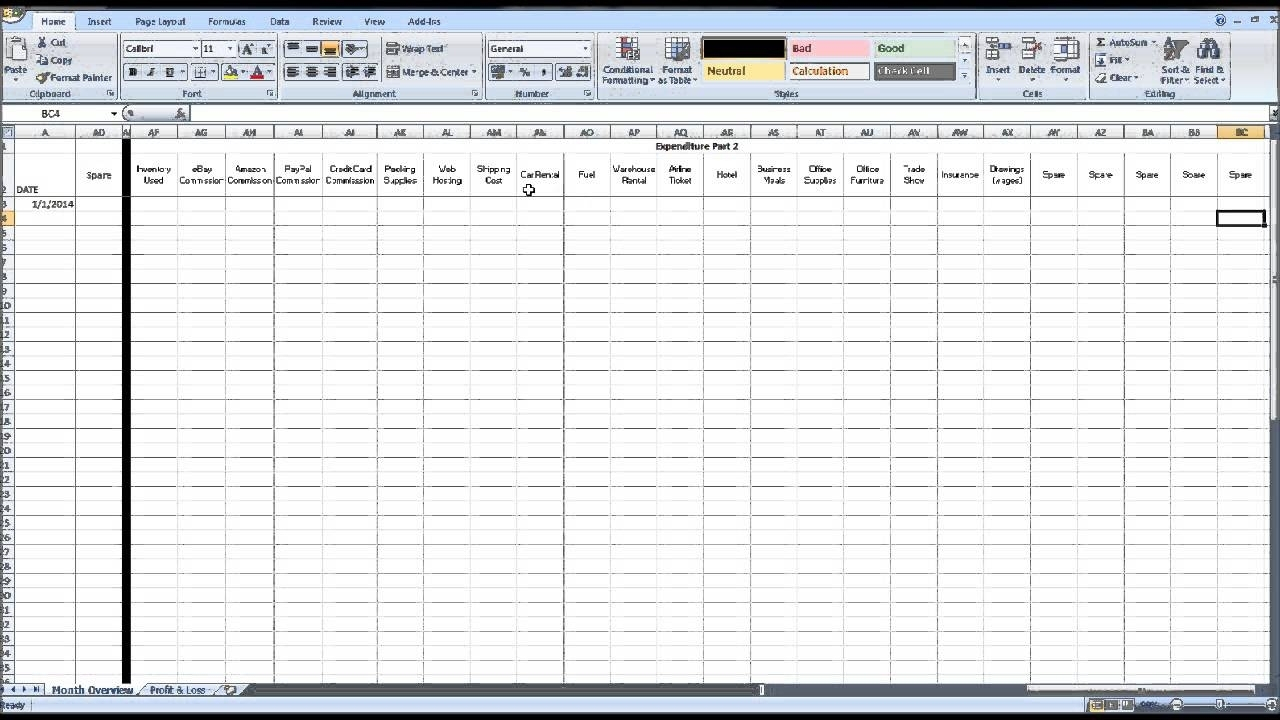
Data integrity and backup are crucial for inventory management:
- Auto-Save and Backup: Use Excel’s AutoRecover feature and schedule regular backups to prevent data loss.
- Audit Trails: Track changes and maintain logs to understand who made which changes and when.
- Data Integrity Checks: Regularly run checks to ensure there are no discrepancies in stock levels or pricing.
By implementing these tips, you can significantly improve your inventory management. Your Excel sheets will not only keep track of inventory but also provide valuable insights for decision-making, optimize your stock levels, and prevent potential issues before they arise. Remember, the key to mastering your inventory sheet is continuous improvement and adaptation to your business needs.
In this journey, you'll find that the initial setup might take some time, but the long-term benefits of an optimized inventory system are well worth the effort. Keep refining your process, and with each tweak, your Excel inventory sheet will grow into an even more powerful tool for your business operations.
What are the benefits of using Excel for inventory management?
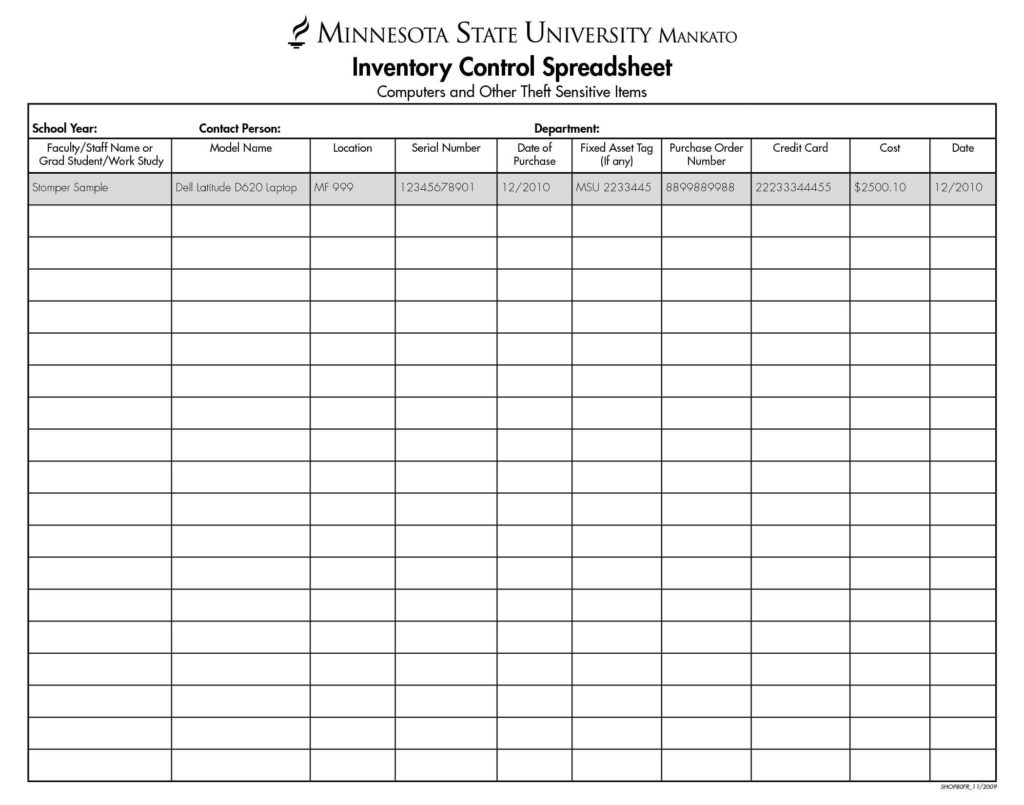
+
Excel offers flexibility, ease of use, and cost-effectiveness for businesses of all sizes. It can be customized to fit any inventory system, provides tools for data analysis, and integrates with other systems for real-time updates.
How do I ensure data accuracy in my Excel inventory?

+
Regular data entry validation, implementing macros for automation, setting up data integrity checks, and maintaining an audit trail are all key to ensuring data accuracy in your inventory management.
Can Excel manage large inventories effectively?

+
Yes, Excel can manage large inventories through features like Power Query for data import, PivotTables for analysis, and conditional formatting for visual stock management. However, for very large datasets or real-time multi-user access, consider integrating with external databases or cloud solutions.



