Creating Excel Sheets with Java: A Step-by-Step Guide

In this comprehensive tutorial, we will guide you through the process of creating, manipulating, and exporting Excel files using Java. Excel, being one of the most popular tools for data organization and analysis, when combined with Java's robust programming capabilities, can lead to powerful applications for data manipulation. Let's dive into the steps required to make this happen.
Introduction to Apache POI


To interact with Excel files in Java, one of the most effective libraries to use is Apache POI. Apache POI is a powerful Java library to work with different Microsoft document formats, including Microsoft Office Excel, providing an API to read, write, and modify Excel sheets dynamically. Here's how you can start using it:
Setting Up Your Environment

1. Adding Dependencies

First, you need to add the Apache POI dependency to your project. If you’re using Maven, you can add the following to your pom.xml:
- Dependencies:
Artifact ID Version poi 5.2.3 poi-ooxml 5.2.3 
Creating Your First Excel File


After setting up your environment, here's how you can create your first Excel file:
Step 1: Create a Workbook

Workbook workbook = new XSSFWorkbook();
Sheet sheet = workbook.createSheet("Sheet1");
Step 2: Adding Rows and Cells
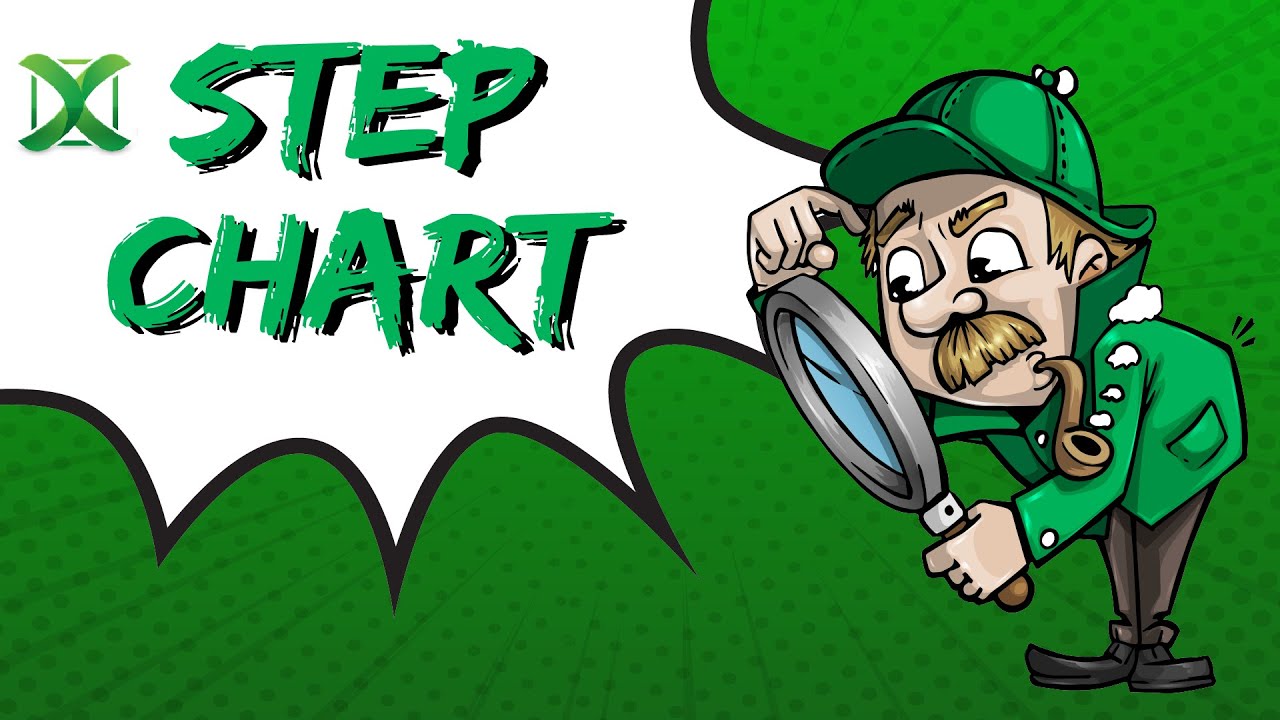
Row row = sheet.createRow(0);
Cell cell = row.createCell(0);
cell.setCellValue("Hello Excel from Java!");
Step 3: Writing the Workbook to an Output Stream
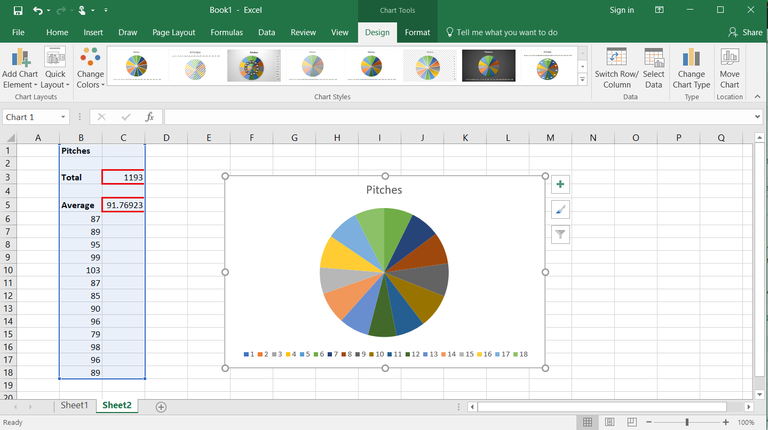
try (FileOutputStream outputStream = new FileOutputStream("HelloExcel.xlsx")) {
workbook.write(outputStream);
}
Your first Excel file with a simple message is now created. Here are some notes to keep in mind:
⚠️ Note: Ensure you close the workbook and output stream to release system resources properly. Failing to do so might lead to file corruption or I/O errors.
Advanced Excel Operations

1. Formatting Cells

Excel isn’t just about data entry; you can also format cells to enhance readability and make your sheets more professional:
- Set font:
CellStyle style = workbook.createCellStyle(); Font font = workbook.createFont(); font.setFontName(“Arial”); font.setBold(true); style.setFont(font); cell.setCellStyle(style);
style.setFillForegroundColor(IndexedColors.YELLOW.getIndex()); style.setFillPattern(FillPatternType.SOLID_FOREGROUND); cell.setCellStyle(style);
2. Working with Formulas

You can also embed formulas in cells:
row = sheet.createRow(1); cell = row.createCell(0); cell.setCellFormula(“SUM(A1:A10)”);
3. Inserting Charts

Charts can visualize data effectively. Here’s how to insert a simple chart:
Drawing drawing = sheet.createDrawingPatriarch(); ClientAnchor anchor = drawing.createAnchor(0, 0, 0, 0, 0, 5, 10, 15);Chart chart = drawing.createChart(anchor); ChartDataSource
numbers = DataSources.fromNumericCellRange(sheet, new CellRangeAddress(0, 10, 0, 0)); chart.plot(numbers, null);
🔍 Note: The exact steps for creating charts might vary depending on the complexity of the chart and data you're working with.
Wrapping It Up

Throughout this guide, we've explored creating an Excel file with basic data entry, formatting cells, embedding formulas, and even adding charts. Java, with the help of Apache POI, offers a versatile platform for manipulating Excel spreadsheets programmatically, enabling you to automate repetitive tasks, generate reports, or manage large datasets efficiently.
What is Apache POI?

+
Apache POI is a powerful Java library that provides APIs for reading, writing, and modifying Microsoft Office document formats, including Excel.
Can I handle both .xls and .xlsx formats with Apache POI?
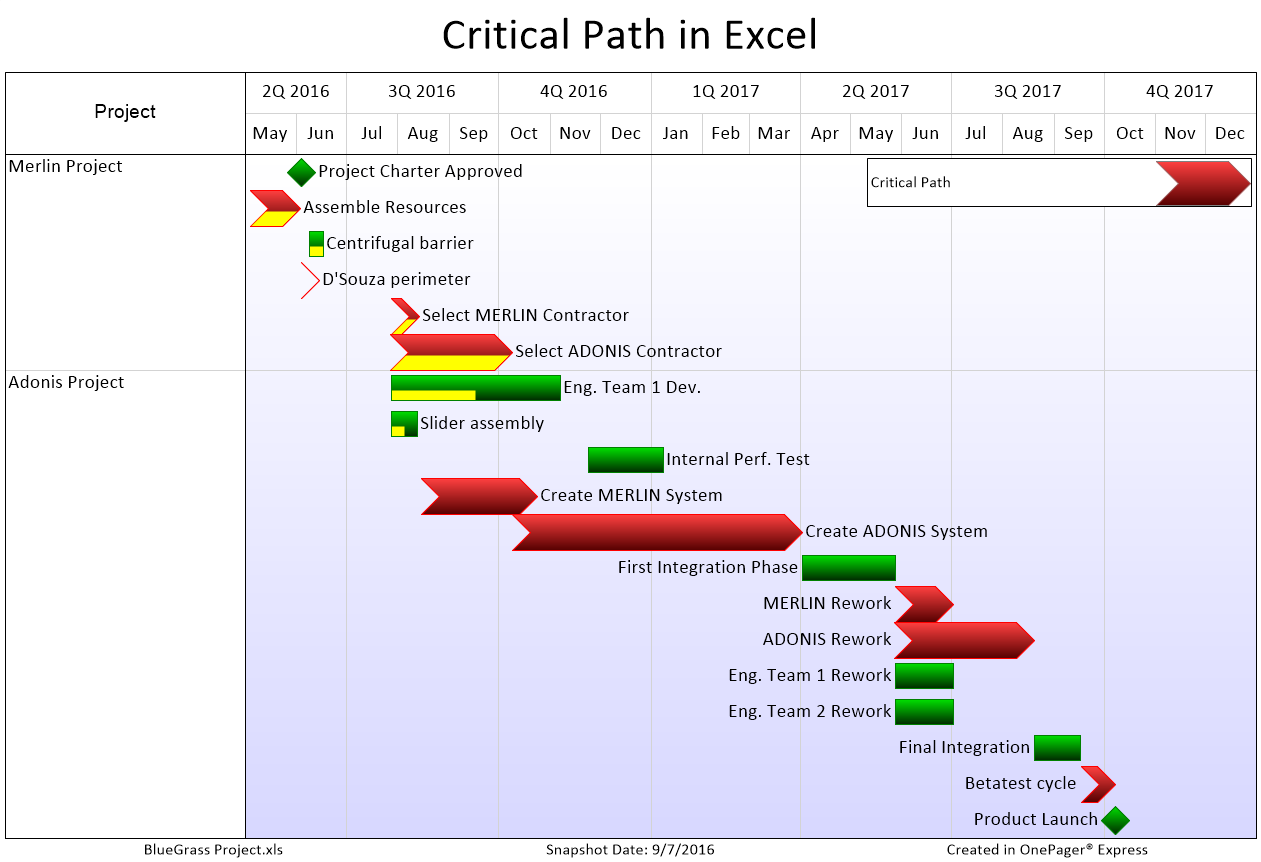
+
Yes, Apache POI supports both the older .xls (HSSF) and the newer .xlsx (XSSF) formats. However, use different classes for each format (HSSFWorkbook for .xls and XSSFWorkbook for .xlsx).
How do I handle large datasets with Apache POI?

+
For very large datasets, consider using the Streaming API (SXSSFWorkbook) which allows for writing to files without holding everything in memory.



