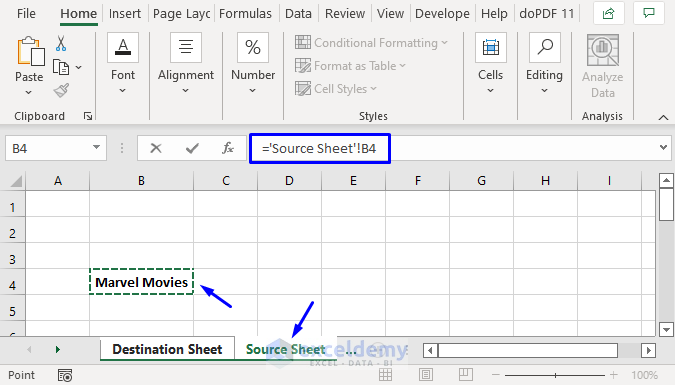5 Easy Ways to Add Horizontal Lines in Excel

Introduction to Horizontal Lines in Excel

Excel is an incredibly versatile tool when it comes to organizing and presenting data. One of the fundamental aspects of creating visually appealing and easy-to-read spreadsheets is the use of horizontal lines. These lines can serve several purposes:
- They help to organize data by visually separating rows or sections.
- They enhance readability by providing a clear visual distinction between different data entries.
- They can be used to emphasize important data or to highlight summaries and totals.
1. Using Borders

One of the simplest ways to add horizontal lines in Excel is by using the Borders feature:
- Select the cells where you want to add lines.
- Go to the 'Home' tab on the Ribbon.
- Click on the 'Borders' icon in the 'Font' group.
- Choose 'Bottom Border' or 'Top and Bottom Border' to apply horizontal lines.
📝 Note: The color of the lines can be changed by clicking the arrow next to the 'Borders' icon and selecting 'Line Color'.
2. Formatting as Table

Excel allows you to convert a range of data into a table which automatically formats with lines:
- Select your data range.
- Go to 'Home' > 'Format as Table'.
- Choose a style with horizontal lines.
This method is particularly useful when dealing with large datasets as it provides immediate structure and formatting.
3. Drawing Lines

If you need more control over where and how your horizontal lines appear, use the drawing tools:
- Go to the 'Insert' tab on the Ribbon.
- Select 'Shapes' and choose 'Line'.
- Draw lines manually where you need them.
This method allows for custom placement and style but can be less precise for large data sets.
4. Using Conditional Formatting

Conditional formatting can be used to dynamically insert lines based on cell values or formulas:
- Select the range.
- Go to 'Home' > 'Conditional Formatting' > 'New Rule'.
- Choose 'Use a formula to determine which cells to format'.
- Enter a formula like =MOD(ROW(),2)=0 to format alternate rows.
- Set the format to add a bottom border or shading.
Conditional formatting is powerful for highlighting data patterns visually with lines.
5. Cell Formatting with the Border Tab

For detailed control over line styling:
- Right-click the selected cells, choose 'Format Cells'.
- Go to the 'Border' tab.
- Customize your line style, color, and thickness.
- Click 'OK' to apply.
🎨 Note: This method gives you the most flexibility in terms of appearance, allowing for unique designs if needed.
To summarize, adding horizontal lines in Excel can significantly improve the organization and presentation of your data:
- Borders offer a quick way to add standard lines to your data.
- Tables automatically format with lines, simplifying large datasets.
- Drawing lines gives you creative freedom over the placement of lines.
- Conditional Formatting dynamically formats rows or highlights data with lines based on specific criteria.
- Custom Cell Formatting provides detailed control over line attributes, allowing for personalized spreadsheet design.
By employing these methods, you can make your Excel spreadsheets not only more informative but also more visually engaging, ensuring your data stands out and is easier to interpret.
Can I remove lines I’ve added in Excel?

+
Yes, to remove lines, select the cells with the lines, go to ‘Home’ > ‘Borders’, and select ‘No Border’ or adjust the border settings from ‘Format Cells’.
Do horizontal lines affect the functionality of Excel?

+
Horizontal lines are purely visual and do not affect the functionality of Excel’s data processing or calculation capabilities.
Is there a way to add lines automatically as I enter data?

+
Conditional formatting can be set up to automatically format cells with lines as you add data, based on predefined conditions or formulas.