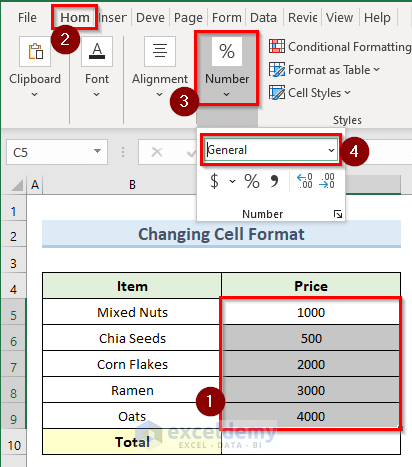Creating an Excel Sheet on Your iPhone: Easy Guide
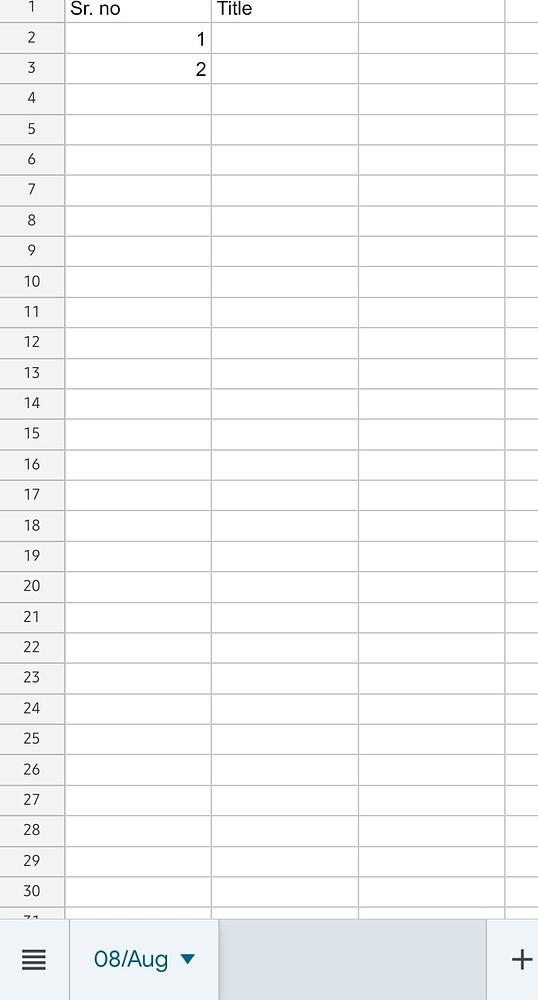
The integration of productivity apps into mobile devices has changed the way we work and manage data on the go. With the powerful tools available within Microsoft Excel, you can create and manage spreadsheets right from your iPhone. This guide will walk you through the process of creating an Excel sheet on your iPhone, ensuring you can harness the full potential of this app, no matter where you are.
Getting Started with Excel on Your iPhone

To begin, you need to have the Microsoft Excel app installed on your iPhone. If you don’t have it yet, head to the App Store, search for “Microsoft Excel,” and download it for free. Once installed, open the app to start:
- Tap the Excel icon on your iPhone’s home screen.
- If this is your first time using the app, you’ll be prompted to sign in with your Microsoft account or create a new one.
- After signing in, you’ll be taken to the main screen, which displays recent and frequently opened files.
Creating a New Excel Sheet
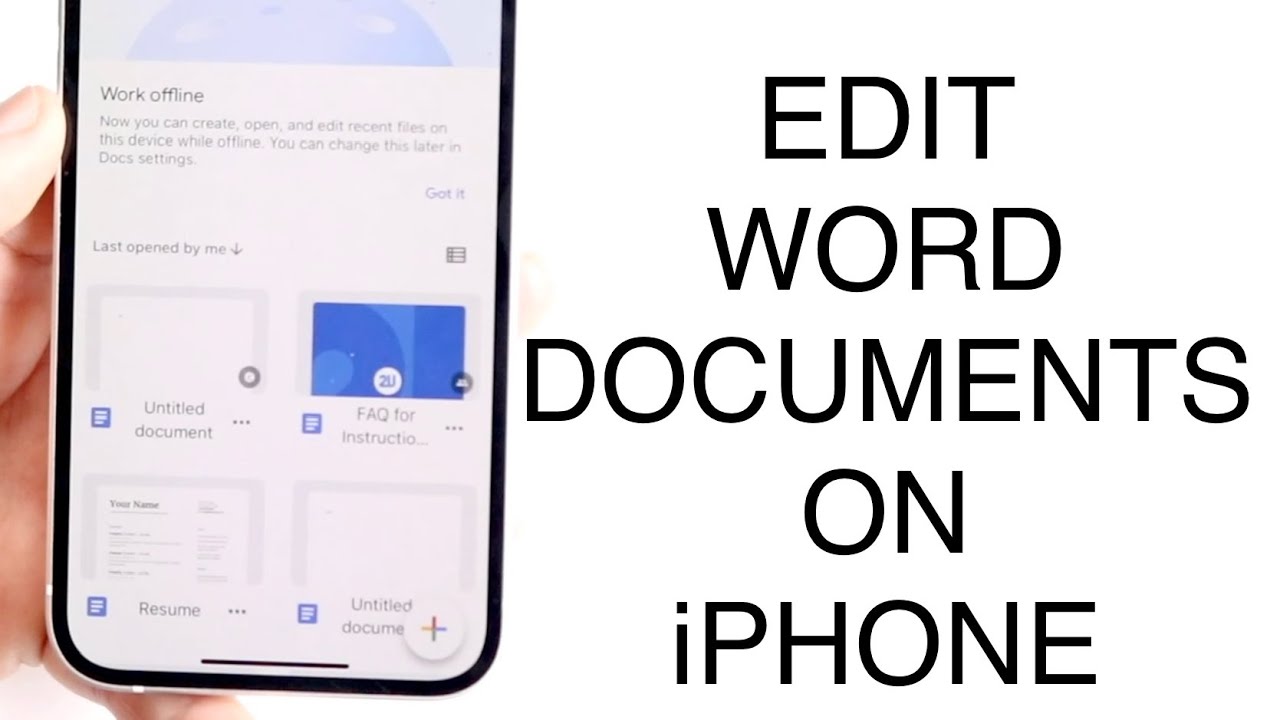
Here’s how you can create a new workbook:
- On the main screen, tap the “+” (plus) icon in the upper right corner.
- Choose “Blank Workbook” to start a new sheet, or select one of the templates if you want to kickstart your work with a pre-designed layout.
Now you’re in the Excel interface, where you can start entering your data:
- Tap on a cell to begin typing.
- To navigate through the cells, use your finger to swipe or tap on different cells.
- For formatting, tap the cell or select multiple cells and use the toolbar at the bottom to change fonts, text size, colors, and more.
- You can also add formulas and functions by tapping the fx symbol or typing the equals sign (=) into a cell.
Formulas and Functions
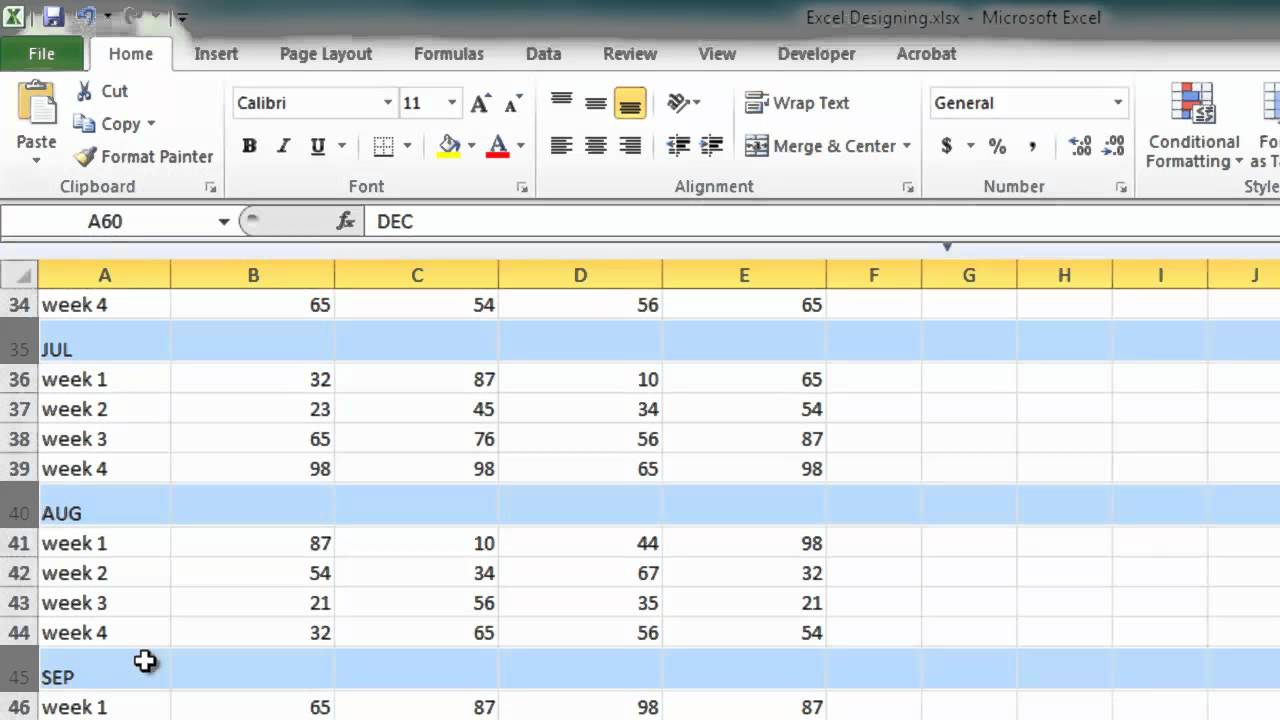
Excel’s strength lies in its ability to perform complex calculations through formulas and functions. Here’s how to get started:
- Tap on a cell and enter an equals sign (=) to start a formula.
- Use built-in functions by typing their names or selecting them from the suggested list, e.g.,
SUM,AVERAGE,VLOOKUP. - Cell references can be added by tapping on the desired cell to input its address automatically.
Example: To calculate the sum of values from A1 to A10, type =SUM(A1:A10) into the cell.
Charts and Graphs
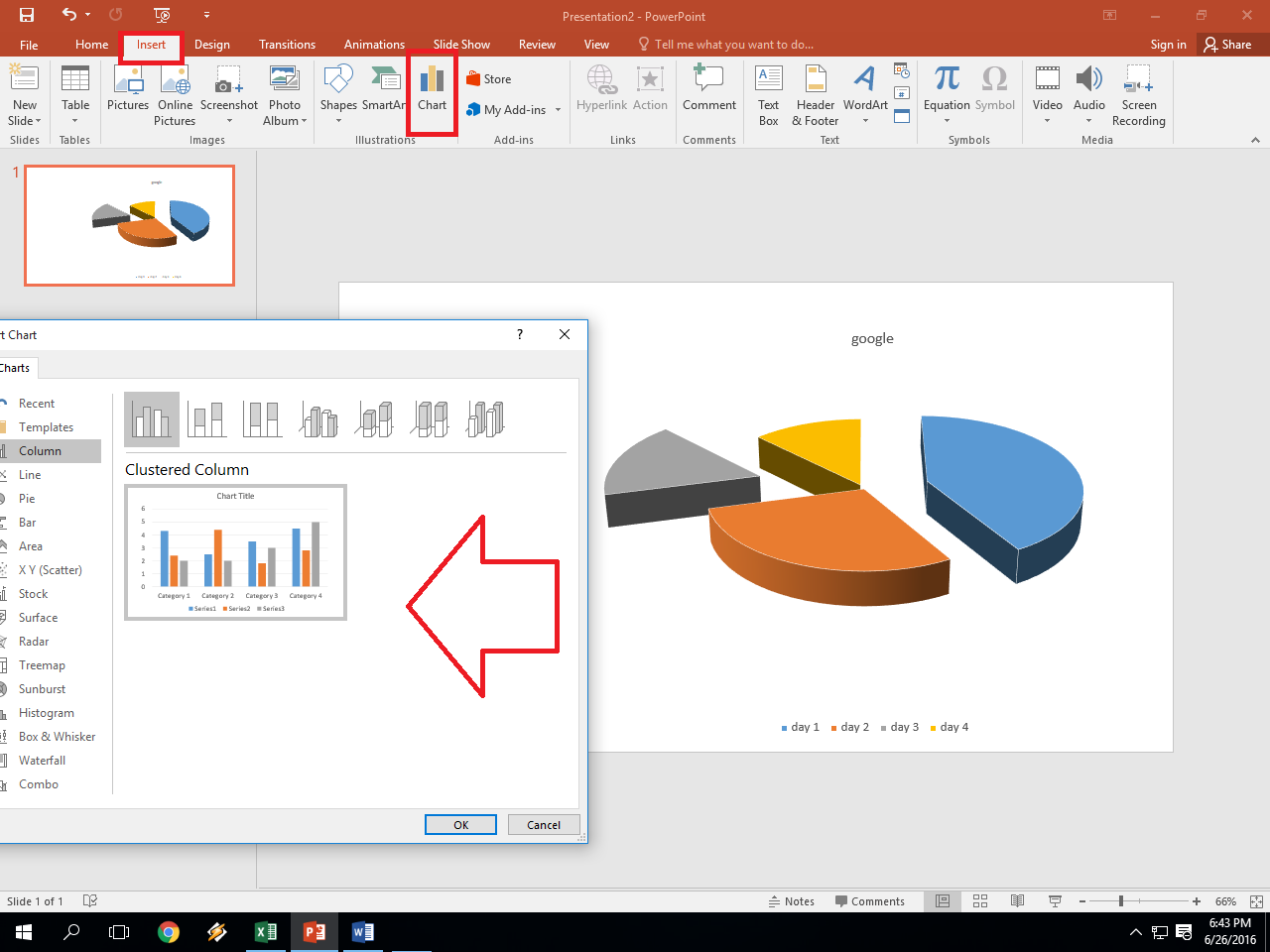
Visualizing data can be just as important as entering it. Here’s how to create charts:
- Select the data you want to include in your chart.
- Tap the “+” icon in the toolbar, then choose “Insert” and “Chart.”
- Select the chart type that suits your data best, like bar, pie, line, or column.
- Customize the chart by tapping on it to adjust titles, legends, and other elements.
Formatting and Organizing Your Sheet
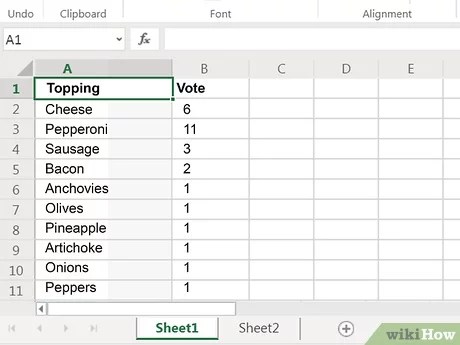
Excel offers numerous options to organize your data:
- Formatting: Use the formatting options to change the look of your data for clarity and appeal.
- Filters and Sorting: You can filter and sort data to analyze it better. Swipe right on a column header to filter or sort data.
- Conditional Formatting: Apply rules to change cell appearance based on data values. Tap on a cell or range, go to the “Format” menu, and select “Conditional Formatting.”
Adding Tables
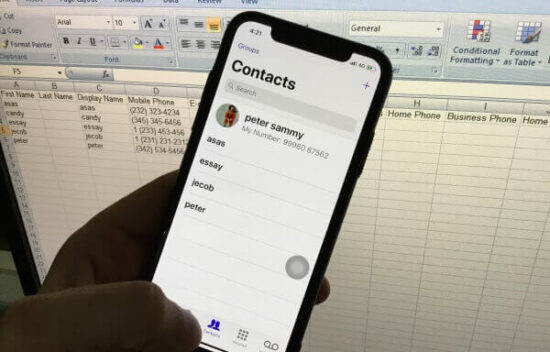
Tables can make your data easier to manage and analyze:
- Select the range of data you want to convert into a table.
- Tap the “Insert” button in the toolbar and select “Table.”
- Customize table styles and sort or filter within the table.
| Feature | Description | How to Access |
|---|---|---|
| AutoSum | Automatically sum numbers in a range. | Tap the “∑” icon or type “=SUM(”. |
| Filters | Quickly sort and filter data. | Swipe right on column header. |
| Conditional Formatting | Highlight data based on conditions. | “Format” menu > Conditional Formatting. |

📌 Note: Some advanced features might require a Microsoft 365 subscription to access or edit.
The power of Excel on your iPhone lies in its user-friendly design and robust functionality. Whether you're managing personal finances, tracking business transactions, or analyzing data on the go, Excel offers you the tools to do it efficiently and effectively. The app's intuitive interface makes it accessible to beginners while providing enough depth for more seasoned users to explore.
How do I save my Excel file on my iPhone?
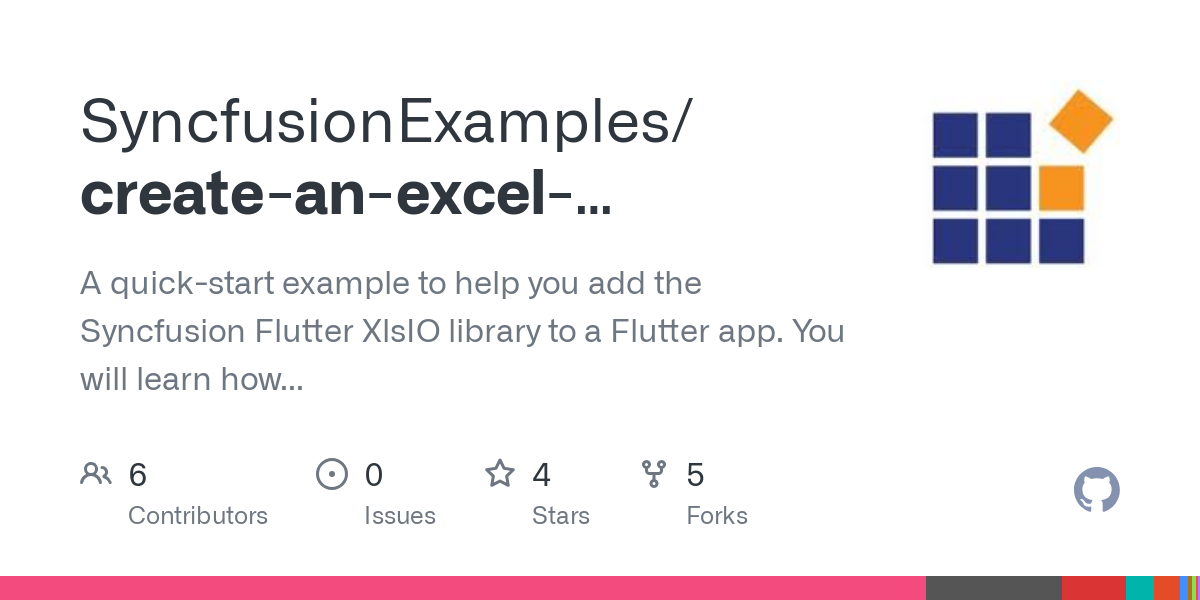
+
Excel on iPhone automatically saves your work to OneDrive. You can also save locally by using the “Save” option from the “File” menu.
Can I open and edit Excel files created on my PC from my iPhone?

+
Yes, as long as the files are saved in a cloud storage like OneDrive, iCloud, or Dropbox, you can open and edit them on your iPhone.
Is it possible to share Excel files from my iPhone?
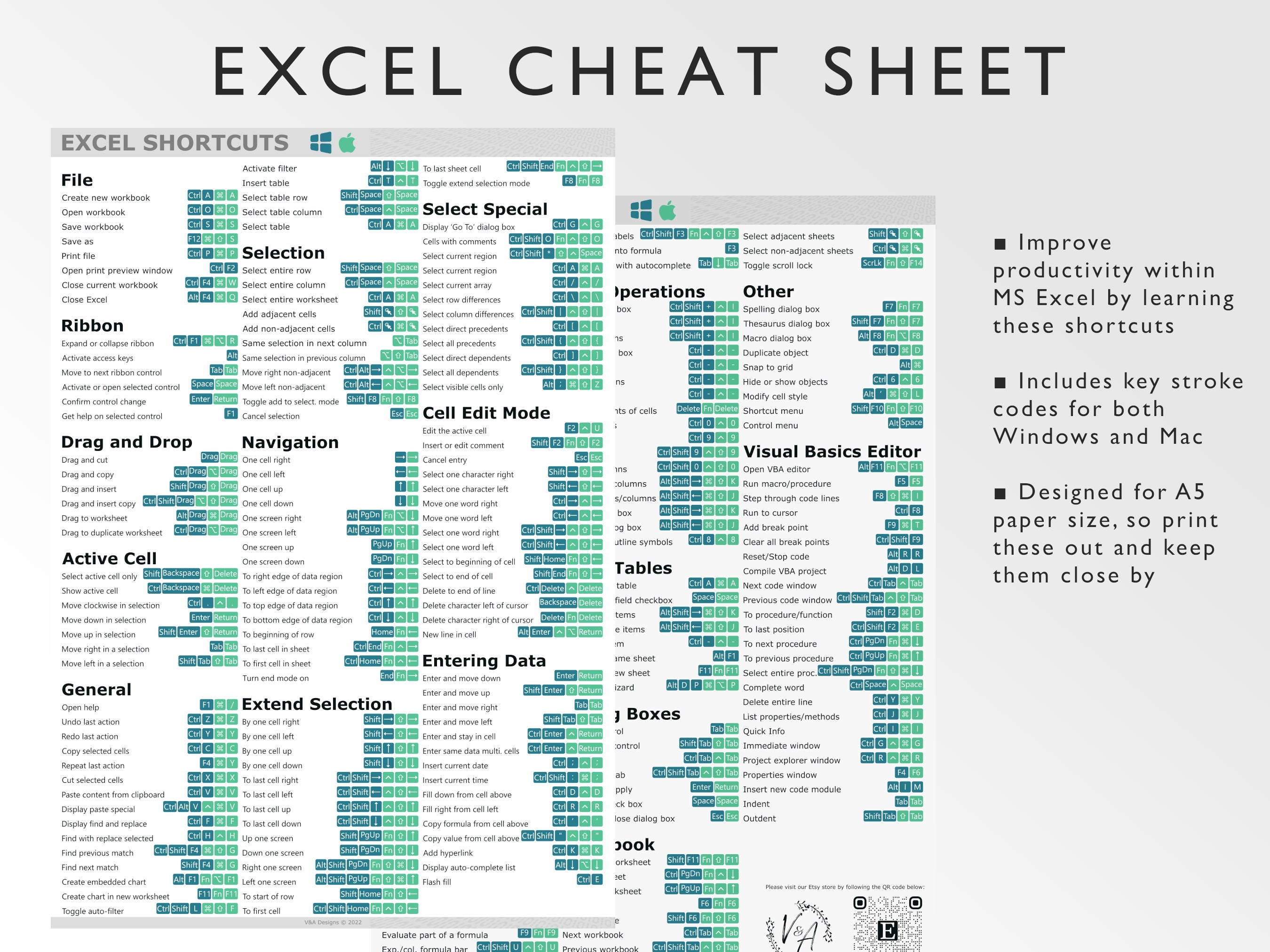
+
Absolutely. You can share files directly from the app by tapping on the “Share” icon in the top right corner of the Excel interface.
Do I need an internet connection to use Excel on my iPhone?
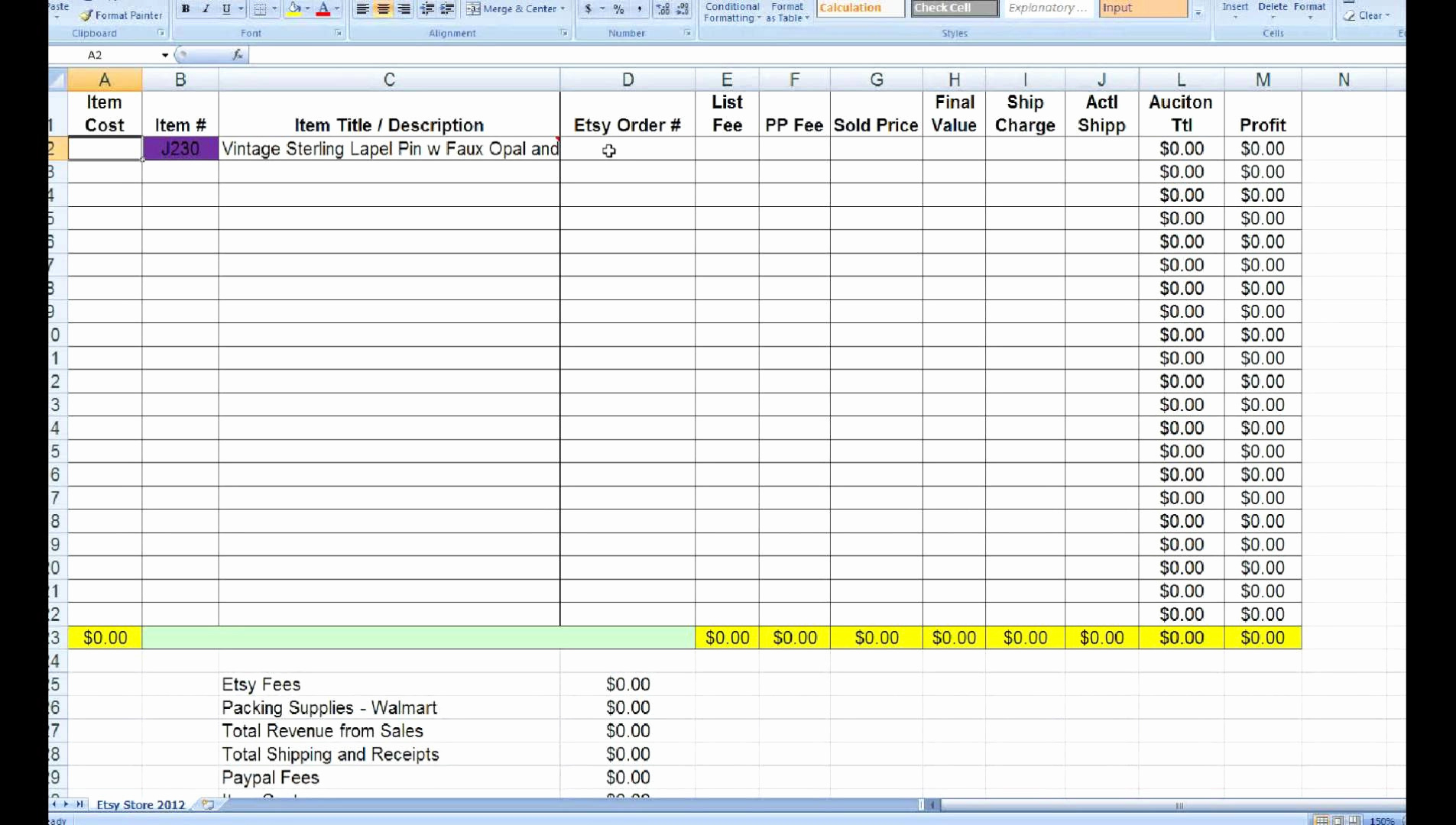
+
While an internet connection is necessary for cloud storage and collaboration features, basic functions like creating, editing, and saving files locally can be done offline.