5 Ways to AutoSum Across Sheets in Excel
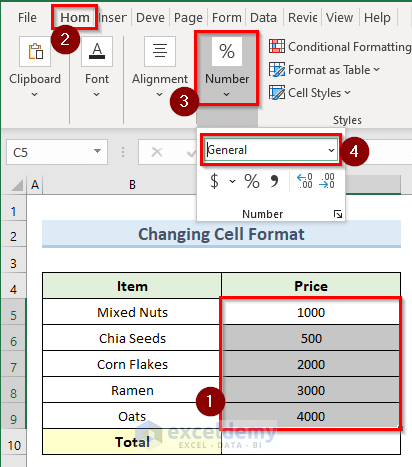
In the realm of Microsoft Excel, efficiency is key, and automating tasks like summing data across multiple sheets can significantly streamline your workflow. This post delves into five different methods to AutoSum across sheets, tailored to various scenarios and user needs. Let's explore these techniques to maximize productivity in your data analysis tasks.
Method 1: Using the SUM Function with Multiple Sheet References

Excel’s built-in SUM function can be combined with references to different sheets to calculate totals:
- Formula:
=SUM(Sheet1!A1, Sheet2!A1, Sheet3!A1)for adding values from cell A1 across three sheets. - Pros: Simple to use for a small number of sheets.
- Cons: Can become cumbersome with many sheets.
Method 2: Utilizing the Consolidate Feature

Excel’s Consolidate feature aggregates data from multiple ranges into one:
- Navigate to Data > Consolidate.
- Choose Sum as the function and add the ranges from different sheets.
- Use 3D references for ranges like
Sheet1:Sheet3!A1:A10to sum cells A1:A10 across these sheets.

💡 Note: Ensure that your sheets are contiguous when using 3D references.
Method 3: Leveraging Excel’s 3D SUM Function

3D references can simplify summing across consecutive sheets:
- Formula:
=SUM(Sheet1:Sheet3!A1)for cell A1 across all sheets from Sheet1 to Sheet3. - Pros: Efficient for summing across many sheets without typing each one.
- Cons: Works only with contiguous sheets.
Method 4: Using Named Ranges for Dynamic Summing

Named ranges provide a dynamic approach to summing data:
- Define named ranges on different sheets with a common name.
- Formula:
=SUM(RangeName)whereRangeNameis the same across sheets. - Pros: Flexible and easy to update.
- Cons: Requires setup for multiple sheets.
Method 5: Implementing VBA for Complex Summing

Visual Basic for Applications (VBA) offers a solution for customized summing:
- Code Example:
Sub AutoSumAcrossSheets() Dim ws As Worksheet Dim total As Double total = 0 For Each ws In ThisWorkbook.Worksheets If ws.Name <> “Summary” Then total = total + ws.Range(“A1”).Value End If Next ws Worksheets(“Summary”).Range(“B1”).Value = total End Sub - Pros: Can be tailored to specific needs.
- Cons: Requires programming knowledge.
💡 Note: VBA can automate other repetitive tasks in Excel as well.
From simple cell-by-cell summation to complex, customized macros, Excel offers various methods to AutoSum across sheets. These techniques empower users to choose the most suitable approach depending on the complexity of their data and their Excel proficiency. Mastering these methods can lead to significant time savings and increased efficiency in data management, making your work with spreadsheets smoother and more productive.
Can I sum across non-contiguous sheets?

+
Yes, you can use the SUM function with individual sheet references or VBA to sum across non-contiguous sheets.
What if the sheets’ names change?

+
Using named ranges or VBA code will ensure your sums adjust dynamically as sheet names change.
Is there a limit to the number of sheets I can AutoSum across?

+
Technically, Excel limits the number of characters in a formula, which can be a bottleneck when summing across many sheets. VBA scripts bypass this limitation.