5 Proven Ways to Unprotect Excel Sheets Instantly

Unprotecting Excel sheets can be a common necessity for many of us. Whether you've inherited a locked spreadsheet, or you've accidentally locked yourself out of your own work, being unable to make changes to an Excel sheet can be incredibly frustrating. Here are five proven methods to unprotect Excel sheets instantly, so you can regain control and make the changes you need.
1. Using VBA Code to Unprotect Excel Sheets

Visual Basic for Applications (VBA) provides an elegant solution for unprotecting sheets without the need for any additional software. Here’s how you can do it:
- Press ALT + F11 to open the VBA editor.
- Insert a new module with Insert > Module.
- Type the following VBA code into the editor:
Sub UnprotectSheet()
Dim ws As Worksheet
For Each ws In ThisWorkbook.Worksheets
If ws.ProtectContents = True Then
ws.Unprotect
End If
Next ws
End Sub
- Run the macro with F5 or by clicking 'Run' in the toolbar.
⚠️ Note: Remember, this method removes protection indiscriminately, so be cautious if you have reasons to keep some sheets protected.
2. The Use of Excel Password Recovery Tools

If you’ve forgotten the password to unlock a sheet, or if it’s not a sheet you created, using specialized password recovery tools can be your next best option. Here are some popular tools:
- Excel Password Recovery by PassFab
- iSunshare Excel Password Genius
- Excel Password Unlocker by Daossoft
These tools typically work by:
- Brute force attack, where all possible combinations are tried.
- Dictionary attack, using a list of common passwords.
- Smart attack, which attempts to find patterns in passwords.
🔑 Note: Always ensure you're using reputable software to avoid security risks or unintended damage to your data.
3. Hex Editor Method

For the technically inclined, using a Hex editor can bypass Excel’s protection:
- Open the Excel file in a Hex editor.
- Search for the string 'DPB'
- Replace 'DPB' with 'DPS' and save the file.
🚨 Note: This method can potentially corrupt your workbook if not done correctly. It's a high-risk approach and should be used with caution.
4. Using Google Sheets to Bypass Excel Protection

A surprisingly straightforward way to unprotect sheets is by converting your Excel file into Google Sheets:
- Upload your Excel file to Google Drive.
- Open it with Google Sheets.
- Copy the data into a new Google Sheet.
- Download the new sheet back as an Excel file.
☁️ Note: While Google Sheets can bypass basic protection, it might not work if the protection involves VBA macros or advanced settings.
5. Manual Reset Password Technique

If you remember or know a password but need to reset it:
- Open the workbook in Protected View.
- Go to 'Review' and select 'Unprotect Sheet.'
- Enter the password. If you don't know it, try the VBA method first.
- Change the password immediately by going to 'Change Sheet Password' and leaving the new password field blank.
📝 Note: This method retains the ability to protect the sheet in the future, if desired, by reapplying a password.
These techniques provide immediate solutions to unprotect Excel sheets, offering a range of options from tech-savvy methods to straightforward manual processes. While each method has its advantages and caveats, understanding them allows you to choose the one best suited to your needs. Remember to handle sensitive data responsibly, and if you're not the owner of the file, consider the ethical implications of bypassing security measures. In summary, these strategies provide various avenues to regain control over your Excel sheets, ensuring that you're never locked out from your important data.
Is it legal to unprotect an Excel sheet if I’m not the owner?
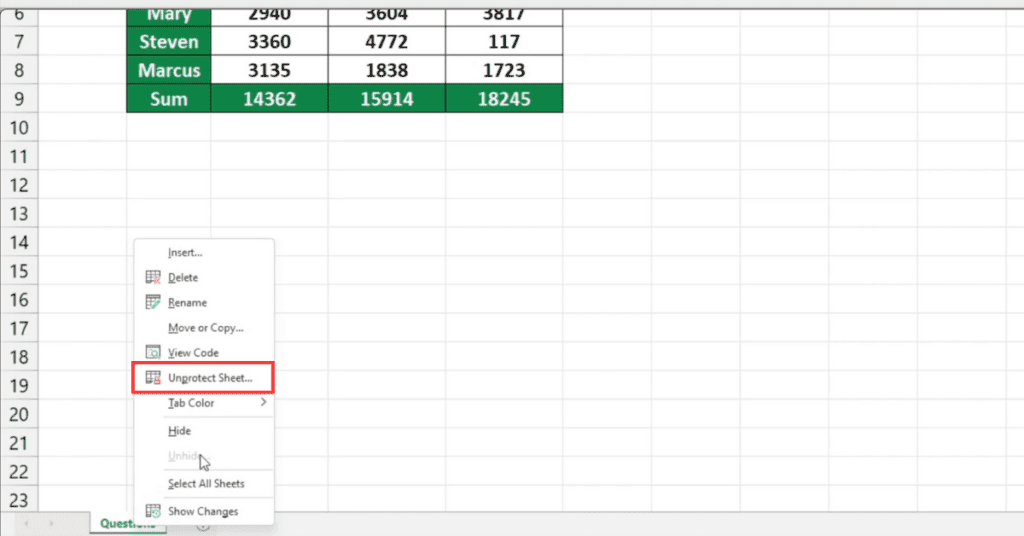
+
The legality depends on the data’s ownership, usage rights, and local laws. If you don’t own the data or don’t have permission to modify it, you could be breaching terms of service or even violating copyright.
Will these methods work on Excel files created on different versions of Excel?
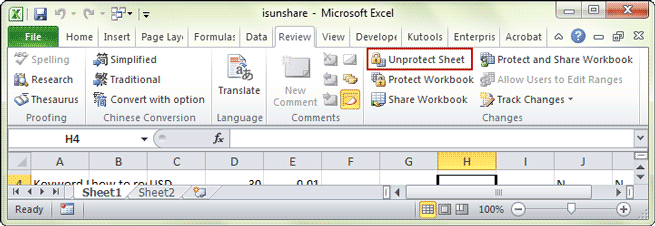
+
Most of these methods should work across different versions of Excel, but newer versions might implement more robust protection mechanisms.
Can unprotecting Excel sheets cause data loss?

+
Techniques like VBA code or the Hex editor method might corrupt the file if not performed correctly, leading to potential data loss. Always backup your data before attempting these methods.
Is there a risk of malware when using password recovery tools?

+
Yes, like any downloadable software, there’s a risk. Make sure to download from reputable sources, run scans, and be cautious of software from unknown origins.



