Count Color Cells in Excel: Easy Guide

Counting cells with specific colors in an Excel spreadsheet can streamline data analysis and presentation, making it easier to manage large datasets or visually assess information at a glance. This guide will delve into various methods to count cells by color in Excel, helping you to optimize your workflow.
Understanding Cell Color Counting in Excel

Excel does not have a built-in function to count colored cells directly, but there are several workarounds you can employ:
- Using VBA (Visual Basic for Applications) to write custom functions.
- Employing Conditional Formatting and COUNTIF/ COUNTIFS functions.
- Leveraging third-party add-ins for color analysis.
🖌 Note: Ensure your Excel version supports VBA or the add-ins you wish to use.
Method 1: Using VBA to Count Colored Cells

VBA offers flexibility in automating tasks in Excel. Here’s how you can use VBA to count cells by color:
- Open VBA Editor: Press Alt + F11 or navigate to Developer > Visual Basic.
- Insert a New Module: In the Project Explorer, right-click on your workbook name, select Insert > Module.
- Write the Code:
Function CountColoredCells(rg As Range, cellcolor As Range) As Long Dim c As Range Dim iColor As LongiColor = cellcolor.Interior.Color For Each c In rg If c.Interior.Color = iColor Then CountColoredCells = CountColoredCells + 1 End If Next cEnd Function - Use the Function: Now you can use this function in your worksheet like
=CountColoredCells(A1:A10,A2)where A1:A10 is the range to check, and A2 is a cell with the color you want to count.
Method 2: Conditional Formatting and COUNTIF/COUNTIFS
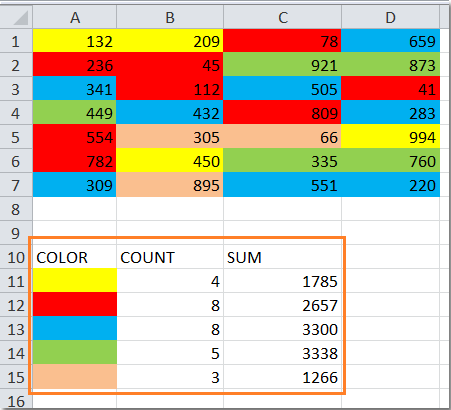
This method doesn’t count colored cells directly but can simulate the effect using conditional formatting rules:
- Apply Conditional Formatting: Select your data range, go to Home > Conditional Formatting, and choose to highlight cells based on their values or formula.
- Set the Color Condition: Use a formula like
=CellColor(A1)=ColorIndexwhereCellColoris a custom function to check cell color. - Count with COUNTIF/COUNTIFS: After applying the conditional formatting, you can count cells with:
=COUNTIF(A1:A10,TRUE)
This approach uses Excel’s native functions but requires you to manually set up conditional formatting rules.
📝 Note: The COUNTIF function counts cells based on criteria; here, we’re using it with conditional formatting as a workaround for color counting.
Method 3: Using Add-ins

Several Excel add-ins can count colored cells without the need for VBA:
- ASAP Utilities: Provides a ‘Colorize’ and ‘Count by color’ feature.
- Kutools for Excel: Has a suite of tools including color analysis.
These add-ins often offer a simpler interface but might require a one-time or subscription-based fee.
Final Thoughts

Counting cells by color in Excel can be approached in multiple ways, each suited to different levels of expertise and desired complexity. Whether you prefer coding in VBA, using Excel’s built-in capabilities, or opting for third-party add-ins, you now have the tools to effectively manage and analyze color-coded data in Excel. By automating or simplifying this task, you can focus more on the insights your data provides rather than the mechanics of gathering that data.
Can I count colored cells in Excel without using VBA?

+
Yes, you can simulate counting by using conditional formatting and COUNTIF functions to target cells with specific colors set by rules.
What if I only want to count cells with a specific background color?

+
If you’re using VBA, you can modify the function to check for the Interior.Color property instead of any color property, allowing you to count cells based on their background color specifically.
Are there any limitations to counting cells by color?

+
VBA and add-ins provide accurate counting, but with Excel’s built-in functions, you’re essentially working around the lack of a direct color-counting feature, which can sometimes be less precise or more time-consuming to set up.
Do I need to enable macros to count colored cells with VBA?

+
Yes, you must enable macros to run VBA functions. Ensure macros are enabled by going to the Excel options or the trust center settings.
How often should I use the VBA counting method?
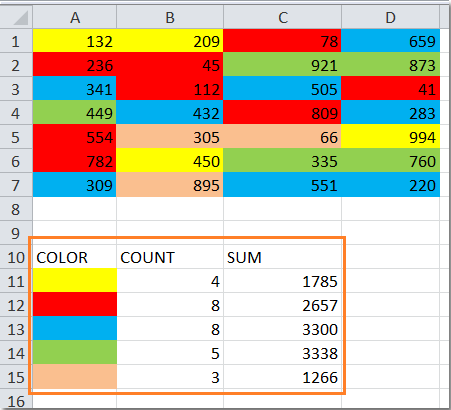
+
VBA can be used as frequently as you need, but remember to keep your workbook’s macro security settings in mind, as it does introduce a security risk if not managed properly.



