Copy Excel Values from Another Sheet Easily
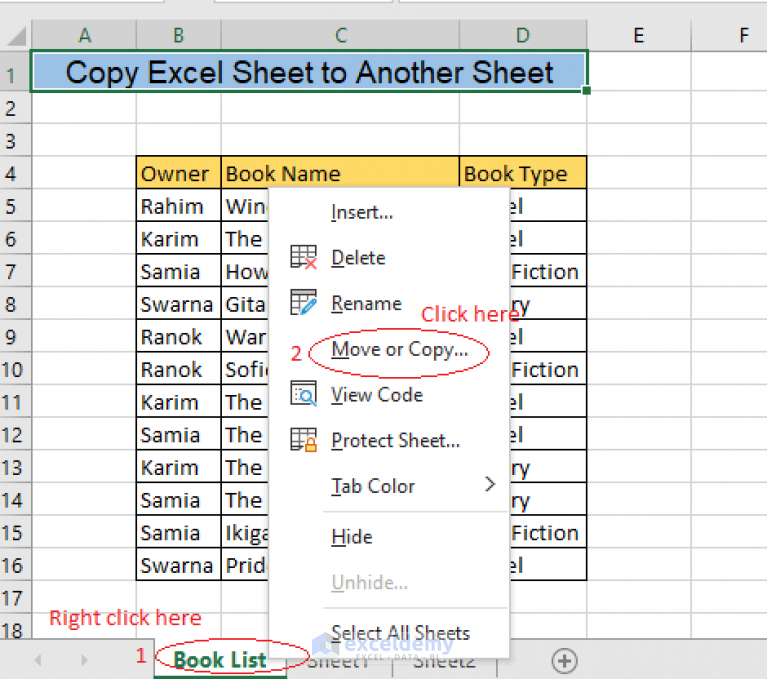
In Microsoft Excel, mastering the art of data manipulation and analysis is essential for enhancing productivity and accuracy in your workflows. A common task users encounter is transferring or copying values from one sheet to another within the same Excel workbook. This operation can streamline your work significantly, reducing manual entry errors and speeding up data compilation. Here, we'll dive deep into the various methods to copy values from another sheet, explore the nuances of these techniques, and address how they can be adapted for different scenarios.
The Basics of Copying Values in Excel

At its core, Excel provides straightforward methods to copy values between sheets:
- Manual Copy and Paste: This is the most intuitive method, involving selecting cells, copying, switching sheets, and pasting. Here are the steps:
- Select the range of cells or single cell with the value you need to copy.
- Press Ctrl + C to copy.
- Navigate to the destination sheet by clicking on its tab.
- Click where you want to paste the value and press Ctrl + V to paste.
⚠️ Note: This method, while simple, doesn't offer much flexibility if you need to regularly update the data.
Advanced Copying Techniques

Using Formulas

For a more dynamic approach, formulas can be used to link values across sheets. Here’s how you can do it:
- =SheetName!CellReference
- Replace SheetName with the name of your source sheet.
- Substitute CellReference with the specific cell you’re pulling data from (e.g., =Data!A1).
- Enter this formula into the cell where you want the value to appear in the destination sheet.
These formulas are extremely useful for dashboards or summary sheets where values must update automatically when source data changes.
Utilizing External References

When dealing with multiple workbooks or when you need to reference values from external spreadsheets, here’s how you can approach it:
- Linking to a Closed Workbook: If the workbook is closed, you can use a formula like =‘[WorkbookName.xlsx]SheetName’!CellReference. Make sure both workbooks are saved in a location Excel can access.
- Using Names: If your data sources have defined names, these can be referenced directly, providing a cleaner and more intuitive formula: =NameReference.
📌 Note: These methods require both files to be accessible by Excel, meaning you'll need read/write permissions for these files.
Automation with VBA Macros

For scenarios requiring repetitive copying or when dealing with large datasets, Visual Basic for Applications (VBA) offers a powerful way to automate these tasks:
- Writing a Simple VBA Macro:
Sub CopyValues() Dim sourceSheet As Worksheet Dim targetSheet As Worksheet Set sourceSheet = ThisWorkbook.Sheets(“Data”) Set targetSheet = ThisWorkbook.Sheets(“Sheet1”)sourceSheet.Range("A1:A100").Copy Destination:=targetSheet.Range("A1")End Sub- This macro copies values from cell A1 to A100 in the sheet named “Data” to the same range in “Sheet1”.
- Remember to enable macros if you’re using a security-enabled environment.
Practical Considerations

While these methods are robust, there are practical considerations to keep in mind:
- Data Validation: Always ensure data integrity by validating the values you’re copying.
- Error Handling: For macros, include error handling to deal with unexpected issues like missing sheets or incorrect cell references.
- Performance: Copying large data sets manually can impact performance; consider using macros or links for efficiency.
In wrapping up, mastering how to copy values from one sheet to another in Excel not only boosts your productivity but also allows you to create dynamic data structures that can evolve with your work requirements. Whether through simple copy-pasting or leveraging formulas and VBA for automation, Excel offers various methods tailored to different needs, making it an invaluable tool for data management.
How do I copy values without formulas in Excel?

+
Use the Paste Values feature by copying (Ctrl + C) the cells, then paste with Alt + E, S, V, Enter, or right-click and select “Paste Values” from the context menu.
What happens if I copy data between sheets from different workbooks?

+
Excel will create a link to the source if it’s open; otherwise, it will import the current value without creating an automatic update link. You can manually create links by using the full workbook path in the formula.
Can I automate copying multiple values with VBA?

+
Absolutely. VBA macros can handle complex tasks, including copying values from multiple cells or ranges across sheets or even workbooks, making your work repeatable and error-free.



