5 Proven Tips to Lock and Unlock Excel Sheets

Unlocking the Potential of Excel: A Comprehensive Guide to Locking and Unlocking Sheets

Microsoft Excel is a powerful tool used widely across numerous industries for tasks ranging from simple data entry to complex financial modeling. Whether you are a financial analyst, a project manager, or just someone trying to organize their personal finances, securing your data is crucial. This blog will walk you through 5 proven tips to lock and unlock Excel sheets, ensuring you maintain control over your spreadsheets effectively and securely.
Understanding Excel Security Features

Before we dive into the specifics of locking and unlocking sheets, let's understand the basic security features Excel offers:
- Password Protection: You can lock a sheet or workbook with a password to prevent unauthorized changes or views.
- Permissions: Users can set permissions that allow others to view but not edit the workbook.
- Cell Locking: By default, all cells in Excel are locked, but this only takes effect when the sheet is protected.
Tip 1: Basic Locking of an Excel Sheet
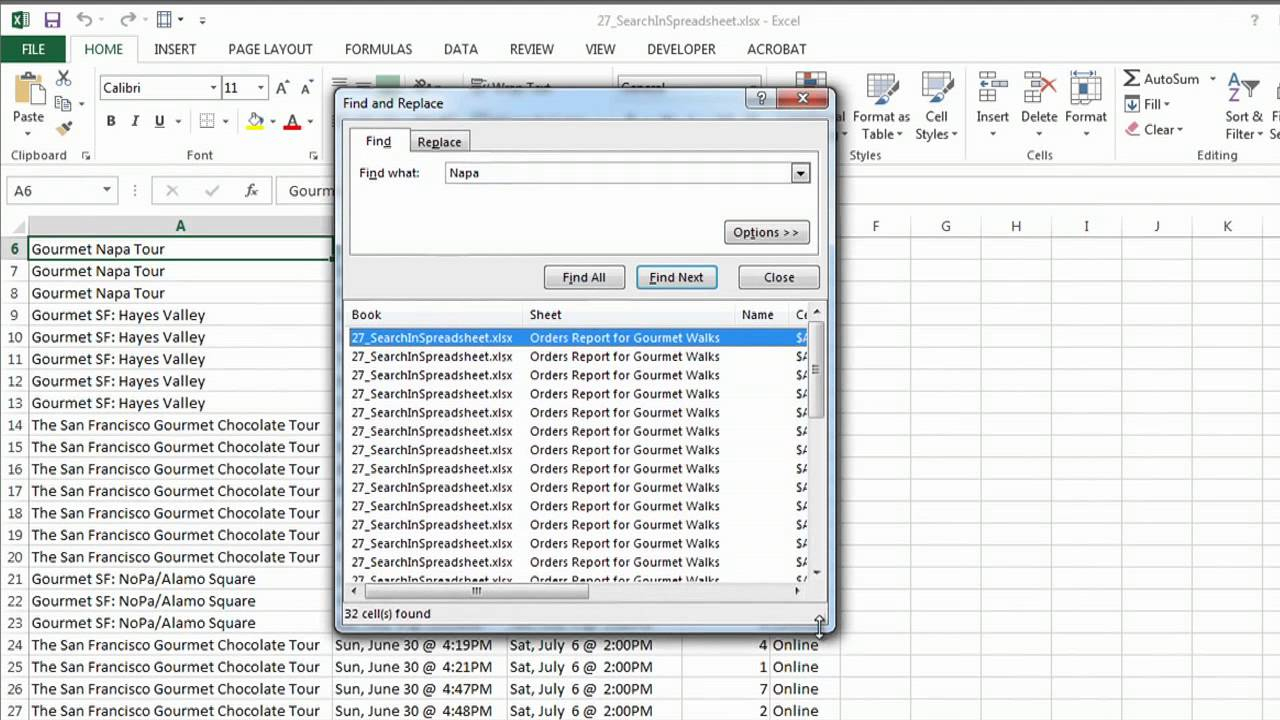
Here’s how you can protect your worksheet:
- Select the cells you want to lock: Remember, cells are already set to 'Locked' by default, but this won't matter unless the worksheet is protected.
- Right-click and choose 'Format Cells': Go to the 'Protection' tab, uncheck 'Locked' for cells you want to remain editable.
- Protect the Sheet:
- Go to the 'Review' tab.
- Click on 'Protect Sheet.'
- Choose what users can do even when the sheet is locked.
- Optionally, set a password. Note it down carefully!
🔑 Note: Remember that locking cells is effective only when the worksheet is protected. If you forget your password, Microsoft provides no recovery, so keep it safe!
Tip 2: Using VBA for Custom Locking

Visual Basic for Applications (VBA) can give you more control over locking cells. Here’s a simple VBA script to lock all cells except the editable ones:
Sub CustomLockSheet()
Dim ws As Worksheet
Set ws = ActiveSheet
ws.Unprotect
' This will lock all cells
With ws.UsedRange
.Locked = True
End With
' Unlock specific cells
ws.Range("A1:A5").Locked = False
' Protect the sheet
ws.Protect Password:="YourPassword", DrawingObjects:=True, Contents:=True, Scenarios:=True
End Sub
This script will:
- Unprotect the active sheet.
- Lock all cells in the used range.
- Unlock specific cells that you might want to allow editing.
- Re-protect the sheet with a password.
Tip 3: Locking Cells for Data Entry

Sometimes, you might want to lock sheets for data entry where users can input data but can't change formulas or format:
- Select the input range: Where users will enter data.
- Make the input cells editable: Right-click, go to 'Format Cells' > 'Protection', and uncheck 'Locked'.
- Protect the rest of the sheet: Following the steps from Tip 1 but only allowing editing in those specific cells.
📝 Note: Consider using Data Validation to limit what users can enter into the unlocked cells.
Tip 4: Encrypting the Entire Workbook

For the highest level of security, you might encrypt the entire workbook:
- Go to File > Info: Click on 'Protect Workbook.'
- Choose 'Encrypt with Password': Set a strong password.
- Enter and confirm the password: Only those who know this password can open the workbook.
Encrypting your workbook is crucial when you're sharing sensitive information where both viewing and editing are restricted.
Tip 5: Unlocking Sheets with Forgotten Passwords
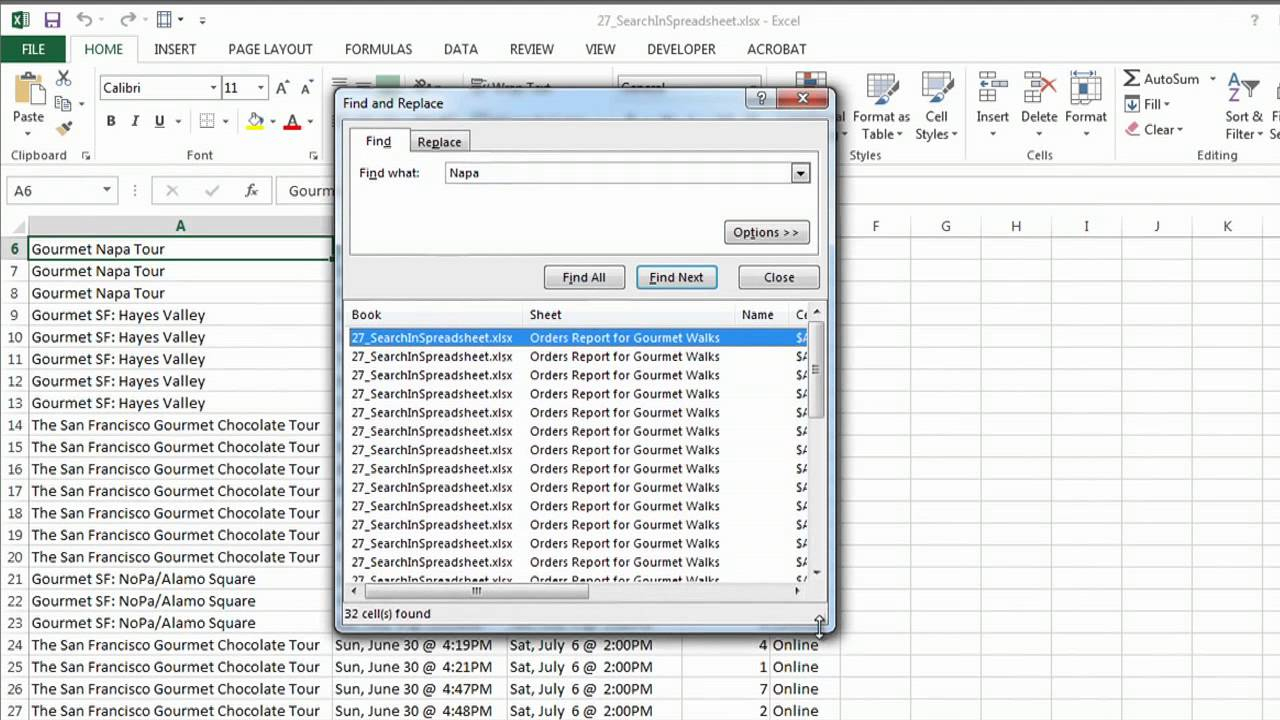
If you've forgotten the password to unlock your sheet or workbook, you can use third-party tools or VBA code. However:
🔒 Note: While methods exist to unlock sheets with forgotten passwords, they can potentially violate security policies. Always document your passwords securely.
- VBA Code to Unlock Sheet: Here is a basic script to unlock a sheet if you know VBA:
Sub UnlockSheet() Dim ws As Worksheet Set ws = ActiveSheet On Error Resume Next ws.Unprotect Password:="" If Err.Number <> 0 Then MsgBox "Password could not be removed!" Else MsgBox "Sheet unlocked successfully!" End If End Sub - Third-Party Tools: Programs like PassFab for Excel can unlock or recover passwords, but use them at your discretion and within legal bounds.
To wrap up, the ability to effectively lock and unlock Excel sheets provides an additional layer of security, helping to maintain the integrity of your data. Whether you’re securing your workbook with simple protection, using custom VBA scripts, or encrypting your entire file, these tips ensure that your Excel documents remain both functional and secure. Remember, the strength of your security measures is directly proportional to the safety of your data, so always keep backups and ensure your passwords are well-protected.
Why should I protect an Excel sheet?

+
Protecting an Excel sheet prevents accidental changes, preserves formulas, and limits data entry to specific areas, ensuring data integrity and preventing unauthorized access.
Can I unlock an Excel sheet without a password?

+
Yes, using VBA code or third-party software, you can unlock sheets. However, doing so without permission or in violation of laws and regulations is not recommended.
What are the risks of using password recovery tools?

+
The main risks include potential violation of security policies, legal issues if accessing data without authorization, and the possibility of downloading software that might harm your system.
How do I create a strong password for Excel sheets?

+
A strong password should include a mix of uppercase and lowercase letters, numbers, and special characters. Avoid common words, phrases, or predictable patterns like ‘1234’ or ‘password’.
What is the difference between sheet protection and workbook encryption?

+
Sheet protection restricts what changes can be made to specific sheets within a workbook, whereas workbook encryption requires a password to even open the file, providing a higher level of security for the entire workbook.