How To Copy And Create A New Sheet In Excel

In today's digital work environment, Microsoft Excel remains a cornerstone tool for data analysis and management. Among its myriad of features, one of the most frequently used is the ability to copy and create new sheets. Whether you're organizing project data, financial reports, or any other type of information, understanding how to manage sheets efficiently can significantly streamline your workflow. In this detailed guide, we'll explore various methods to copy and create new sheets in Excel, ensuring you can handle your data with ease.
Why Copy and Create Sheets?

Before diving into the “how”, let’s address the “why”. Copying and creating sheets in Excel can:
- Save Time: Automating repetitive tasks.
- Maintain Consistency: Ensures similar formatting and formulas are used.
- Organize Data: Helps in segregating different datasets within the same workbook.
Method 1: Manual Copying and Creating

The simplest way to copy or create a new sheet involves straightforward steps that require minimal Excel knowledge.
Copying a Sheet
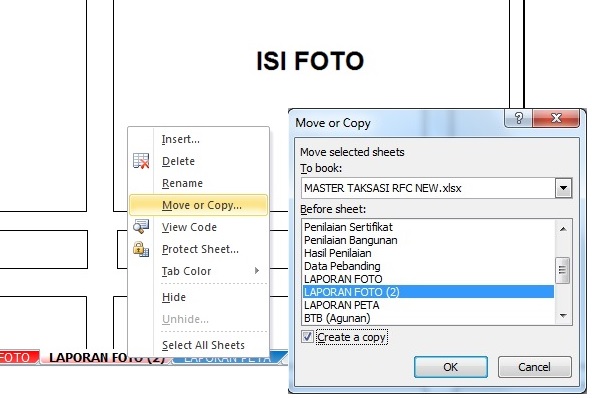
- Select the Sheet: Click on the sheet tab you wish to copy at the bottom of the Excel window.
- Right-Click: Right-click on the selected sheet tab to open the context menu.
- Choose ‘Move or Copy’: From the menu, select ‘Move or Copy’.
- Create Copy: In the dialog box, select the workbook you want to copy the sheet to (or keep it in the same workbook), choose Create a copy, and click ‘OK’.
Creating a New Sheet

- Click the + Button: At the bottom of the sheet tabs, there’s a plus (+) sign. Clicking this adds a new blank sheet.
- Using Ribbon: Go to ‘Home’ tab > ‘Cells’ group > click ‘Insert’ > ‘Insert Sheet’.
- Right-Click Context Menu: Right-click on any sheet tab > ‘Insert’ > choose ‘Worksheet’ > ‘OK’.
Method 2: Using Keyboard Shortcuts

For those looking to speed up their workflow, keyboard shortcuts are invaluable.
Copying a Sheet

- Alt + E: Opens the Edit menu, navigate to ‘Move or Copy’ using the keyboard.
- Alt + E, then M, then Y: This sequence directly moves or copies the selected sheet after choosing a location.
Creating a New Sheet

- Shift + F11: Instantly inserts a new blank sheet into your workbook.
- Alt + H, I, S: Opens the Insert menu from the ‘Home’ tab, then inserts a sheet.
Method 3: Advanced Techniques

Excel provides more advanced methods for users who frequently manage multiple sheets or need more control over the process.
Using VBA to Copy Sheets

If you’re comfortable with Visual Basic for Applications (VBA), you can automate this process:
Sub CopySheet()
Dim sht As Worksheet
Set sht = ThisWorkbook.Sheets("Sheet1")
sht.Copy After:=ThisWorkbook.Sheets(ThisWorkbook.Sheets.Count)
End Sub
💡 Note: This script copies "Sheet1" to the end of the current workbook. Adjust the sheet name as needed.
Creating Sheets from Data with VBA

VBA can also create sheets dynamically based on your data:
Sub CreateSheetsFromData()
Dim wsSource As Worksheet, wsNew As Worksheet
Dim rngData As Range, cell As Range
Dim lastRow As Long, lastCol As Long
Set wsSource = ThisWorkbook.Sheets("DataSheet")
lastRow = wsSource.Cells(wsSource.Rows.Count, "A").End(xlUp).Row
Set rngData = wsSource.Range("A1:A" & lastRow)
For Each cell In rngData
If cell.Value <> "" Then
With ThisWorkbook
Set wsNew = .Sheets.Add(After:=.Sheets(.Sheets.Count))
wsNew.Name = cell.Value
End With
End If
Next cell
End Sub
💡 Note: This script creates a new sheet for each non-blank entry in column A of the "DataSheet".
Final Thoughts on Sheet Management

Mastering these techniques not only speeds up your data handling process but also adds a level of flexibility and automation to your work with Excel. By understanding how to effectively copy and create sheets, you can ensure your data remains organized, accessible, and easy to manage. From manual methods for quick tasks to advanced VBA scripts for complex data management, Excel provides a robust set of tools to meet your needs.
How do I copy a sheet from one workbook to another?

+
Use the ‘Move or Copy’ feature. Right-click the sheet tab, select ‘Move or Copy’, choose the destination workbook from the list, check ‘Create a copy’, and click ‘OK’.
Can I create multiple sheets at once?
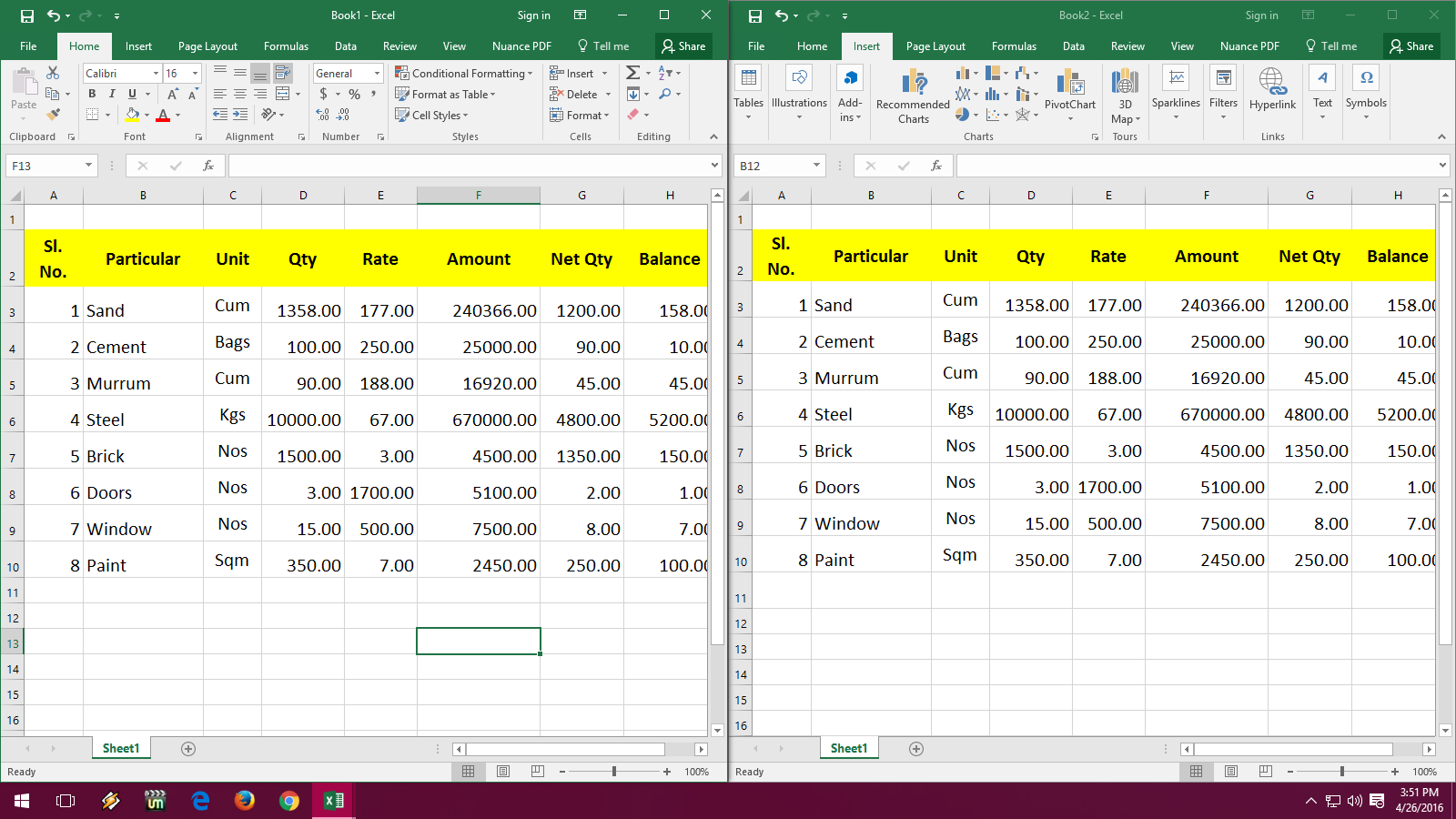
+
Yes, using VBA scripting. You can write a loop that adds sheets based on certain criteria or data from an existing sheet.
What’s the quickest way to create a new blank sheet?
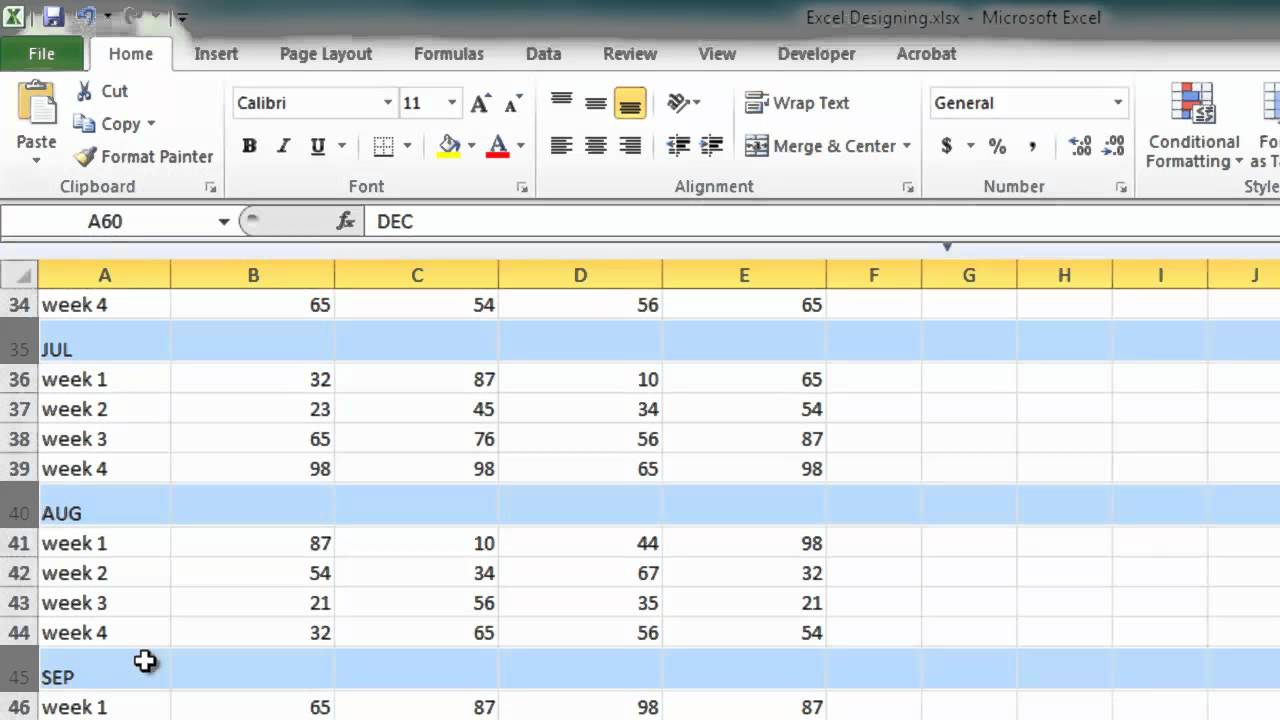
+
Press Shift + F11 on your keyboard. This keyboard shortcut instantly adds a new blank sheet to your current workbook.



