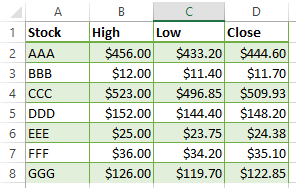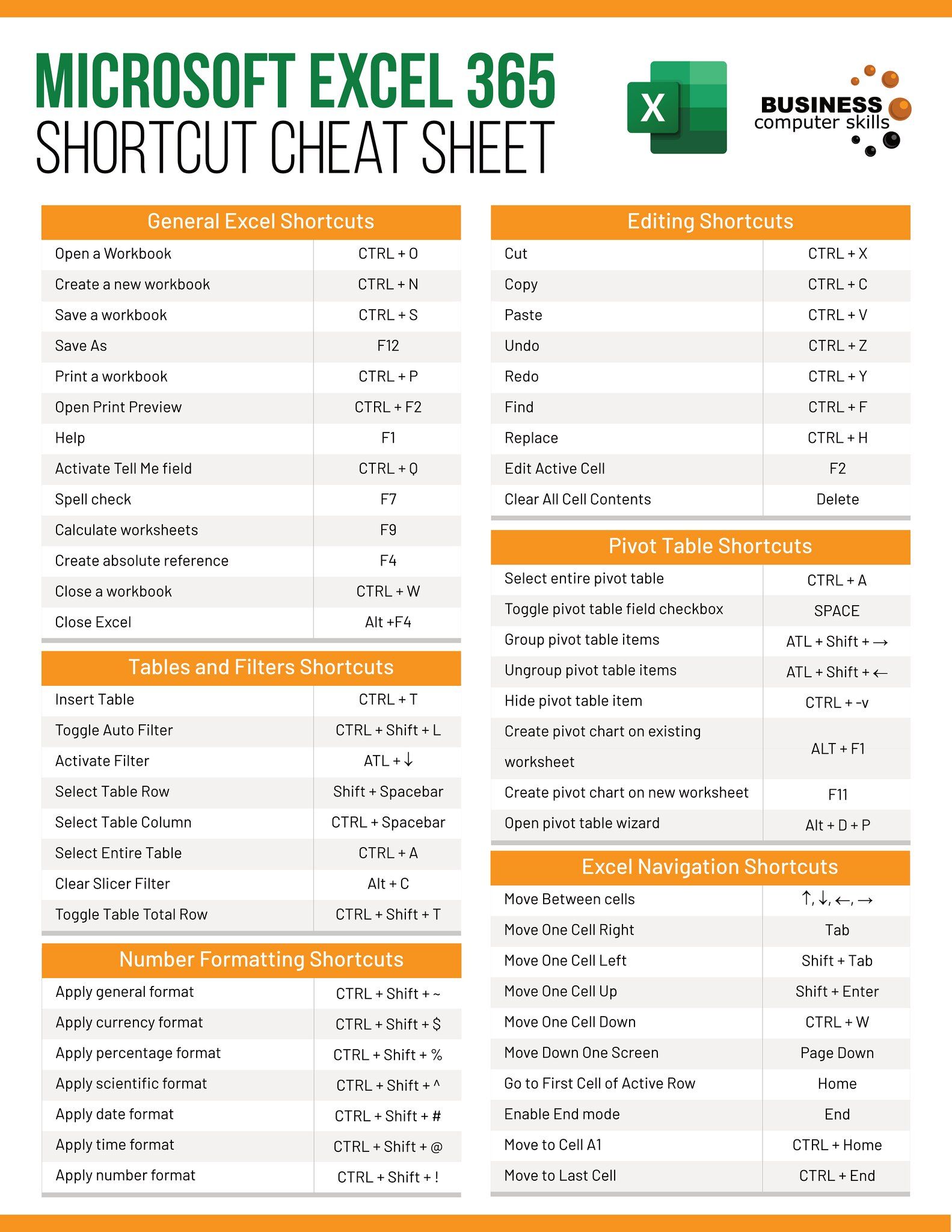3 Tips to Manage More Decimals in Excel

When dealing with numerical data in Excel, managing decimal places effectively is crucial for accuracy and clarity in your spreadsheets. Whether you are calculating financial figures, scientific measurements, or just need to format your data more precisely, understanding how to control the number of decimal places can make all the difference. In this blog post, we'll explore three key tips for managing decimals in Excel, enhancing your workflow and ensuring your data is presented exactly as needed.
Understanding Decimal Places in Excel

Excel allows for precise control over how numbers are displayed, with default settings often rounding numbers to two decimal places. Here’s how you can delve deeper into Excel’s capabilities:
Tip 1: Formatting Cells for Decimal Places

One of the simplest ways to manage how many decimals appear in your data is by formatting the cells:
- Select Cells: Highlight the cells you wish to format.
- Open Format Cells: Right-click, choose “Format Cells,” or use the shortcut Ctrl+1.
- Choose Number Format: In the dialog box, under “Number,” you can adjust the number of decimal places by selecting from pre-set options or entering a custom number.

💡 Note: Formatting does not change the actual value in the cell, only how it is displayed.
Tip 2: Using ROUND Functions

Excel offers several functions to round numbers programmatically:
=ROUND(number, num_digits)- Rounds to the specified number of decimal places.=ROUNDDOWN(number, num_digits)- Rounds down, making the number smaller.=ROUNDUP(number, num_digits)- Rounds up, making the number larger.
Here are some examples of these functions in action:
| Function | Formula | Result |
|---|---|---|
| ROUND | =ROUND(123.456, 1) | 123.5 |
| ROUNDDOWN | =ROUNDDOWN(123.456, 1) | 123.4 |
| ROUNDUP | =ROUNDUP(123.456, 1) | 123.5 |

💡 Note: These functions alter the actual cell value, not just how it’s displayed.
Tip 3: Precision Control with SET PRECISION AS DISPLAYED

This is an advanced setting that affects how Excel stores numbers:
- Access Options: Go to File > Options > Advanced.
- Set Precision: Check “Set precision as displayed” under the “When calculating this workbook” section. This ensures Excel permanently rounds the stored value to match the display value.
Caution: Enabling this can lead to permanent data loss as it changes how Excel calculates and stores numbers. Use it with care.
Wrapping up, managing decimals in Excel is essential for precise data management. By following these tips, you can:
- Format Cells: To display numbers exactly as you need.
- Use ROUND Functions: For more programmatic control over how numbers are displayed and stored.
- Set Precision: But be cautious as it impacts data integrity.
Understanding and applying these techniques not only enhances the clarity of your spreadsheets but also ensures data accuracy in your analysis and reporting tasks. The right approach to decimal management can streamline your work and help you present data in a professional and understandable manner.
What does formatting cells do in Excel?

+
Formatting cells in Excel changes how the data appears on your screen but does not alter the underlying value stored in the cell. It’s cosmetic, impacting how numbers, dates, or text are shown for readability or presentation purposes.
How does Excel’s ROUND function work?

+
Excel’s ROUND function rounds a number to a specified number of digits. For example, =ROUND(123.456, 1) would return 123.5. It can round up, down, or to the nearest value, altering the actual value in the cell.
What is the risk of enabling “Set Precision as Displayed”?

+
Enabling “Set Precision as Displayed” permanently rounds the stored value of numbers to match the display format. This can lead to data loss or inaccuracies in calculations since Excel will no longer retain the full precision of the original data.