Effortlessly Copy Excel Sheets: A Simple Guide

In the fast-paced world of data management and analysis, proficiency with tools like Microsoft Excel can be a game-changer. Copying Excel sheets is a fundamental skill, whether you need to duplicate sheets for backup, data consolidation, or to transfer data between workbooks. This guide will walk you through the various methods to copy sheets in Excel effortlessly, providing you with the techniques to manage your spreadsheets effectively.
Understanding Excel Sheets

Excel sheets, also known as worksheets, are the basic building blocks of any workbook. They are the grid-like interfaces where data is entered, calculated, and analyzed. Understanding how to manipulate these sheets is crucial:
- Single Workbook vs. Multiple Workbooks: Excel workbooks can contain one or several sheets. Managing data across sheets or workbooks often requires copying or moving sheets.
- Sheet Functionality: Each sheet can have its own formatting, calculations, and references to other sheets or data sources.
How to Copy Sheets within the Same Workbook


Here are the straightforward steps to copy a sheet within the same Excel workbook:
- Select the Sheet: Click on the tab of the sheet you wish to copy at the bottom of the Excel window.
- Copy: Right-click on the sheet tab or press Ctrl and drag the sheet tab to a new position. A small triangle will appear, indicating where the new sheet will be placed.
- Insert Copy: If using the right-click method, select ‘Move or Copy’ from the context menu. In the dialog box, choose where to place the sheet, check the ‘Create a copy’ box, and click ‘OK’.
Copying Sheets to a Different Workbook

When you need to copy an Excel sheet to another workbook, here’s how you do it:
- Open Both Workbooks: Ensure both the source and destination workbooks are open.
- Select and Copy: Right-click the tab of the sheet you want to copy in the source workbook and choose ‘Move or Copy’.
- Select Destination Workbook: From the dialog box, select the workbook where you want to move or copy the sheet.
- Check and Click: Make sure the ‘Create a copy’ checkbox is ticked, then select the desired position in the destination workbook and click ‘OK’.
| Step | Description |
|---|---|
| Open Workbooks | Open the source and destination workbooks in Excel. |
| Select and Copy | Right-click on the sheet tab, select 'Move or Copy'. |
| Choose Workbook | From the dropdown, select the workbook to copy to. |
| Create Copy | Check the 'Create a copy' box, set the position, and click 'OK'. |

Advanced Techniques for Copying Sheets

For those looking to streamline their workflow, here are some advanced copying methods:
- VBA Scripts: Automate copying sheets using Visual Basic for Applications.
- Keyboard Shortcuts: Use Alt+E, M for Move or Copy, then navigate using the keyboard to copy sheets efficiently.
- Power Query: Use Power Query to manage and copy data between workbooks dynamically.
💡 Note: Always verify that external references and links in your sheets are updated correctly after copying to avoid errors.
In wrapping up our guide on how to copy Excel sheets, we've covered essential techniques from basic right-click methods to more advanced VBA scripting. By mastering these methods, you can streamline your data management tasks, save time, and ensure accuracy in your spreadsheets. Remember to always check for broken links or references after copying, and consider using Excel’s advanced features like VBA for repetitive tasks to enhance productivity.
Can I copy multiple sheets at once?

+
Yes, you can select multiple sheets by holding down the Shift key while clicking on the sheet tabs, then right-click and choose ‘Move or Copy’ to copy them simultaneously.
What if my sheet contains external references?

+
When you copy a sheet with external references, Excel typically updates these references to point to the original sheet. However, if you’re moving to a new workbook, you might need to manually adjust these links or use the ‘Find and Replace’ feature to update them.
How can I copy a sheet with its VBA code?
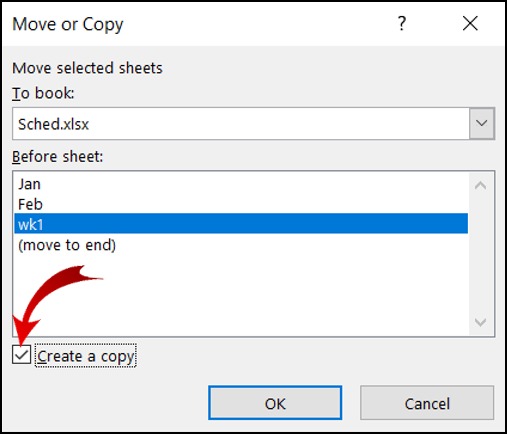
+
VBA code is not copied when you use the standard ‘Move or Copy’ method. You’ll need to export the code manually or write a macro to copy sheets with their associated VBA modules.
Is there a way to automate copying sheets in Excel?

+
Yes, by using VBA scripts, you can automate the process of copying sheets, making it easier to perform repetitive tasks or handle large datasets.
Can I copy sheets across different versions of Excel?

+
Compatibility can be an issue when copying sheets between different Excel versions. Features or functions that are not supported in older versions might not work correctly. Always check compatibility and consider using the ‘Save As’ feature to save in an older format if necessary.



