5 Easy Ways to Add Formulas in Excel Sheets

Excel, the ubiquitous spreadsheet software from Microsoft, has been a go-to tool for businesses, educators, and everyday users for decades. One of its most powerful features is the ability to use formulas, which allow you to perform calculations, analyze data, and automate repetitive tasks. If you're new to Excel or looking to brush up on your skills, understanding how to add formulas can transform your spreadsheets from simple data lists to dynamic analytical tools.
Understanding Excel Formulas
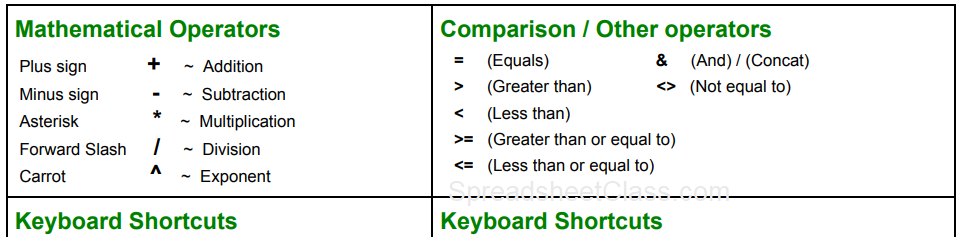
Before diving into the steps, let’s briefly explore what Excel formulas are:
- Functions: Predefined Excel operations that can be used in formulas.
- Operators: Symbols like +, -, *, /, and ^ which perform arithmetic operations.
- References: Cell or range references (e.g., A1, B2:B6) where data is located.
Formulas in Excel begin with an equals sign (=), followed by the function name or calculation you want to perform. They can reference values, numbers, cell references, or even other formulas.
1. Basic Math Operations

The simplest formulas involve basic arithmetic to add, subtract, multiply, or divide numbers:
- Sum: =A1 + A2
- Subtraction: =A1 - A2
- Multiplication: =A1 * A2
- Division: =A1 / A2
💡 Note: If A2 has a zero value, the division formula will result in an error.
2. Using Functions

Excel offers a plethora of built-in functions that can be used in formulas. Here are some common ones:
- SUM: =SUM(A1:A10) calculates the sum of cells from A1 to A10.
- AVERAGE: =AVERAGE(B2:B15) computes the average of the range.
- IF: =IF(A1 > 10, “High”, “Low”) gives different results based on conditions.
- VLOOKUP: =VLOOKUP(lookup_value, table_array, col_index_num, [range_lookup]) finds values in a table or range by row.
3. AutoSum Feature

Excel’s AutoSum is a convenient tool to quickly add totals:
- Click on the cell where you want the total to appear.
- Go to the ‘Home’ tab, click on ‘AutoSum’.
- Excel will suggest a range of cells to sum; you can adjust if necessary.
- Press Enter, and Excel will insert the SUM function.
AutoSum works for other common operations like Average, Count, and more when you click the drop-down arrow next to the AutoSum icon.
4. Combining Functions and References

Complex formulas often combine different functions with cell references:
| Formula | Description |
| =SUM(A1:A10) + AVERAGE(B1:B10) | Sums A1 to A10, adds the average of B1 to B10. |
| =IF(VLOOKUP(A1, B2:D10, 2, FALSE)>1000, “Bonus”, “No Bonus”) | Checks if the value from VLOOKUP exceeds 1000, returns “Bonus” or “No Bonus” based on the result. |

5. Advanced Techniques

For those looking to take their Excel skills further:
- Array Formulas: Enter with Ctrl+Shift+Enter, allowing for calculations on multiple values simultaneously.
- Nested Functions: Use functions within functions to perform more complex operations.
- Dynamic Ranges: Utilize named ranges that dynamically expand or contract with data.
Excel has a learning curve, but once mastered, these techniques can significantly enhance your data manipulation capabilities.
⚠️ Note: Array formulas require careful use as they can impact performance in large spreadsheets.
To wrap up, adding formulas in Excel can elevate your data analysis skills, providing insights, automation, and powerful data management capabilities. Whether you're summing a column, finding averages, or performing complex lookups, Excel's formula tools are indispensable for anyone dealing with data. Mastering these techniques not only improves efficiency but also allows for more dynamic and insightful data handling, making it an invaluable skill for any profession.
What is the difference between a formula and a function in Excel?
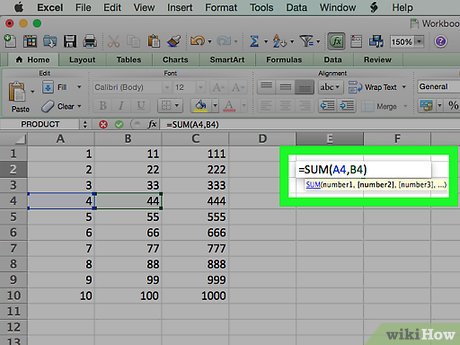
+
A formula in Excel is any expression that begins with an equals sign (=) and can include numbers, cell references, arithmetic operators, and functions. A function, on the other hand, is a predefined operation provided by Excel, like SUM, AVERAGE, or VLOOKUP, which performs specific calculations or manipulations.
How do I avoid circular references?

+
Circular references occur when a formula refers back to its own cell, either directly or indirectly. To avoid them, ensure that your formulas do not include the cell they’re in, and double-check any complex formulas for indirect circular references.
Can I use Excel formulas to create charts?

+
Yes, you can use formulas to dynamically update data within charts. By linking chart data series to cells containing formulas, the chart will reflect changes in your data automatically.
How can I troubleshoot Excel formulas?
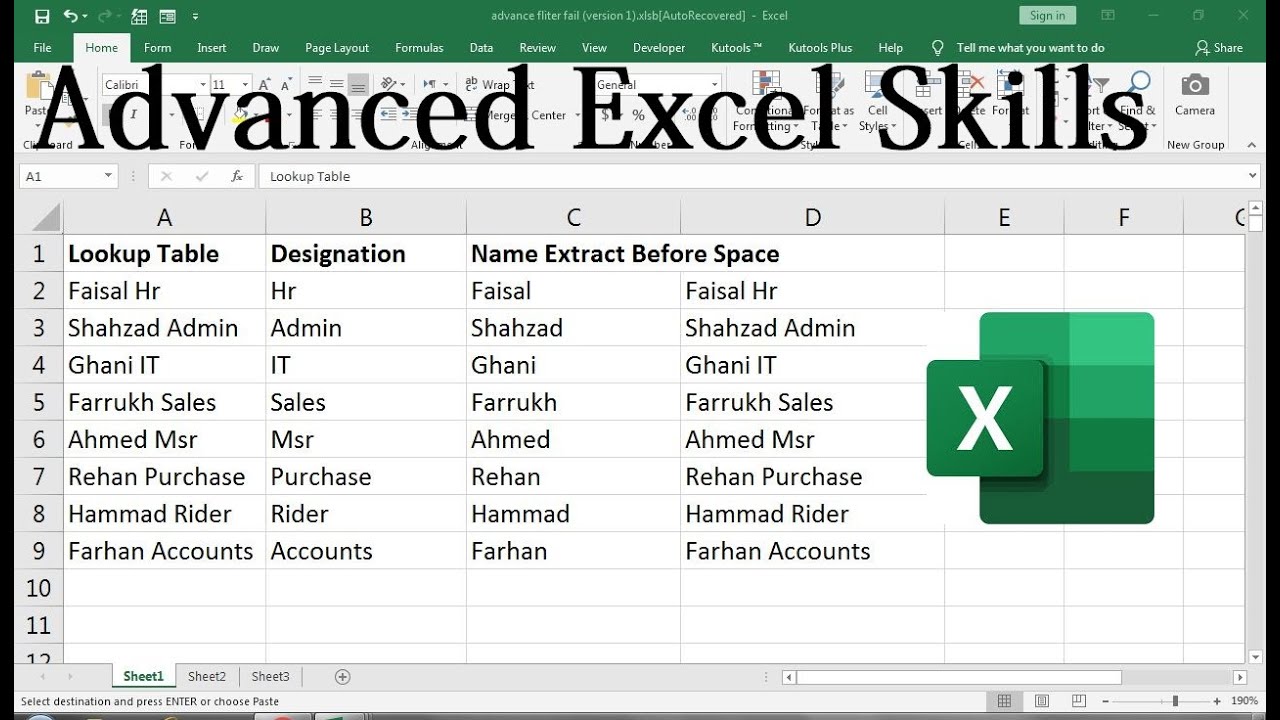
+
Use the Formula Auditing tools under the ‘Formulas’ tab, including ‘Trace Precedents’ and ‘Trace Dependents’ to see which cells affect or are affected by the formula. Also, the ‘Evaluate Formula’ tool can help step through complex formulas to identify errors or unintended results.
What are some of the most useful Excel functions for beginners?

+
Beginners should focus on functions like SUM for totaling numbers, AVERAGE for finding the mean, IF for conditional checks, VLOOKUP for looking up data, and CONCATENATE or CONCAT for combining text strings.



