5 Ways to Convert Excel to PDF Online Easily

Converting Excel files to PDF documents is a common need for many professionals and individuals who want to share data in a universally readable and uneditable format. Whether for archiving, sharing, or maintaining data integrity, PDFs offer several advantages over spreadsheets. Here, we explore five user-friendly online tools to help you transform your Excel files into PDFs easily, ensuring your data is presented in a professional manner.
Using Online Excel to PDF Converters

The internet is brimming with tools designed to make document conversion straightforward. Here are some of the best online solutions for turning Excel spreadsheets into PDF files:
- Convertio - A straightforward option for basic conversions.
- Smallpdf - Known for its versatile PDF conversion capabilities.
- PDF2Go - Offers additional features alongside Excel to PDF conversion.
- Online-Convert - Provides a multitude of conversion options.
- Microsoft Excel Online - Directly integrated with Excel for seamless conversion.
1. Convertio
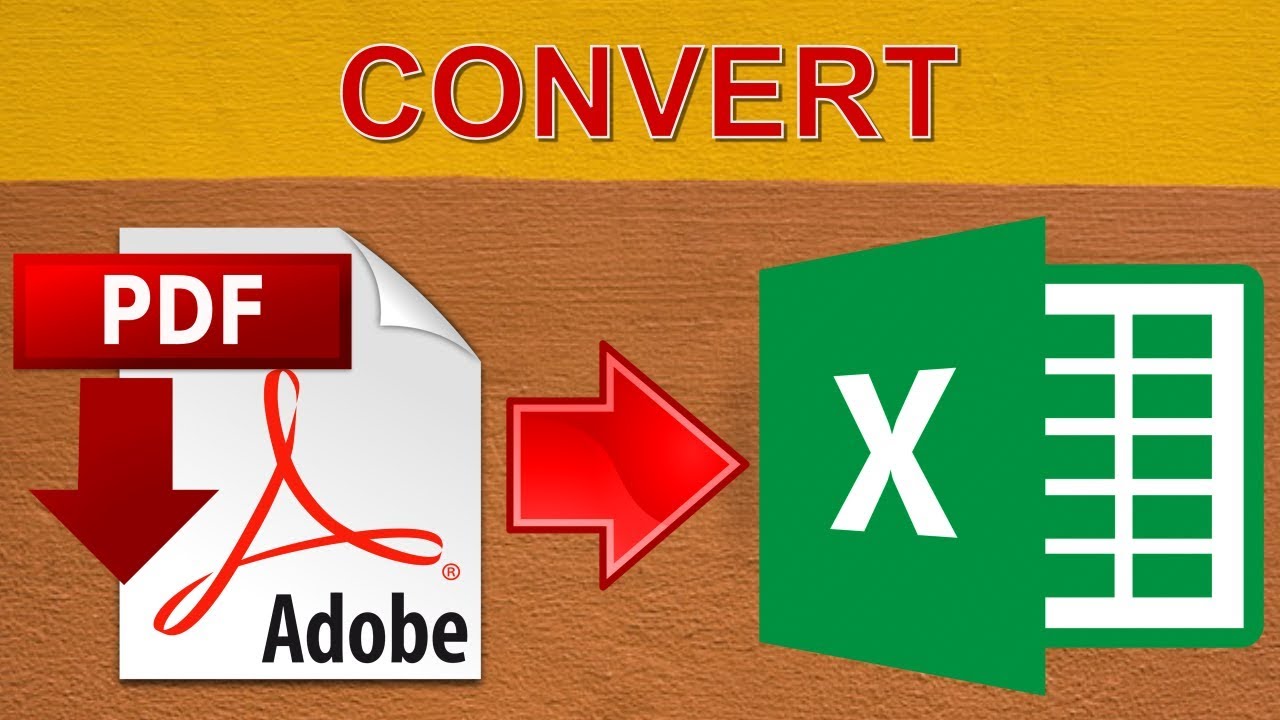
Convertio stands out for its simplicity and effectiveness:
- Visit the Convertio website.
- Click “From Computer,” “From Google Drive,” or “From Dropbox” to upload your file.
- Select “PDF” from the list of output formats.
- Press “Convert” to initiate the process.
- Download your converted PDF once the process is complete.
ⓘ Note: Convertio allows basic conversions for free, but for advanced features or batch processing, you might need to consider a premium account.
2. Smallpdf

Smallpdf is renowned for its user-friendly interface:
- Go to Smallpdf’s Excel to PDF converter.
- Upload your Excel file from your device or cloud storage.
- The tool will automatically convert your document into PDF.
- Download the PDF or opt to save it directly to cloud storage.
ⓘ Note: Smallpdf offers a selection of tools for PDF manipulation; however, frequent usage might require a subscription.
3. PDF2Go

PDF2Go not only converts Excel to PDF but also provides other useful features:
- Visit the PDF2Go Excel to PDF converter.
- Select your Excel file from your computer or cloud storage.
- Choose settings like page orientation or size if necessary.
- Click “Convert” and download the PDF once ready.
ⓘ Note: PDF2Go provides extra features like document compression, but remember that conversions might be slower with larger files.
4. Online-Convert

With a plethora of conversion options, Online-Convert is comprehensive:
- Navigate to Online-Convert and select “Excel to PDF” from the document section.
- Choose your file from local storage or an online source.
- Customize conversion settings, if needed.
- Click “Convert File” and download the output PDF.
ⓘ Note: Online-Convert can be overwhelming due to its variety of options; if unsure, stick with default settings.
5. Microsoft Excel Online

Using Excel itself for conversion ensures accuracy:
- Log into your Microsoft account on Excel Online.
- Open your Excel file and go to “File” > “Save As.”
- Select “Download As PDF.”
- Your file will convert, and you can download the PDF.
ⓘ Note: This method is preferred for retaining formatting and ensuring compatibility with Excel’s latest features.
In summary, these five tools offer a seamless way to convert Excel files into PDF, making data sharing and presentation a breeze. Each tool has its strengths, so choose the one that aligns with your needs, be it simplicity, advanced features, or integration with existing services.
What is the benefit of converting Excel to PDF?

+
Converting Excel files to PDF ensures that the data is in a universally readable format, maintaining consistency in formatting, preventing unauthorized edits, and making files more portable across devices.
Can I convert an Excel file with multiple sheets into a single PDF?

+
Yes, most online tools and Excel itself will convert all visible sheets in your workbook into a single PDF document, although some might require you to specify this option.
Are there any limitations to converting Excel to PDF?

+
Some limitations include the inability to keep interactive elements like macros or links in the PDF. Also, large files might not convert as quickly or efficiently.
How can I ensure my Excel data is secure during online conversion?

+
Choose services with strong privacy policies, enable 2-factor authentication if available, and ensure you are using a secure internet connection. Also, after conversion, remove the source file promptly if it contains sensitive information.
What should I do if my Excel file contains formulas?

+
Excel formulas will not work in PDFs; the PDF will show the calculated result. To preserve functionality, consider saving Excel files with formula protection or backup your source file.



