Mastering Excel Consolidation: A Step-by-Step Guide

In today's data-driven world, efficiently managing and analyzing data is crucial. Whether you're running a business or managing personal finances, Excel remains one of the most effective tools for data manipulation. One of its powerful features is the ability to consolidate data from multiple spreadsheets into one comprehensive sheet. Here's your ultimate guide to mastering Excel consolidation.
What is Excel Consolidation?

Excel consolidation is the process of combining data from multiple ranges or worksheets into a single summary table. This can be particularly useful when dealing with data spread across different sheets or when aggregating similar data from various sources. Consolidation simplifies analysis, reporting, and decision-making by providing a unified view of your information.
Preparing Your Data for Consolidation

Before diving into the consolidation process, preparing your data is essential:
- Ensure Consistency: Your source data should have similar structures or labels across sheets. Consistent headers make consolidation much smoother.
- Organize Data: Sort or filter data in source sheets to align items logically.
- Check for Blanks: Blank cells can cause issues in consolidation; decide whether to treat them as zeros or ignore them.
Here's how you can prepare:
| Sheet Name | Data Range | Consolidation Purpose |
|---|---|---|
| Sales_Jan | A1:F30 | Monthly Sales |
| Sales_Feb | A1:F30 | Monthly Sales |

Steps to Consolidate Data in Excel

Step 1: Setting Up Your Summary Sheet

To consolidate data, you’ll first need a destination sheet or table where the results will appear:
- Create a new worksheet or clear an existing one to use as your summary sheet.
- Label your summary table with headers that match the source data.
Step 2: Selecting the Data Consolidation Tool

Go to the ‘Data’ tab, and within the ‘Data Tools’ group, find and select ‘Consolidate’.
Step 3: Configuring Your Consolidation

In the Consolidate dialog box:
- Choose your consolidation function (e.g., Sum, Average, Count).
- Add each data range from your source sheets. You can type in the ranges or select them directly:
Sales_Jan!A1:F30 Sales_Feb!A1:F30
- Enable the ‘Create links to source data’ option if you want your summary sheet to update automatically.
Configure additional options like ignoring blank cells or including top row or left column labels as needed.
Step 4: Review and Adjust Your Consolidation

After executing the consolidation:
- Verify that all data is correctly aggregated in the summary sheet.
- Adjust any formatting or formulas to suit your report requirements.
- Save your workbook with a new name to preserve your original data.
💡 Note: If you plan on consolidating data frequently, consider using Excel's Power Query to automate the process.
Advanced Tips for Efficient Consolidation
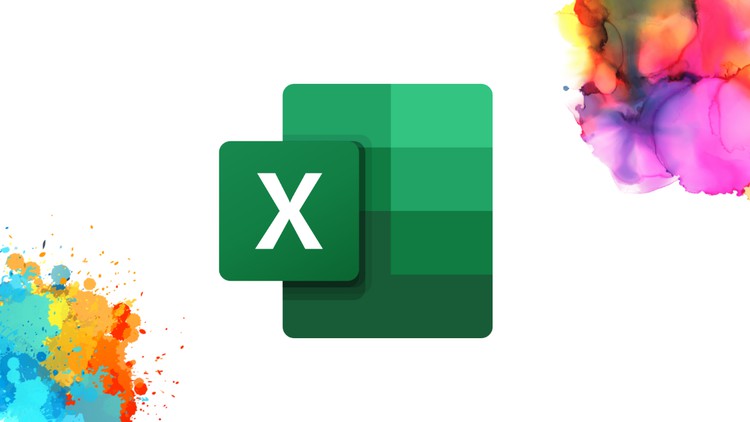
Linking Sheets with 3D Formulas

Excel allows for 3D references where you can reference the same cell or range across multiple sheets using formulas. This can be an alternative or complementary method to consolidation:
- Use a formula like =SUM(Sheet1:Sheet3!A1) to sum the A1 cells from all sheets between Sheet1 and Sheet3.
Handling Consolidation Issues

If you encounter issues like mismatched data or unexpected results:
- Check for cell labels consistency and adjust if necessary.
- Ensure your data ranges are accurate and consistent.
- Consider grouping similar sheets before consolidation.
Using Power Query for Data Consolidation

For repetitive tasks:
- Power Query can fetch, transform, and load data from multiple sources.
- Automate data extraction from various sheets or workbooks into a single table.
Summing Up

Excel consolidation provides a powerful way to streamline your data analysis, offering insights that would be challenging to derive from separate sheets. By mastering this technique, you’ll enhance your reporting capabilities and decision-making process. Ensure your data is consistently formatted, choose the appropriate consolidation method, and utilize advanced features like Power Query to manage your data with greater efficiency and accuracy.
What is the main advantage of using Excel for data consolidation?
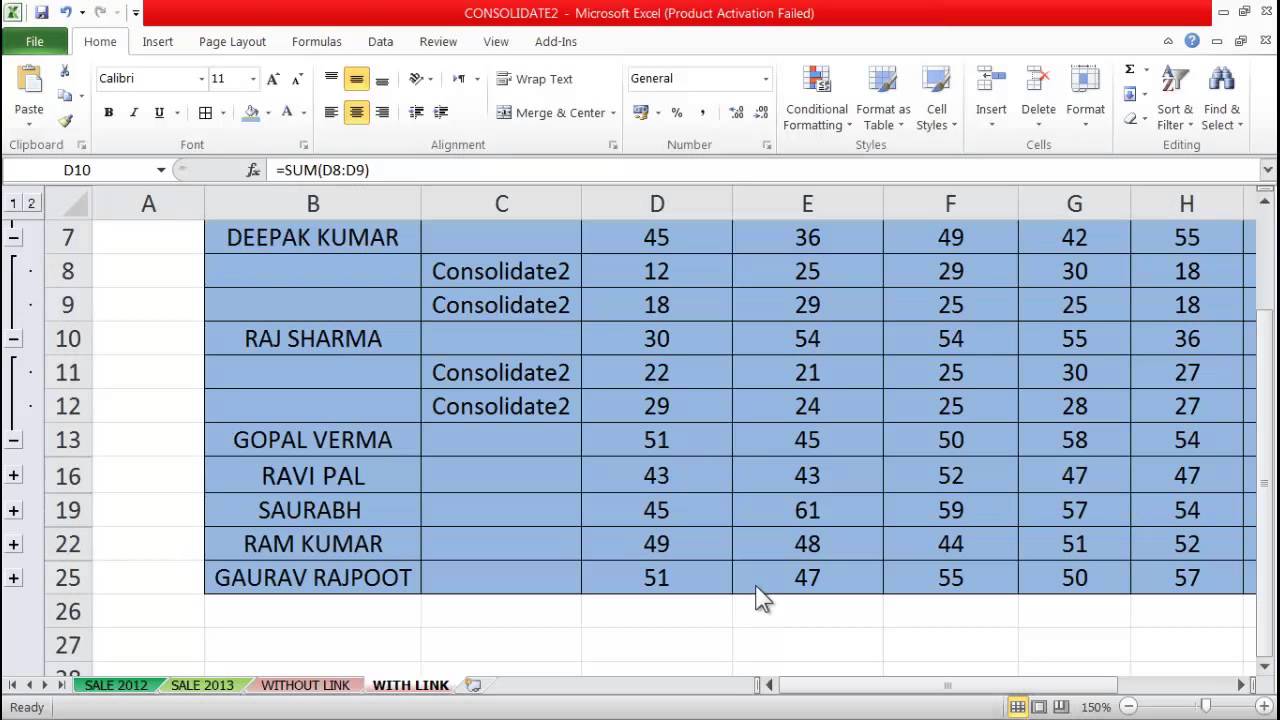
+
Excel allows for quick analysis of large datasets by consolidating data from multiple sources into a single sheet, providing a holistic view for easier analysis and decision-making.
How do I ensure my data is ready for consolidation?

+
Organize your data by ensuring consistency in headers, sorting, and filtering. Check for blank cells and decide how they should be treated during consolidation.
Can Excel consolidate data automatically?

+
Yes, by using the ‘Create links to source data’ option in the Consolidate dialog, your summary sheet will update automatically when source data changes.



