5 Steps to Connect Excel to MySQL Database Easily

Many users looking to analyze large datasets find it beneficial to connect Excel to a MySQL database. This connection allows for real-time data analysis and reporting, which can significantly improve productivity and data accuracy. Here, we'll guide you through five straightforward steps to set up this connection seamlessly, enhancing your data management capabilities within Excel.
Step 1: Prepare Your Environment

Before diving into the connection setup, ensure that you have:
- MySQL Workbench or any MySQL GUI installed for managing your databases.
- An active MySQL server running on your local machine or accessible over the network.
- ODBC Driver for MySQL installed on your system.
💡 Note: Make sure you know the server details like hostname, port, username, and password.
Step 2: Set Up the ODBC Data Source
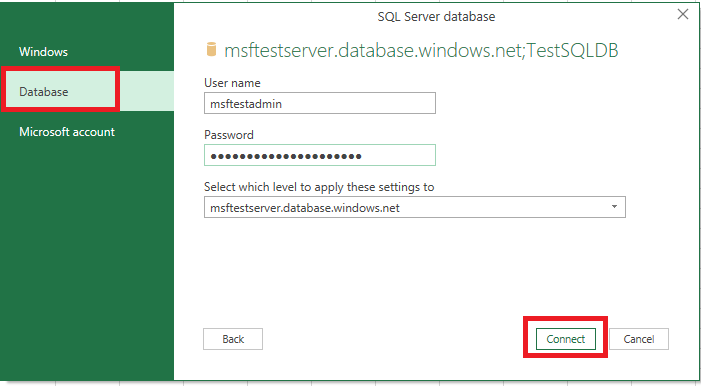
To create a connection:
- Open the ODBC Data Source Administrator. You can find this in Windows by searching for ODBC or by going through Control Panel > Administrative Tools.
- Go to the System DSN tab and click Add.
- Select the MySQL ODBC Driver from the list, then click Finish.
- Fill in the necessary details:
- Name your Data Source Name (DSN).
- Enter the server information, username, and password.
- Choose the appropriate database from the dropdown or provide additional details if necessary.
- Click Test to ensure connectivity.
- Once successful, click OK to save.
Step 3: Connect Excel to MySQL via ODBC


- Open Excel.
- Go to the Data tab.
- Choose Get External Data > From Other Sources > From Data Connection Wizard.
- In the wizard, select ODBC DSN, then choose the DSN you set up previously.
- Click Next, and when prompted, enter any login credentials if not saved in the DSN configuration.
- Choose the database and table you wish to connect with and proceed through the wizard.
- Once you've selected your data, you can load it into Excel.
Step 4: Querying Data from Excel

Now that you've established a connection:
- Use Get Data from the Data tab, then choose From Other Sources > From Data Connection Wizard again if you need to refresh or retrieve new data.
- Your MySQL data will appear in Excel as a table, allowing you to use Excel's full suite of analysis tools.
- Set up periodic refresh schedules for your data if your connection requires automatic updates.
| Function | Description |
|---|---|
QUERY |
Retrieve data from an external database. |
ODBC |
Specifies the ODBC driver used for the connection. |

Step 5: Maintain and Secure Your Connection

- Regularly check your ODBC Driver to ensure it's up to date, which might be necessary for maintaining compatibility with both Excel and MySQL.
- Ensure your Excel Workbook isn't in a location where the ODBC connection details could be easily compromised.
- Use passwords or encryption to secure the connection settings within your Excel file.
📌 Note: If you encounter issues with the ODBC connection, consider reviewing MySQL server logs or Excel's connection wizard for error messages.
By following these steps, you've successfully bridged the gap between Excel's analytical prowess and MySQL's robust data management capabilities. This integration allows you to leverage MySQL's powerful data storage with Excel's user-friendly interface, making data manipulation and analysis more efficient than ever.
Understanding the intricacies of setting up and maintaining this connection can transform your data workflows, from routine reporting to complex data analysis. Remember to keep your software and drivers updated and to secure your connections to prevent unauthorized access to your data.
What are the advantages of connecting Excel to MySQL?

+
Connecting Excel to MySQL allows for real-time data updates, reduces data redundancy, and leverages MySQL’s robust data handling capabilities with Excel’s user-friendly analysis tools.
How often should I update my ODBC driver?

+
It’s advisable to check for ODBC driver updates whenever you update Excel or MySQL, or if you encounter compatibility issues.
Can I use other tools besides ODBC to connect Excel to MySQL?

+
Yes, other options include using Python or Power Query to fetch data from MySQL to Excel.
What happens if the MySQL server goes down?

+
If the MySQL server is not running, Excel won’t be able to retrieve data, potentially showing errors or last known data.



