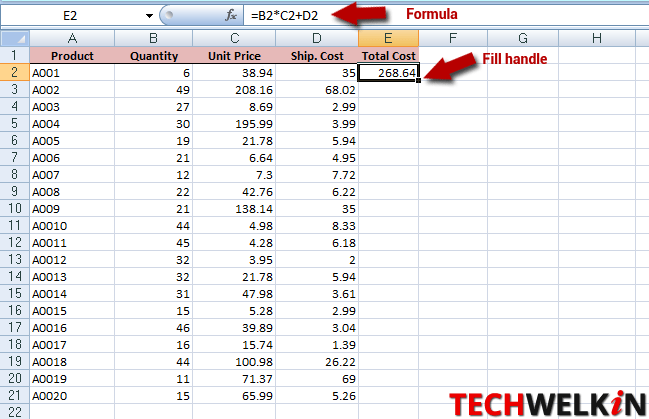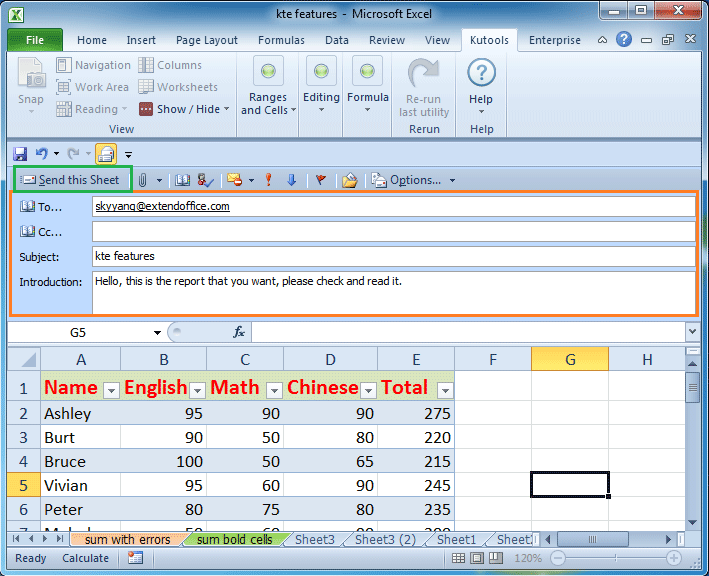3 Simple Ways to Merge Multiple Excel Sheets

In the modern business environment, handling large amounts of data is a common task, and one of the most widely used tools for this purpose is Microsoft Excel. When you're dealing with an abundance of data, you might find yourself working with multiple Excel sheets, each containing different slices of your information pool. Often, it becomes necessary to consolidate these sheets into one comprehensive Excel file to simplify analysis, reporting, or presentation. This blog post will guide you through three simple methods to merge multiple Excel sheets into one, enhancing your workflow with ease and efficiency.
Method 1: Using Excel’s Consolidate Feature


Excel’s Consolidate feature is an excellent tool for bringing together data from multiple ranges or sheets.
- Open your Excel workbook.
- Create a new sheet or select an existing one where you want the data to be merged.
- From the ribbon, go to the Data tab and click on Consolidate.
- In the Consolidate dialog box:
- Choose the function you want to use for data merging (Sum, Average, Count, etc.).
- Click on the Reference button, navigate to the first sheet you want to merge, and select the range.
- Add subsequent references for other sheets using the same or different functions as needed.
- Select options like Top row and Left column if your data has headers or labels that should be consistent across the merged data.
- Click OK to consolidate the data.
💡 Note: This method works best for numeric data. If you need to merge text data or need more control over the merge process, consider the following methods.
Method 2: Using Power Query for Data Consolidation


Power Query is a powerful data manipulation tool within Excel. Here’s how you can use it to merge sheets:
- Open your Excel workbook and navigate to the Data tab.
- Select Get Data > From Other Sources > From Microsoft Query.
- Click on Select Tables and Views, then choose the sheets you want to merge.
- Under Merge, select Append Queries, and choose how you want to combine the data.
- Configure any required transformations or filtering to align the data.
- Click Close & Load to add the merged data as a new table in Excel.
Method 3: Writing a VBA Script to Automate Merging


For those comfortable with VBA (Visual Basic for Applications), automating the merging process can be incredibly efficient:
- Open the Visual Basic Editor by pressing Alt + F11.
- Insert a new module: go to Insert > Module.
- Enter the following code:
Sub MergeSheets() Dim ws As Worksheet Dim wsDest As Worksheet Set wsDest = ThisWorkbook.Sheets.Add wsDest.Name = “MergedData”'Loop through each worksheet in the workbook For Each ws In ThisWorkbook.Sheets If ws.Name <> wsDest.Name Then ws.Activate 'Copy and paste data Range("A1").CurrentRegion.Copy wsDest.Range("A" & Rows.Count).End(xlUp).Offset(1) End If Next ws MsgBox "Data from all sheets has been merged into the 'MergedData' sheet."End Sub - Run the macro by going back to Excel, press Alt + F8, select MergeSheets, and click Run.
⚠️ Note: Make sure to test the VBA script on a copy of your workbook to avoid any data loss.
In essence, whether you choose to use the Excel’s built-in Consolidate feature, harness the power of Power Query, or automate the process with VBA, merging multiple Excel sheets can streamline your data management tasks. Each method has its unique benefits, from simplicity to customization, ensuring there’s a solution for every level of Excel proficiency. By integrating these techniques into your workflow, you can enhance your productivity, minimize errors, and save precious time when dealing with complex datasets.
Now that you’re equipped with these three methods, remember to choose the one that best fits your data complexity and your familiarity with Excel’s features.
Can I merge sheets with different structures?

+
Yes, but aligning data structures is necessary for accurate results. Methods like Power Query allow for transformations to help align data before merging.
How do I merge sheets without losing formatting?

+
Manual copying and pasting might preserve some formatting, but for best results, consider VBA scripting or Power Query where you can control how data is transferred.
Is there a way to merge sheets from different workbooks?

+
Yes, with Power Query or VBA, you can import data from multiple workbooks. For Power Query, use the ‘From File’ option, and for VBA, modify the script to open external files.