Compare Words Across Excel Sheets Easily

If you're managing data across multiple Excel sheets and need to compare words between them, understanding how to efficiently do this can be a game-changer. Whether you're tracking changes, performing audits, or simply trying to avoid duplication, the ability to swiftly compare contents is crucial. In this comprehensive guide, we'll walk you through various methods to compare words across Excel sheets easily, offering step-by-step instructions to tackle your data comparison needs.
Manual Comparison

The simplest way to compare words across Excel sheets is to do it manually. Here’s how you can approach it:
- Open both Excel files that you wish to compare.
- Switch between the sheets, manually comparing the words or phrases in question.
- Use color-coding or highlighting to mark similarities or differences.
💡 Note: This method is practical for small datasets. For larger datasets, manual comparison can be time-consuming and error-prone.
Using Excel’s Built-in Features

Excel comes with several tools that can aid in comparing words between sheets:
VLOOKUP Function

VLOOKUP, or Vertical Lookup, can be used to find identical words across sheets:
- Select the cell where you want the comparison result to appear.
- Enter the VLOOKUP formula:
VLOOKUP(lookup_value, table_array, col_index_num, [range_lookup])
lookup_valueis the word or cell reference you want to find.table_arrayis the range in the second sheet to look up the value.col_index_numis the column number in the table_array where the matching data is found.range_lookupcan be TRUE for an approximate match or FALSE for an exact match.
Conditional Formatting

Use conditional formatting to highlight matching or differing words:
- Select the range or cell you want to compare.
- Go to Home > Conditional Formatting.
- Choose ‘New Rule’ then ‘Use a formula to determine which cells to format’.
- Enter the formula for comparison, for example:
=B1<>Sheet2!B1
for highlighting cells where data is different from Sheet2. - Set the formatting you wish to apply.
✨ Note: Conditional formatting helps visually identify differences or similarities between datasets.
Utilizing Excel Add-ins or Third-Party Software

For more advanced comparison needs, you might consider:
Spreadsheet Compare

Microsoft’s Spreadsheet Compare tool:
- Download and install the tool from Microsoft’s support site.
- Launch the tool, selecting the two Excel files for comparison.
- Review the differences highlighted in the results pane.
Add-ins like Excel Compare
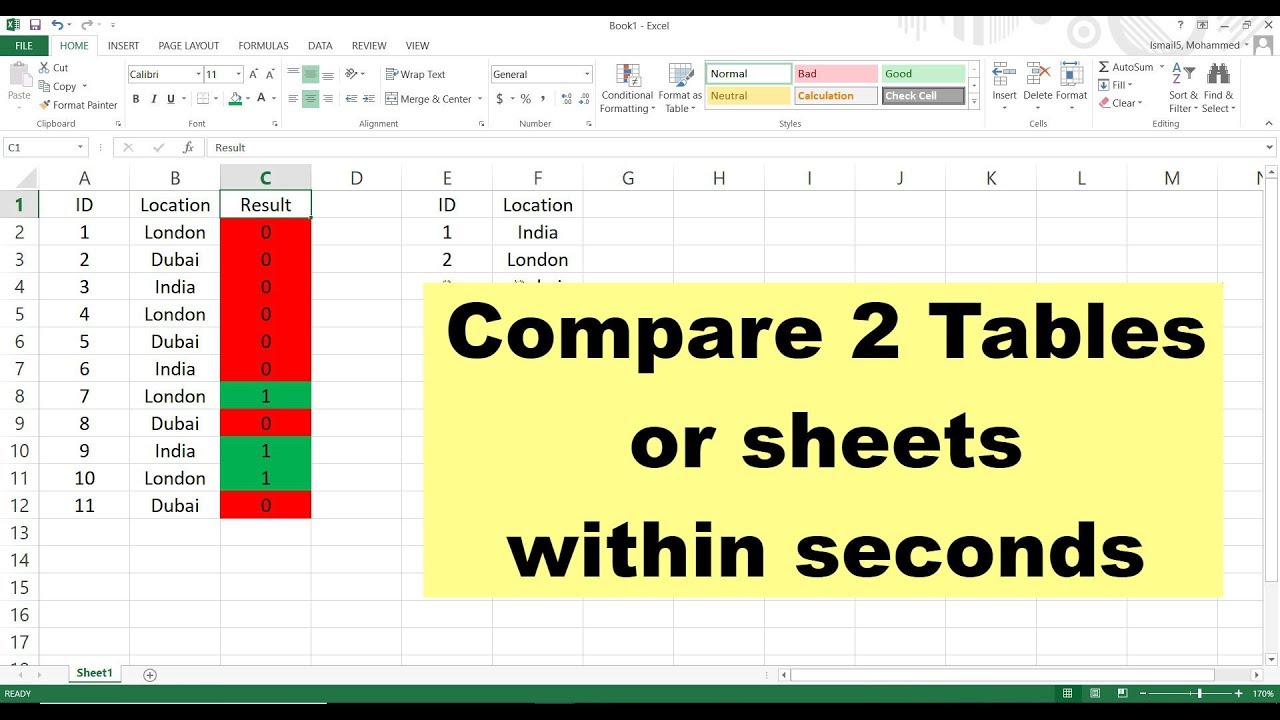
Various add-ins can enhance Excel’s comparison capabilities:
- Install the add-in from a trusted provider.
- Use the add-in’s interface to select and compare sheets or ranges.
- Analyze the output for differences and similarities.
Comparison through VBA Macros

For repetitive tasks, you can automate word comparison with VBA:
Writing a VBA Script

- Open the VBA editor with Alt+F11.
- Insert a new module.
- Write a macro that compares words or phrases across sheets using loops and conditional statements.
- Execute the macro to run the comparison.
Here's a basic VBA script example:
Sub CompareWords()
Dim ws1 As Worksheet, ws2 As Worksheet
Dim compareRange1 As Range, compareRange2 As Range
Dim cell As Range
Set ws1 = ThisWorkbook.Sheets("Sheet1")
Set ws2 = ThisWorkbook.Sheets("Sheet2")
Set compareRange1 = ws1.Range("A1:A100")
Set compareRange2 = ws2.Range("A1:A100")
For Each cell In compareRange1
If cell.Value = compareRange2.Cells(cell.Row, 1).Value Then
cell.Interior.Color = RGB(0, 255, 0)
Else
cell.Interior.Color = RGB(255, 0, 0)
End If
Next cell
End Sub
💻 Note: VBA offers great flexibility but requires some programming knowledge.
Power Query for Dynamic Comparisons

Power Query can merge and compare data from different sheets:
- Import both sheets into Power Query via the Data tab.
- Use the ‘Merge’ feature to combine and compare datasets based on a common key.
- Review and extract the results for comparison.
Comparing Words: Key Points Recap

As we’ve explored various methods to compare words across Excel sheets, here’s a summary:
- Manual comparison works for small data sets but becomes inefficient with larger datasets.
- Excel’s built-in functions like VLOOKUP and Conditional Formatting offer quick comparison capabilities.
- Third-party tools and add-ins like Spreadsheet Compare provide advanced features for thorough comparison.
- VBA macros allow for automation, making repetitive comparisons easy but requiring some programming skills.
- Power Query can be used to dynamically merge and compare datasets, enhancing data manipulation and comparison.
Each method has its use-case depending on the complexity, size of data, and specific needs. Choosing the right approach can significantly reduce the time and effort spent on comparing words between sheets.
Can VLOOKUP compare multiple columns?

+
Yes, by combining VLOOKUP with other Excel functions like CHOOSE or IF, you can compare multiple columns. However, it requires a more complex formula setup.
Is there a way to compare words across sheets in real-time?

+
Real-time comparison can be achieved with dynamic formulas or conditional formatting, but for large-scale or continuous updates, consider using Excel’s co-authoring features or Power Query for dynamic data refresh.
What are the limitations of using VBA for comparing words?

+
The main limitations include the need for VBA programming knowledge, security restrictions on some systems, and the potential for macros to slow down your workbook if not optimized correctly.



