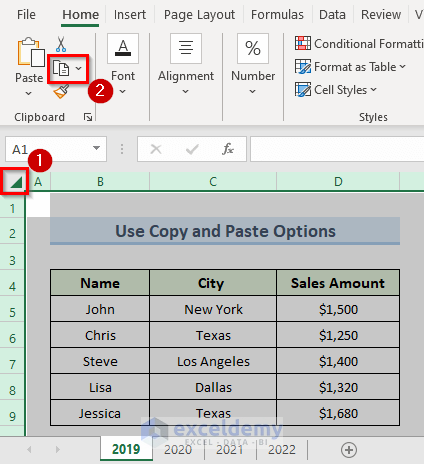5 Easy Ways to Compare Excel Sheets Fast

Comparing Excel sheets can often be a daunting task, especially when dealing with large datasets or when tracking changes over time. Whether you're in finance, project management, or just dealing with personal data, efficiency in comparing spreadsheets is crucial. Here are five easy ways to streamline this process, ensuring both accuracy and time-saving.
1. Using Conditional Formatting


Conditional Formatting is a powerful feature in Excel that allows you to visually highlight differences between two or more sheets. Here’s how you can use it:
- Open both sheets: Ensure that the sheets you want to compare are open in the same Excel workbook.
- Select a range: Choose the range of cells in one sheet that you want to compare.
- Go to Home > Conditional Formatting: Then choose “New Rule.”
- Set Rule Type: Use a formula to determine which cells to format. For instance, you might use a formula like
=A1<>Sheet2!A1if comparing cell A1 in Sheet1 with cell A1 in Sheet2. - Choose Format: Select a fill color or icon to highlight the differences.
This method allows you to instantly see where differences lie, making it easier to review and make adjustments.
2. Excel’s Inbuilt Compare Tool

Excel provides a feature named “Inquire Add-In” which includes a tool for comparing sheets:
- Access the Inquire Add-In: If not already installed, you can get it from the Excel Add-ins library.
- Select Workbooks: Open the two workbooks you want to compare.
- Go to Inquire Tab: Click on “Compare Files,” select the workbooks, and proceed to compare.
- Review Differences: A detailed report will be generated, showing differences by row and cell, including deleted, inserted, or modified cells.
💡 Note: The Inquire Add-In is only available in Microsoft 365, Excel 2016, and Excel 2013 professional Plus versions.
3. Vlookup or Index Match Functions

These functions are indispensable for comparing data across sheets:
- Using Vlookup: This function searches for a value in the first column of a table and returns a value in the same row from another column. Example:
This formula looks for the value in cell A2 within Sheet2’s A1 to B100 range, then returns the corresponding value from the second column.=VLOOKUP(A2,Sheet2!A1:B100,2,FALSE) - Using Index Match: Index Match is more versatile, allowing for both horizontal and vertical lookups:
Here, it first finds the row where the value in A2 exists in Sheet2’s column A, then returns the corresponding value from Sheet2’s column B.=INDEX(Sheet2!B1:B100,MATCH(A2,Sheet2!A1:A100,0))
4. Third-Party Tools

For those who prefer tools outside of Excel, there are numerous third-party applications available:
- XL Compare: A dedicated tool for comparing Excel files with detailed reports on differences.
- Compare Suite: Known for its capabilities to compare documents, spreadsheets, and files of various formats.
- Syncfusion: While it’s more of a development platform, it offers robust comparison functionalities for spreadsheets.
These tools often come with intuitive interfaces and features not found in Excel, such as side-by-side comparison views, automated difference reporting, and more.
5. Manual Side-by-Side Comparison

Sometimes, the simplest tools are the most effective:
- View Tab: Use the “View Side by Side” option to place two sheets next to each other for easy comparison. Ensure that both sheets are in the same workbook.
- Scrolling Synchronization: Excel can automatically synchronize scrolling, allowing you to review both sheets simultaneously.
- Highlight Differences: Manually highlight or note differences as you go through each sheet.
In summary, there are several methods to compare Excel sheets quickly, each suited for different levels of complexity and user familiarity with Excel. From using conditional formatting for visual cues to leveraging Excel’s built-in tools and functions, or even opting for third-party software, the key is to choose the method that best fits your workflow and data needs. Keep in mind that while manual comparison might be straightforward, it lacks the efficiency of automated tools, especially with large datasets. By understanding these techniques, you can significantly improve your productivity when managing and analyzing data in Excel.
What is Conditional Formatting good for in Excel?

+
Conditional Formatting in Excel is excellent for visually highlighting data trends, differences, or any specific data patterns that meet certain criteria, making data analysis easier and more intuitive.
Can I compare Excel files if they have different formats?

+
Yes, some third-party tools like Compare Suite or XL Compare can handle files in different formats, providing detailed comparison reports regardless of the file type.
Is there a limit to the number of sheets I can compare using Excel’s built-in tools?

+
Excel’s built-in compare feature in the Inquire Add-In allows comparing two workbooks at a time, but you can extend this by comparing each workbook sequentially if more than two need comparison.