Compare Excel Sheets: Find Matching Data Easily

Comparing data between two or more Excel sheets can be a daunting task if done manually, especially when dealing with large datasets. However, Excel offers several tools and features that can simplify this process, allowing users to find matching data efficiently. This article will guide you through various methods to compare sheets in Excel, focusing on ease of use and effectiveness.
Manual Comparison
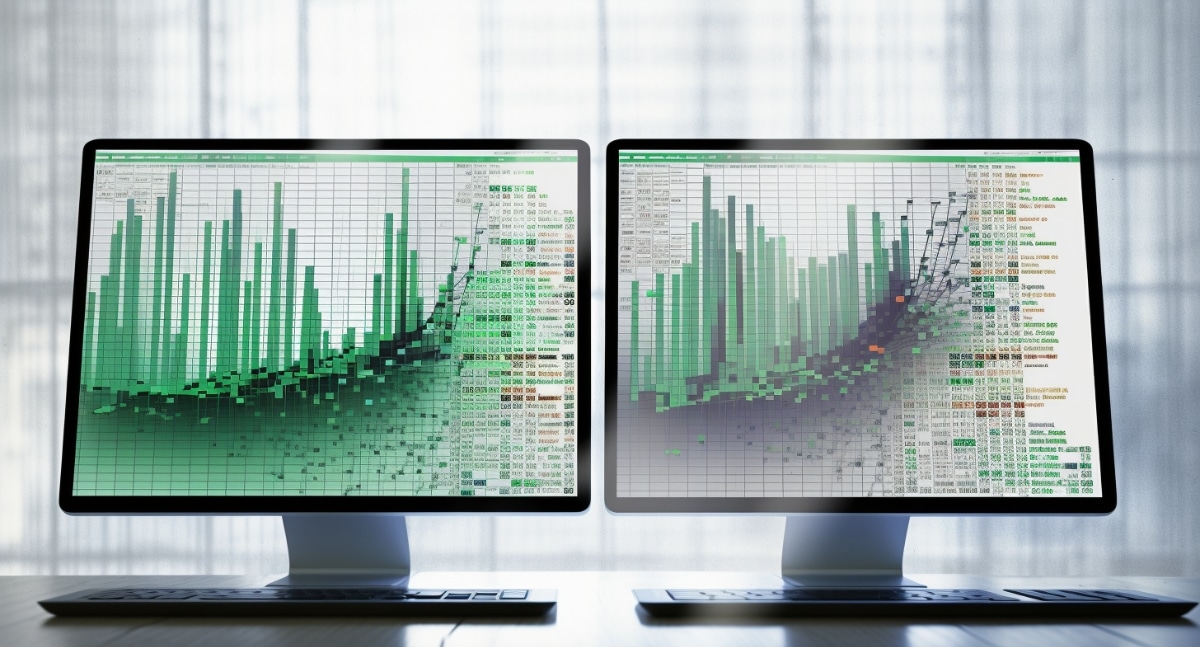
Let's start with the most basic method:
- Copy and Paste: Copy data from one sheet and paste it next to the data in another sheet to visually compare. This method is straightforward but not efficient for large datasets.
- Conditional Formatting: Use conditional formatting rules to highlight matching or differing cells. Go to Home > Conditional Formatting and choose "New Rule".
- Sort and Filter: By sorting and filtering data, you can quickly identify duplicates or unique entries. Click the filter button in the header row to apply filters.
⚠️ Note: This method is suitable for smaller datasets or when you need to do a quick check.
Using Excel Formulas

For a more dynamic comparison:
VLOOKUP Function

VLOOKUP can search for a value in the first column of a range, then return a value from any column in that range.
=VLOOKUP(A2, Sheet2!$A$2:$C$100, 2, FALSE)
This formula searches for the value in A2 within Sheet2's range from A2 to C100, and returns the corresponding value from the second column (column B in this example).
INDEX and MATCH

These functions together can perform a similar lookup with more flexibility:
=INDEX(Sheet2!$A$2:$C$100, MATCH(A2, Sheet2!$A$2:$A$100, 0), 2)
This formula finds the position of A2 in Sheet2's column A, then returns the value from the second column of the range.
EXACT Function

To compare two lists exactly:
=EXACT(A2, Sheet2!A2)
📝 Note: Using formulas gives you dynamic comparisons but can slow down large spreadsheets due to recalculation.
Excel Add-ins and Features

Power Query

Power Query (Get & Transform Data) allows for more complex data manipulation:
- Load both sheets into Power Query.
- Use the Merge feature to join datasets.
- Filter results to show matches or differences.
Compare Spreadsheets Wizard

This feature in the Review tab helps in comparing differences between two workbooks:
- Open two workbooks you want to compare.
- Select Compare Spreadsheets under Review tab.
- The wizard will show differences and matches in a new sheet.
💡 Note: Power Query and Compare Spreadsheets Wizard are powerful tools for bulk comparisons, reducing manual work significantly.
VBA for Automation
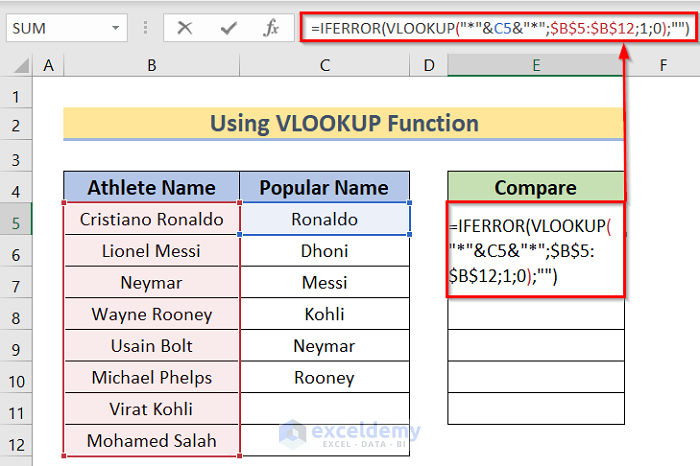
Visual Basic for Applications (VBA) can automate the comparison process:
Sub CompareSheets()
Dim ws1 As Worksheet, ws2 As Worksheet
Set ws1 = Sheets("Sheet1")
Set ws2 = Sheets("Sheet2")
Dim row As Long, col As Integer
For row = 1 To ws1.UsedRange.Rows.Count
For col = 1 To ws1.UsedRange.Columns.Count
If ws1.Cells(row, col).Value = ws2.Cells(row, col).Value Then
ws1.Cells(row, col).Interior.Color = RGB(0, 255, 0) 'Green for matches
Else
ws1.Cells(row, col).Interior.Color = RGB(255, 0, 0) 'Red for differences
End If
Next col
Next row
End Sub
🐛 Note: Be cautious with VBA; it's powerful but can lead to mistakes if not tested thoroughly.
Summary and Tips

Finding matching data between Excel sheets involves various techniques, each with its strengths:
- Manual Comparison: Best for small datasets or quick checks.
- Excel Formulas: Dynamic and flexible but might slow down performance with large datasets.
- Excel Add-ins: Powerful for bulk comparisons and reducing manual effort.
- VBA: Automates the process, reducing the potential for human error but requires coding knowledge.
Here are some final tips for an effective comparison:
- Always backup your data before performing significant manipulations.
- Consider using helper columns to simplify formulas or visual aids.
- Make sure your data is consistent in terms of format, headers, and structure.
By choosing the right method based on the size of your dataset and your familiarity with Excel, you can significantly streamline the process of finding matching data in spreadsheets.
How do I quickly compare two lists in Excel?

+
Use conditional formatting to highlight duplicates or use the UNIQUE function to filter out duplicates from one list and compare with the other.
Can Excel compare multiple sheets at once?

+
Yes, with Power Query or VBA, you can automate the comparison of multiple sheets or workbooks efficiently.
What if my sheets have different data structures?
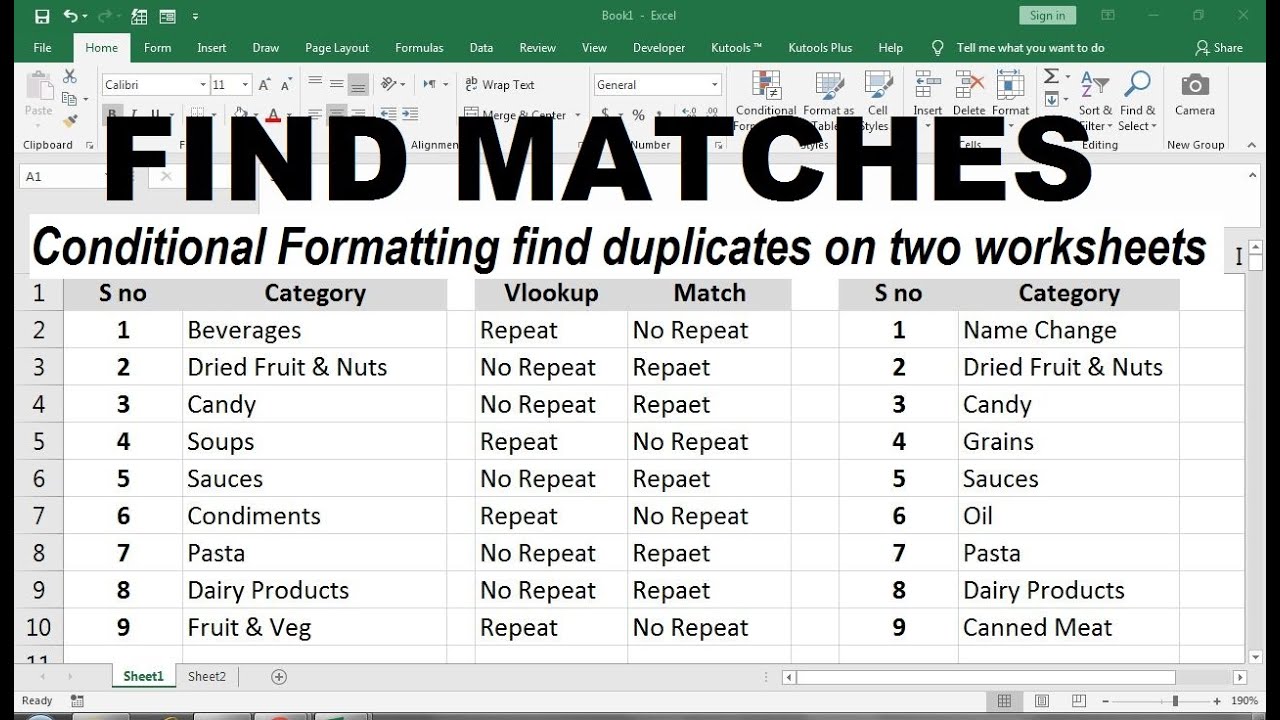
+
If the structures are significantly different, consider manually aligning the data or using Power Query to transform the data into a comparable format before comparison.



