How to Easily Open Excel Sheets on Your iPad

Opening and working with Excel sheets on an iPad can seem daunting at first, but with the right tools and methods, it becomes quite straightforward. Whether you're a student, a professional, or someone who just needs to manage personal finances, understanding how to effectively use Excel on an iPad can greatly enhance your productivity on the go.
Using the Microsoft Excel App

The most direct way to work with Excel sheets on your iPad is by using the Microsoft Excel app. Here’s how you can get started:
- Download and Install: Navigate to the App Store, search for “Microsoft Excel,” and install the free app.
- Sign In: Open the app and sign in with your Microsoft account. If you don’t have one, you can create one for free.
- Access Your Files: Once signed in, your OneDrive files will be accessible directly within the app. You can also connect to other cloud services like Dropbox, Google Drive, or iCloud.
📌 Note: You will need an active Microsoft 365 subscription for full functionality, including saving files on OneDrive or making more complex edits.
Alternative Methods for Opening Excel Files
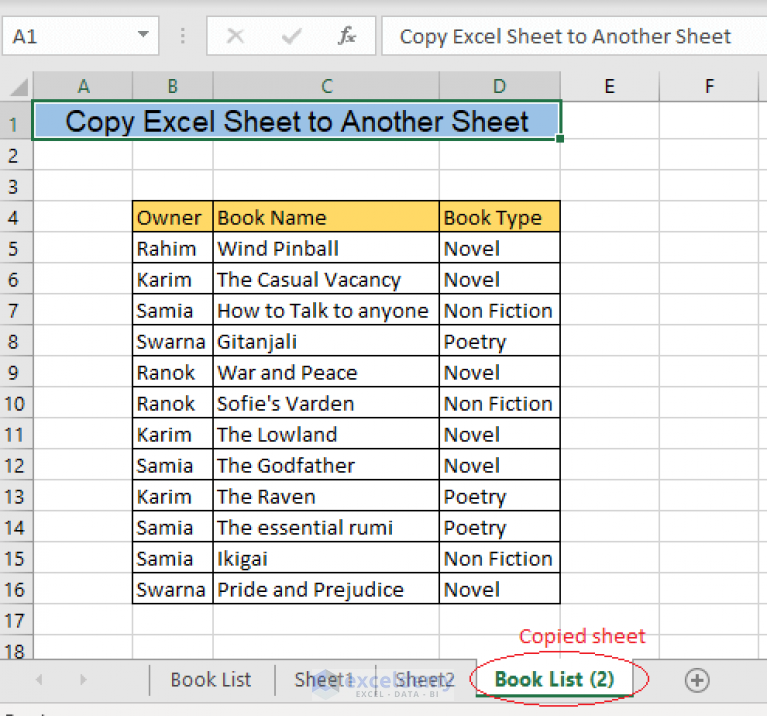
If you prefer not to use the Excel app or if you need alternative methods to access your Excel files, consider these options:
- Email Attachments: When you receive an Excel file via email, you can open it directly with the iPad’s built-in apps or third-party apps like Numbers or Google Sheets.
- iCloud Drive: If your files are stored in iCloud, you can use the Files app on iPad to open them with the app of your choice.
- AirDrop: For quick sharing between Apple devices, AirDrop can be used to send Excel files from your iPhone or another iPad to your iPad for opening.
Opening Excel Files in Third-Party Apps
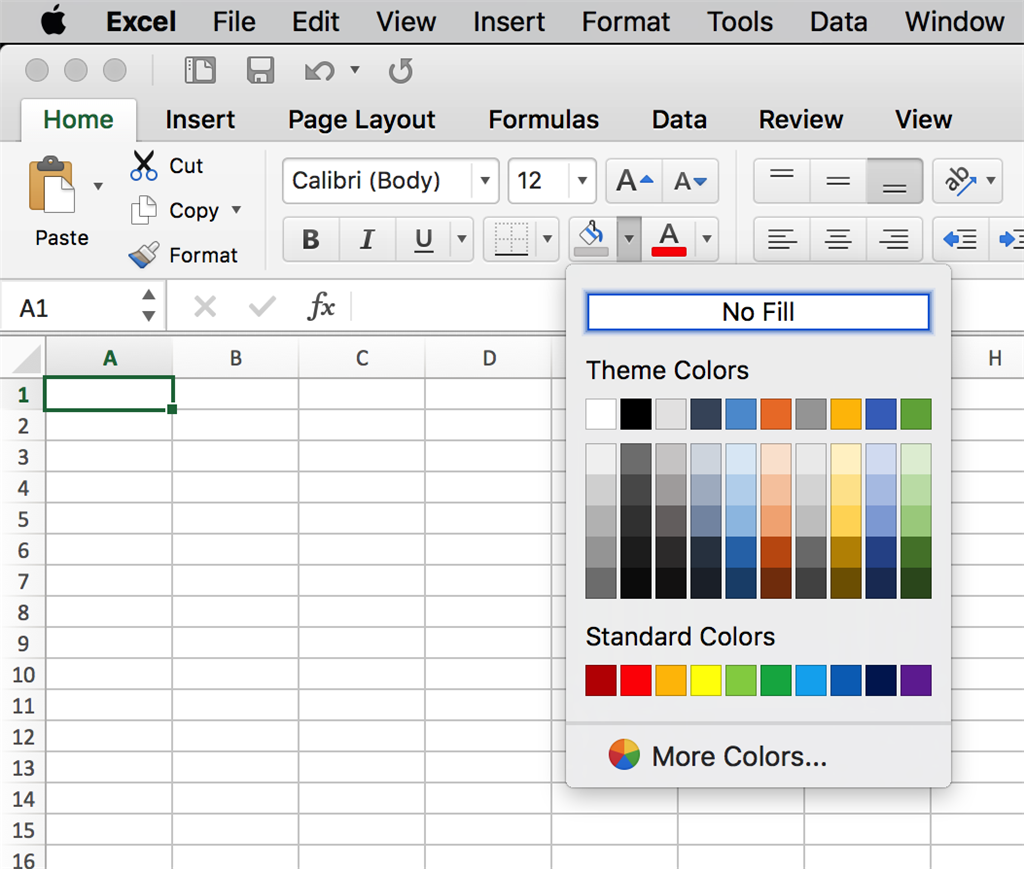
While Microsoft Excel is the go-to for perfect Excel compatibility, there are other apps that can open and edit Excel files:
| App | Compatibility | Features |
|---|---|---|
| Google Sheets | High | Real-time collaboration, easy integration with Google Workspace |
| Apple Numbers | Medium | Seamless Apple ecosystem integration, basic Excel file compatibility |
| WPS Office | High | Full Office suite, supports a wide range of file formats |
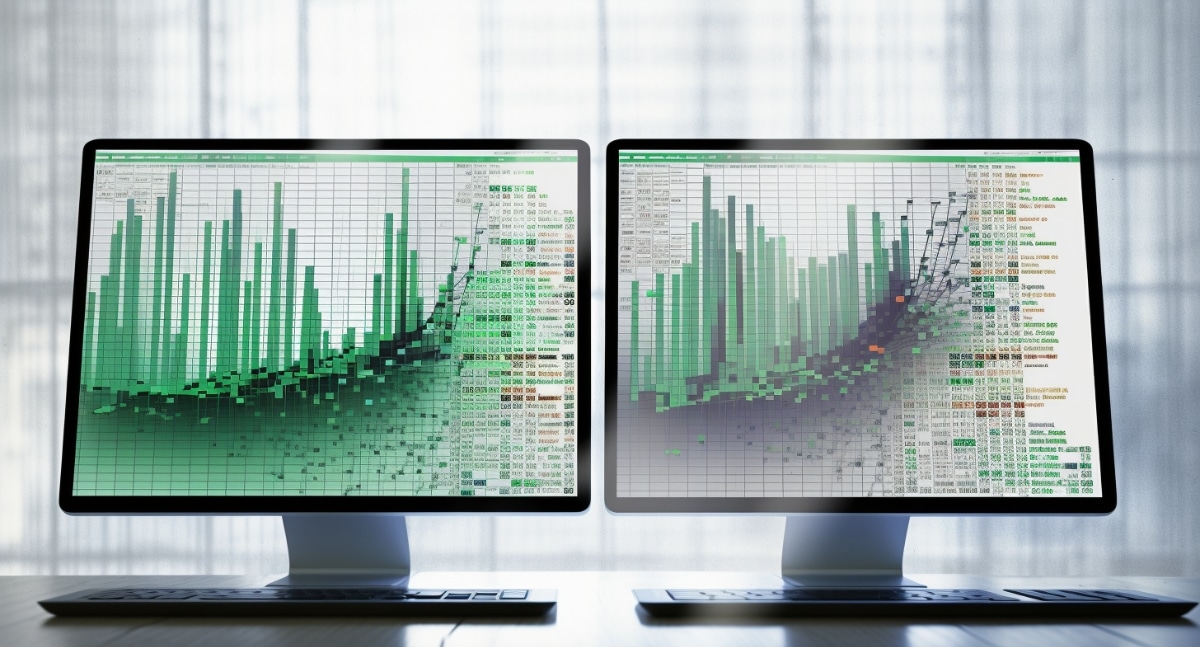
Tips for Editing Excel on iPad

- Touch ID: Use Touch ID or Face ID to quickly sign in to your apps, saving time and improving security.
- On-Screen Keyboard Shortcuts: Familiarize yourself with the on-screen keyboard shortcuts in Excel for quicker navigation and editing.
- External Keyboard: Connect an external keyboard for a more traditional typing experience; some keyboards even have iPad-specific shortcuts.
- Cloud Storage: Keep your files in the cloud to access and edit them from any device. Ensure you save changes often when working offline.
In wrapping up, managing Excel sheets on your iPad is straightforward with the right tools and techniques. From using the official Microsoft Excel app for seamless integration with Microsoft services to leveraging other apps or cloud storage solutions, you have multiple options to enhance your productivity. Remember to sign into your accounts, consider cloud storage for easy access, and get comfortable with on-screen or external keyboard shortcuts for a smoother experience.
Can I open an Excel file on my iPad without an app?

+
Yes, you can open Excel files via email attachments or through the Files app if they are stored in iCloud, though functionality might be limited without an app.
What are the benefits of using the Microsoft Excel app over other apps?

+
The Excel app offers full compatibility with Excel files, cloud integration with Microsoft services, and advanced editing features available with a subscription.
How can I ensure my Excel files are synced across devices?

+
Use cloud storage services like OneDrive, Google Drive, or Dropbox to keep your files synced. Make sure to enable auto-sync within the app settings.
Are there limitations when using an iPad for Excel?

+
While most functions are available, the screen size and touch-based interface might limit certain complex tasks or functionalities better suited for a PC.



