Compare Excel Sheets Online: Easy Data Matching Guide

Comparing Excel sheets is a task that many professionals encounter regularly. Whether it's to track changes, reconcile data, or ensure consistency across documents, the need to match data efficiently and accurately is crucial. This comprehensive guide will walk you through the various methods and tools available for comparing Excel sheets online, providing an easy data matching guide for anyone from beginners to seasoned data analysts.
Why Compare Excel Sheets Online?

Before delving into the how, understanding the why can provide a clearer picture of the necessity for these tools:
- Efficiency: Online tools can handle large datasets quickly, reducing the time and effort required.
- Accessibility: You don't need to install software; just an internet connection suffices.
- Collaboration: Multiple users can review, edit, and collaborate on the comparison process simultaneously.
- Cost-Effective: Many online tools offer free or low-cost options, saving on software expenses.
Methods for Comparing Excel Sheets Online

Manual Comparison

This method involves manually reviewing each cell or using Excel's built-in features like:
- VLOOKUP
- Conditional Formatting
- Go To Special to highlight changes
While this approach can be effective for small datasets, it's time-consuming and prone to human error with larger volumes.
Using Online Tools

Here are some popular online tools designed to make Excel comparison straightforward:
- Excel Compare: A specialized tool for comparing Excel files, highlighting differences between worksheets.
- DiffEngineX: An Excel add-in for comparing workbooks, sheets, and ranges for differences.
- Spreadsheet Compare: Microsoft's own tool for comparing Excel spreadsheets, available with Office Professional Plus.
- FreeFileViewer: A free service that supports various file formats, including Excel, for comparison.
These tools typically offer features like:
- Side-by-Side comparison
- Report Generation of differences
- Visualization of changes
| Tool | Cost | Features |
|---|---|---|
| Excel Compare | $ | Comparison of entire workbooks, Cell-level differences, Report generation |
| DiffEngineX | $ | Add-in integration, Highlight differences in color, Summary reports |
| Spreadsheet Compare | Free with Office Professional Plus | Integrated with Excel, Detailed comparison reports, Cell-level matching |
| FreeFileViewer | Free | Basic comparison, Supports multiple file formats, Side-by-Side view |

Steps for Online Excel Sheet Comparison

Here's a generalized step-by-step guide to comparing Excel sheets online:
- Select an Online Tool: Choose the tool based on your needs, cost, and available features.
- Upload Your Files: Navigate to the tool's website or add-in and upload your Excel files.
- Specify Parameters:
- Select which sheets or parts of the sheets to compare.
- Define criteria for comparison (e.g., exact match, formula differences).
- Initiate Comparison: Start the comparison process by clicking the relevant button.
- Review Results: Once processed, review the results. Most tools provide visual cues like colors or a report listing changes.
- Download or Save Report: If necessary, download or save the comparison report for record-keeping or further analysis.
📝 Note: Ensure you have the necessary permissions to upload and process sensitive data online, especially if the data contains personal or confidential information.
Advanced Features and Considerations

Beyond simple comparison, online tools can offer:
- Formula Comparison: Highlighting changes in formulas and their impacts.
- Data Filtering: For focusing on specific parts of the data during comparison.
- Merge Capabilities: To merge changes from one sheet into another.
- Version Control: Some tools track different versions of Excel files over time.
Remember, while these tools are powerful, they're not infallible:
⚠️ Note: Always verify critical changes manually, especially in financial or sensitive data contexts, to ensure accuracy.
Best Practices for Online Comparison
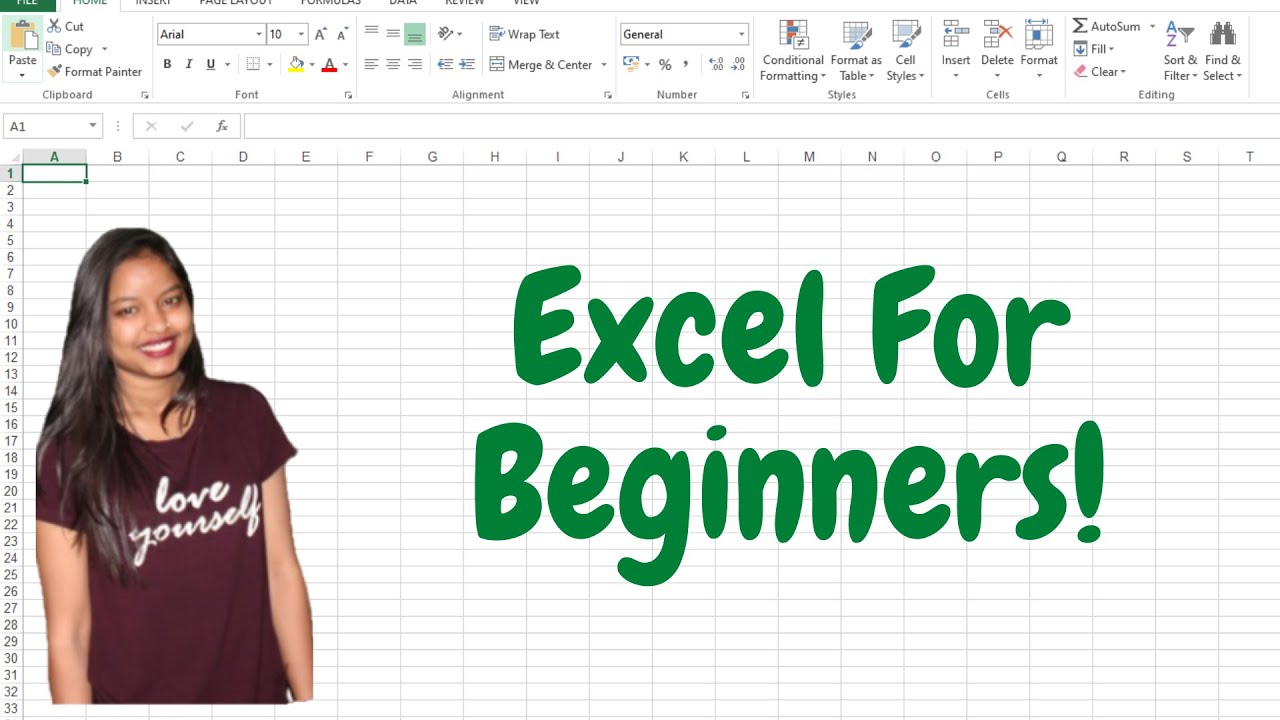
- Backup Files: Always keep a backup before performing comparisons.
- Use Secure Tools: Opt for tools that have robust security features to protect your data.
- Review Before Action: Before making any changes based on the comparison results, review them carefully.
- Understand Tool Limitations: Know the capabilities and limitations of the tool you're using to avoid misuse or misinterpretation.
To sum up this comprehensive guide, comparing Excel sheets online is a powerful strategy for enhancing productivity, minimizing errors, and ensuring data consistency. With a variety of tools available, from manual Excel functions to specialized online applications, you have numerous options tailored to different needs and proficiency levels. Selecting the right tool, understanding its functionalities, and adhering to best practices will enable you to master data matching and excel in your professional endeavors.
What are the main benefits of using online tools for Excel comparison?

+
The main benefits include efficiency in handling large datasets, accessibility without software installation, real-time collaboration, and often cost-effectiveness.
Can I compare Excel sheets with different structures?

+
Yes, although it might be more challenging. Some tools offer advanced features like row alignment or data filtering to assist with this task.
Is it safe to upload sensitive Excel files to online tools?

+
Always check the security measures of the tool. Look for encryption, secure transmission, and review their privacy policy to ensure your data’s safety.
What should I do if the comparison results show unexpected changes?

+
Verify changes manually, check for misalignments or formatting differences, and review the settings or parameters used for comparison.
How do I know which online tool is the best for my needs?

+
Evaluate tools based on cost, features like report generation, merge capabilities, support for data types you commonly work with, and security features.



