Effortlessly Convert Excel to Google Sheets Today

Transitioning from Microsoft Excel to Google Sheets can unlock a myriad of collaborative and cloud-based functionalities for your spreadsheets. This guide will walk you through the simple yet effective ways to convert your Excel files to Google Sheets, enhancing your data management capabilities without losing vital data.
Why Convert Excel to Google Sheets?

- Collaboration: Real-time collaboration is one of the biggest advantages Google Sheets offers. Multiple users can edit the same document simultaneously from anywhere in the world.
- Cloud Storage: Access your data from any device with internet connection, reducing dependency on a single computer or software license.
- Integration: Google Sheets integrates seamlessly with other Google Workspace tools, enhancing productivity through automation and data syncing.
Method 1: Upload to Google Drive
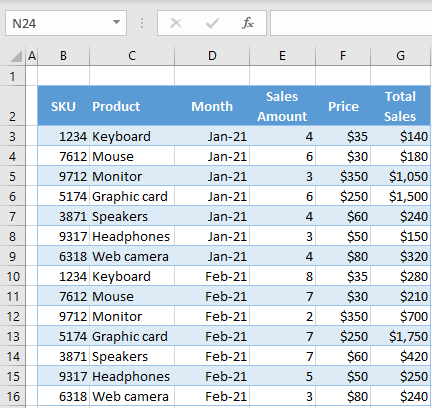
Here’s how you can directly convert your Excel files through Google Drive:
- Open Google Drive.
- Click on “New” and then select “File upload”.
- Choose your Excel file from your local storage and upload it.
- Once uploaded, right-click on the file and select “Open with” then “Google Sheets”.
- Google Drive will automatically convert the file to Google Sheets format, maintaining most of the formatting and formulas.
Method 2: Import with Import Spreadsheet Function

If you want to have more control over the conversion process:
- In Google Sheets, go to “File” > “Import”.
- Choose “Upload” then select your Excel file.
- You can choose various import options like:
- Create a new spreadsheet
- Replace the current sheet
- Insert new sheets into the current spreadsheet
- Select the options and click “Import data”.
Common Conversion Issues
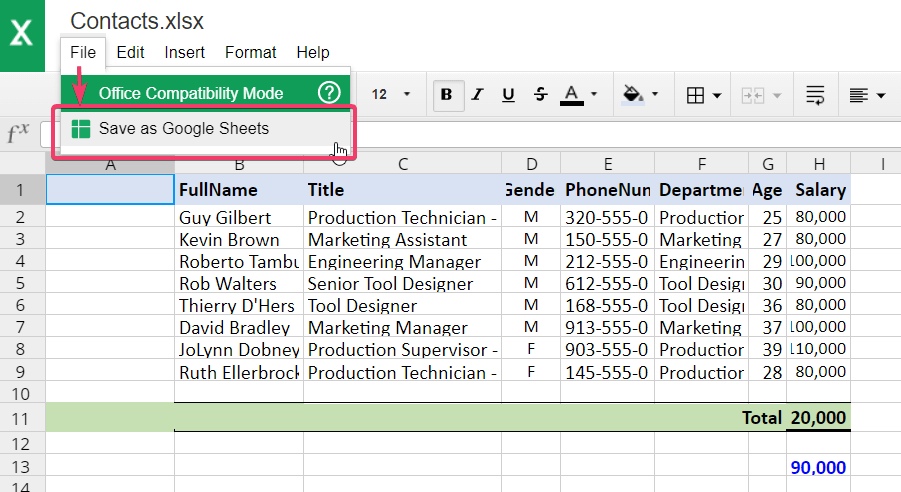
Here are some common challenges you might face during the conversion and how to address them:
- Formatting Loss: While Google Sheets does an excellent job at converting Excel files, some advanced Excel features like Pivot tables, macros, or specific conditional formatting rules might not transfer perfectly. Review and adjust formatting post-conversion.
- Function Incompatibility: Excel functions might not have direct equivalents in Google Sheets. Ensure to manually update these functions after conversion.
- Data Validation: Custom data validations can sometimes break in translation. Re-establish these where necessary.
💡 Note: It's always a good idea to keep a backup of your original Excel files before converting them. Conversion isn't always 100% perfect, and having the source data helps in troubleshooting.
Advanced Tips for a Smooth Transition
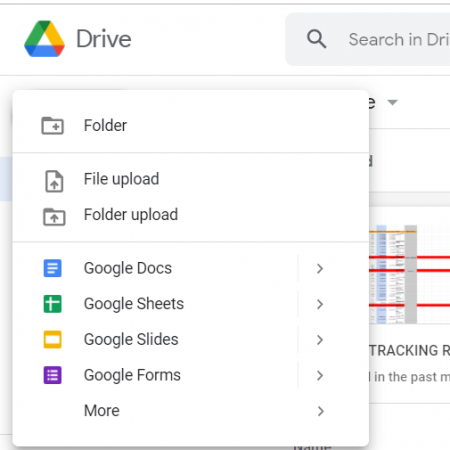
- Use Google Sheets API: For businesses with automation in place, integrating the Google Sheets API can streamline the conversion process and help manage spreadsheets at scale.
- Check Your Formulas: Pre-check Excel formulas for compatibility. Functions like GETPIVOTDATA or VLOOKUP might require rewrites.
- Manage Permissions: After conversion, review and adjust sharing permissions to ensure the right people have access.
👩💻 Note: Remember that Google Sheets is built to enhance collaboration, not just to replicate Excel. Consider how collaboration can change your workflow for the better.
In summary, converting from Excel to Google Sheets can be an effortless and rewarding transition. By following these steps, you ensure that you're not only carrying over your data but also embracing the potential for collaboration, efficiency, and integration with other Google Workspace tools. Keep in mind that the initial adjustment phase might require some tweaks, but the long-term benefits of using Google Sheets can significantly enhance your productivity and data management capabilities.
Can I revert back to Excel if I am not satisfied with Google Sheets?

+
Yes, you can download your Google Sheets file as an Excel file anytime. Go to File > Download > Microsoft Excel (.xlsx).
What happens to my Excel formulas during conversion?

+
Most Excel formulas will work seamlessly in Google Sheets, but some complex functions might require adjustments or could be incompatible. Check and modify them manually.
How do I share a Google Sheet after converting it?

+
Click on the “Share” button in the top-right corner of the Google Sheets interface. You can then choose how you want to share the sheet or document by adjusting the permissions accordingly.



