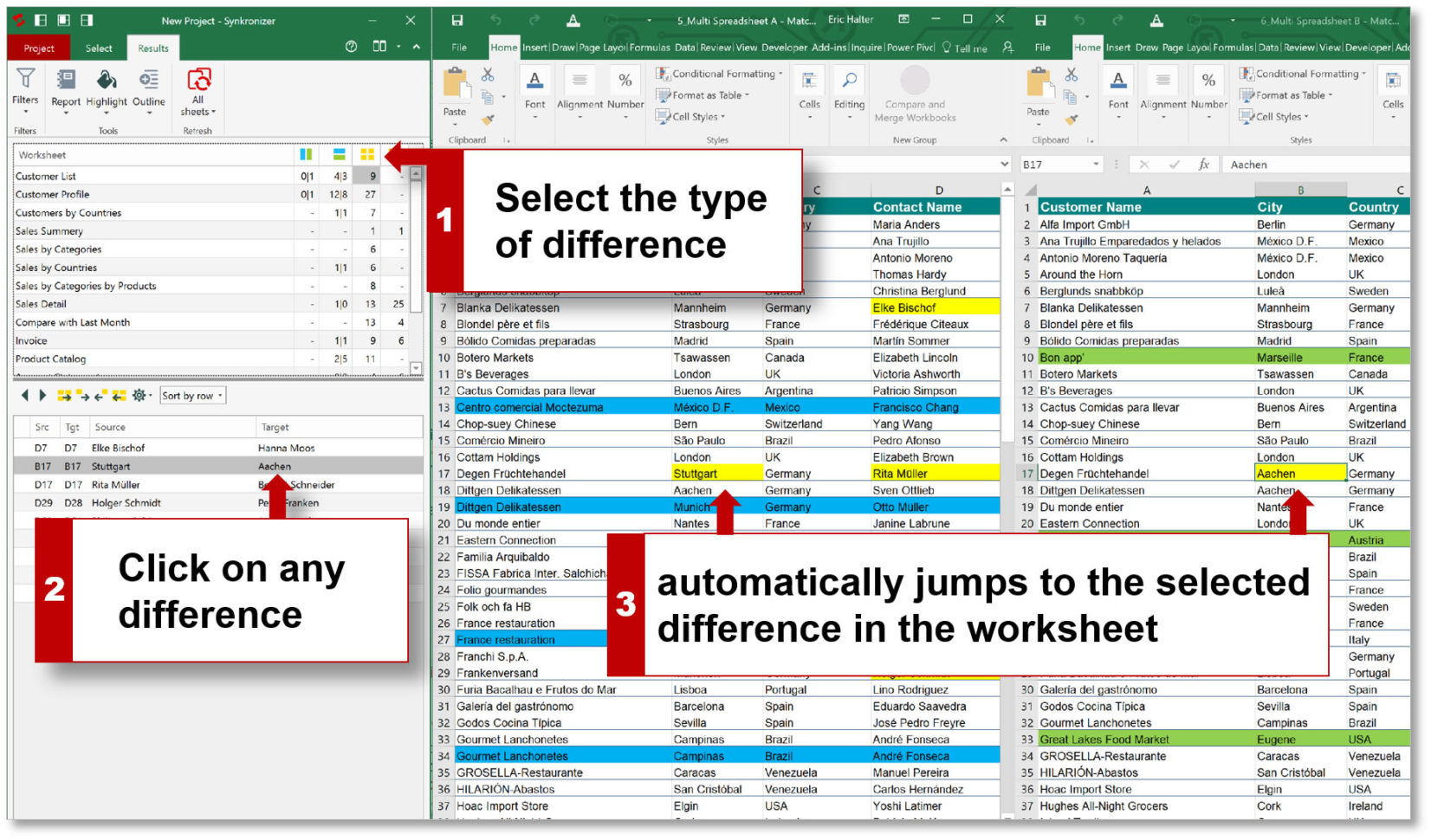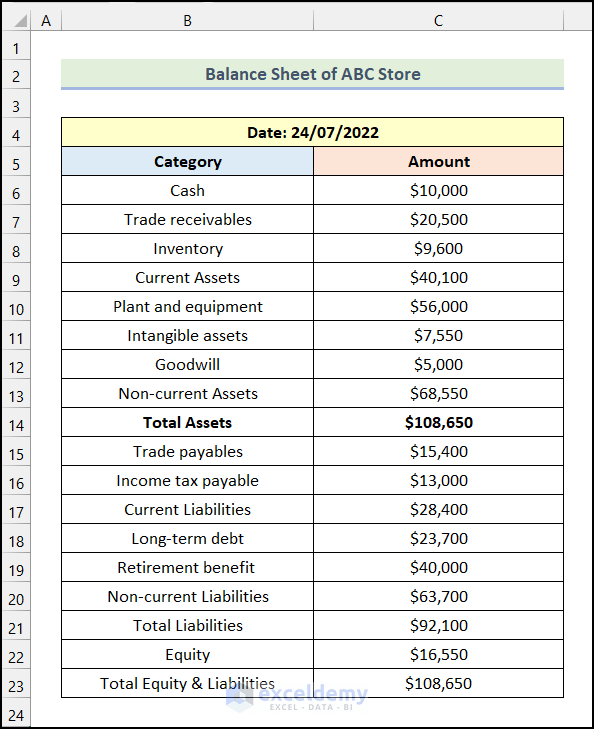5 Ways to Merge Excel Sheets into One Pivot Table

Merging multiple Excel sheets into one pivot table can significantly streamline your data analysis process, especially when dealing with related data spread across multiple sheets or files. Here, we'll explore five practical methods to achieve this, ensuring you can manage and analyze your data effectively.
1. Use Power Query in Excel

Power Query, which is available from Excel 2010 and later versions, offers robust data transformation capabilities:
- Import Data: Use Power Query to import data from different sheets or files.
- Append Queries: Combine sheets by appending one query to another.
- Create Pivot Table: After importing and combining data, load it into Excel and create your pivot table.
💡 Note: Power Query is part of Excel’s Power Tools, which might not be available in all Excel versions.
2. Consolidate Sheets with Excel Functions

If you prefer Excel’s built-in functions over external tools, you can:
- Use INDIRECT() and VLOOKUP() functions: To pull data from different sheets, you can craft complex formulas.
- Consolidate: Excel’s Data > Consolidate feature can help, but it’s less flexible for large datasets.
- Pivot Table from Data Source: Create a pivot table by defining a name range that includes all data sheets.
3. VBA Scripts

For those comfortable with VBA programming:
- Automate Data Compilation: Write a VBA script to loop through sheets or workbooks and compile data.
- Create Dynamic Named Ranges: Use VBA to define a dynamic named range that covers all sheets.
- Insert Pivot Table: After compilation, insert a pivot table using VBA to analyze the combined data.
4. Use Third-Party Add-Ins

When native Excel solutions are limited, consider:
- Excel Add-Ins: Tools like Ablebits, Excel-Duo, or ASAP Utilities can merge sheets.
- Integration with SQL: Use these add-ins to export data to SQL databases and then re-import into a single pivot table.
- Automate with Power Automate: Formerly known as Microsoft Flow, this tool can automate the merging process.
5. External Data Import Tools

For those dealing with large datasets:
- Power BI: Import multiple Excel sheets into Power BI, merge them, and then export back into Excel for pivot table analysis.
- SQL Server Integration: Import Excel data into SQL Server, perform merging operations there, and pull data back into Excel.
- Python and Pandas: Write a Python script to read, merge, and export Excel data to be used in a pivot table.
Recap and Key Insights

In summary, merging multiple Excel sheets into one pivot table enhances your data analysis capabilities by:
- Centralizing Data: Bringing scattered data into one comprehensive view.
- Improving Analysis: Allowing for multi-dimensional data analysis with ease.
- Automation Potential: Utilizing tools or scripts for efficiency in data handling.
- Flexibility: Offering various methods to cater to different user comfort levels and data complexities.
How can I merge sheets if I have multiple files?

+
If you’re working with multiple files, consider using Power Query, Power BI, or SQL integration. These tools can import data from multiple sources and merge them into a single dataset for pivot table analysis.
Can I automate the merging process?
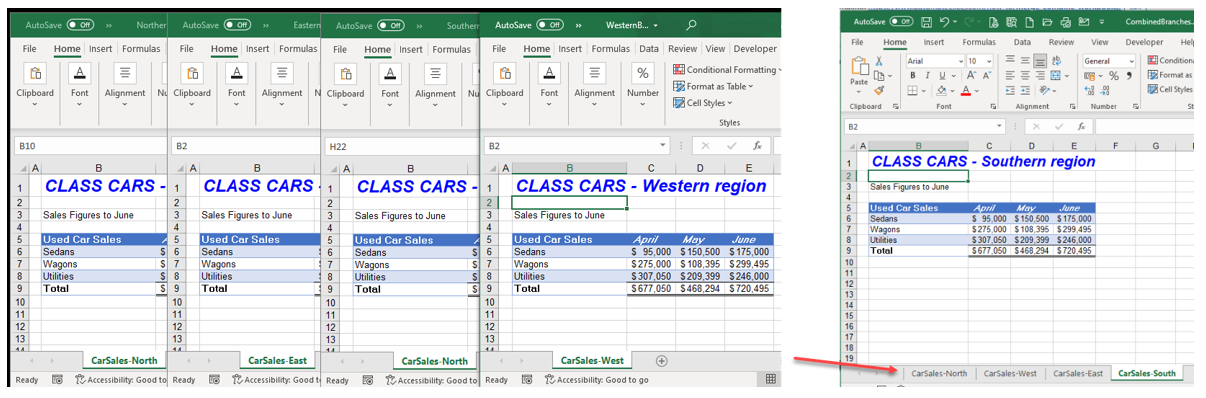
+
Yes, you can automate merging using VBA scripts for Excel, Power Automate for data flow automation, or tools like Python with Pandas for scripting outside Excel.
What if my data structure varies across sheets?

+
Use Power Query for its robust data transformation features, which allow for the alignment of data structures before merging.