Excel Magic: Merge Multiple Sheets Instantly

In today's dynamic business environment, managing large datasets from various sources is a common challenge. Microsoft Excel provides a powerful yet often overlooked feature for merging data from multiple sheets efficiently. This ability can save hours, allowing businesses to streamline processes and enhance data analysis. Here's a comprehensive guide on how to merge multiple Excel sheets instantly, using various tools and techniques tailored for both the novice and the adept Excel user.
Understanding the Need for Merging Sheets

Before diving into the methods of merging sheets, it’s crucial to understand why this is essential:
- Consolidation: Merging data from different sheets helps in creating a consolidated view for analysis or reporting purposes.
- Data Integrity: Ensures data from different sources stays accurate and consistent across the document.
- Efficiency: Saves time by automating what would otherwise be a repetitive manual process.
- Flexibility: Allows for dynamic data updates where changes in source sheets can reflect in the merged sheet automatically.
Manual Merge Method

The simplest approach to merging data is through manual copying and pasting, but it’s also the most time-consuming:
- Open all the workbooks containing the sheets to be merged.
- Select the range you wish to merge from the first sheet.
- Right-click and choose ‘Copy’ or press Ctrl+C.
- Move to the target workbook, select the cell where you want to paste, and press Ctrl+V or right-click and select ‘Paste’.
- Repeat for each sheet, ensuring alignment and consistency.
💡 Note: This method is suitable for small datasets and one-time tasks but becomes impractical with frequent updates or large volumes of data.
Using Excel’s ‘Consolidate’ Feature
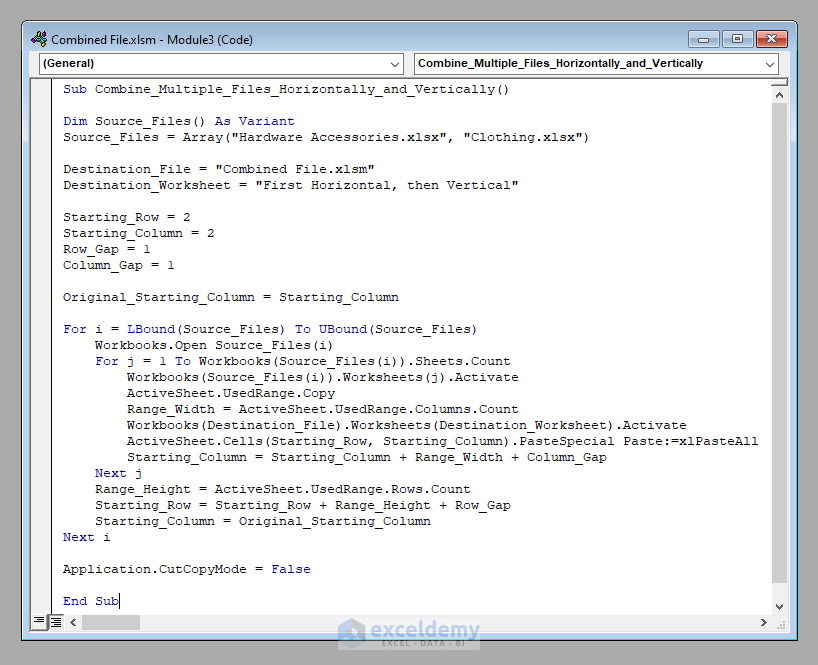
For a more structured approach, Excel offers the ‘Consolidate’ feature:
- Open the workbook where you want the merged data.
- Select an empty range or worksheet for the merged data.
- Go to the ‘Data’ tab and click on ‘Consolidate’.
- Choose the function you want to use (Sum, Average, etc.) and select your reference ranges from different sheets or workbooks.
- Click ‘Add’ to add each range to the consolidation.
- Ensure ‘Top row’ and ‘Left column’ are checked if you want to retain labels, then click ‘OK’.
Consolidating data can be linked, allowing automatic updates when source data changes:
- Ensure 'Create links to source data' is checked in the 'Consolidate' dialog box.
Utilizing Power Query

Power Query is an Excel add-in that provides an advanced method for merging data from multiple sheets:
- Go to the 'Data' tab and click on 'Get Data' > 'From File' > 'From Workbook'.
- Select the workbook containing your sheets.
- In the Power Query Editor, expand the workbook to display all sheets.
- Combine the sheets by selecting 'Append Queries' or 'Merge Queries' from the 'Home' tab.
- Define the merge operation based on your data structure.
- Click 'Close & Load' to bring the merged data into Excel.
Power Query is exceptionally useful for:
- Handling data from multiple files in different directories.
- Refreshing merged data from external sources.
💡 Note: Power Query requires familiarity with its interface and functions, but once learned, it becomes an indispensable tool for data merging.
Using Vlookup or Index-Match

These formulas allow you to pull data from different sheets based on matching criteria:
- VLOOKUP:
=VLOOKUP(lookup_value, table_array, col_index_num, [range_lookup])
Wherelookup_valueis the matching criterion,table_arrayis the range of the sheet where you are looking for data,col_index_numis the column number containing the data to return, and[range_lookup]specifies exact or approximate match. - INDEX-MATCH:
=INDEX(array, MATCH(lookup_value, lookup_array, [match_type]))
This provides more flexibility by allowing lookups both vertically and horizontally.
📝 Note: Both Vlookup and Index-Match can be made more robust with error handling using IFERROR functions.
Automation through VBA or Macros

For users comfortable with coding, VBA or macros can automate the merging process:
- Create a VBA script or record a macro to:
- Open workbooks.
- Select and copy data from specific ranges or sheets.
- Paste data into a target worksheet.
- Automate formatting and data cleaning if needed.
- Here’s a simple VBA example for merging two sheets:
Sub MergeSheets()
Dim wksSource1 As Worksheet, wksSource2 As Worksheet, wksTarget As Worksheet
Dim rngSource1 As Range, rngSource2 As Range, rngTarget As Range
Set wksSource1 = Workbooks(“Source1.xlsx”).Worksheets(“Sheet1”)
Set wksSource2 = Workbooks(“Source2.xlsx”).Worksheets(“Sheet2”)
Set wksTarget = ThisWorkbook.Worksheets(“TargetSheet”)
' Define ranges for copying
Set rngSource1 = wksSource1.Range("A1:Z1000")
Set rngSource2 = wksSource2.Range("A1:Z1000")
Set rngTarget = wksTarget.Range("A1")
' Copy and paste data
rngSource1.Copy rngTarget
rngSource2.Copy rngTarget.Offset(rngSource1.Rows.Count)
End Sub
Conclusion

Merging multiple Excel sheets instantly can significantly improve your data management and analysis capabilities. Whether you opt for the straightforward copy-paste method, utilize Excel’s built-in features like Consolidate, delve into the power of Power Query, apply lookup formulas, or automate with VBA, the right technique can transform complex datasets into manageable, actionable insights. By mastering these methods, businesses and individuals alike can streamline their work, ensuring efficiency, accuracy, and the ability to adapt to ever-changing data environments.
Can I merge data from different workbooks?

+
Yes, you can merge data from different workbooks using methods like Power Query, VBA, or manually copying and pasting. Each method allows you to select and combine data from various external files.
What if my sheets have different structures?

+
Power Query can handle sheets with varying structures by allowing you to match columns based on names or positions. Formulas like Vlookup or Index-Match can also be adapted for different column arrangements.
Is it possible to automate the merge process?

+
Yes, automation can be achieved through VBA or Excel macros, which can open workbooks, copy data, and perform various operations automatically, saving time and reducing the chance for errors.
What should I do if I need to update the merged data regularly?

+
Link the data through Power Query or use Excel’s ‘Consolidate’ feature with links to source data. These methods allow your merged sheet to update automatically as changes occur in the source sheets.



