5 Easy Ways to Insert Excel Sheets into PowerPoint

Presenting data effectively is crucial for any professional setting, and PowerPoint has become the go-to tool for this purpose. One of the most common sources of data to present is Microsoft Excel, where vast amounts of data can be organized, analyzed, and visualized. However, transferring this data directly into PowerPoint slides can sometimes feel cumbersome or result in formatting issues if not done correctly. Here's a step-by-step guide on how to smoothly insert Excel sheets into your PowerPoint presentations.
Copy and Paste

The simplest way to bring Excel data into PowerPoint is through the traditional copy-paste method:
- Open your Excel file and select the part you want to insert into PowerPoint.
- Copy the selection using Ctrl + C or right-click and choose “Copy”.
- In your PowerPoint presentation, navigate to where you want to place the Excel content.
- Right-click and select Paste or press Ctrl + V.
- From the paste options, choose the type of paste you want:
- Paste: Preserves the formatting from Excel.
- Paste Options > Keep Source Formatting: If you wish to retain Excel’s formatting.
- Paste Special: For more advanced options like linking the data.
Paste Special

This method allows for more control over how data is inserted:
- Follow the same copy steps from above.
- In PowerPoint, go to Home > Paste > Paste Special.
- You’ll see options like:
- Microsoft Excel Worksheet Object: Inserts the Excel data as an embedded object.
- Picture (Enhanced Metafile): Converts the data into an image.
- Paste Link: This option links the pasted data to your Excel sheet, ensuring any update in Excel reflects in PowerPoint.
📌 Note: When you link Excel data, changes made in Excel will automatically update in your PowerPoint presentation, making it great for dynamic data.
Insert as Table

If you’re dealing with tabular data, PowerPoint has a specific feature to convert Excel data into a PowerPoint table:
- In Excel, copy the table.
- In PowerPoint, on the Home tab, click Paste > Paste Options > Use Destination Theme & Embed Workbook or Use Source Theme & Embed Workbook.
- This method embeds the data so you can still edit it within PowerPoint, but it does not dynamically link to the Excel file.
Link Data from Excel
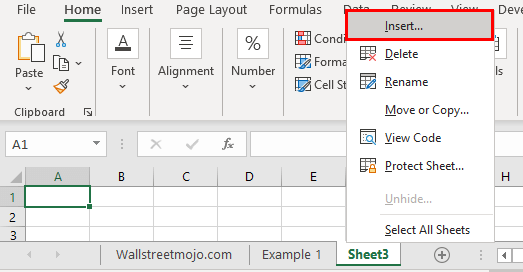
This is useful if your data changes frequently:
- Copy the data from Excel as described before.
- In PowerPoint, go to Home > Paste > Paste Special.
- Choose Microsoft Excel Worksheet Object and then select Paste Link.
- When prompted, select how you want the link to behave (manual or automatic updates).
Embedding Charts

Often, charts are the preferred way to present data visually:
- In Excel, create or select the chart you want to use.
- Right-click on the chart and select Copy.
- In PowerPoint, paste the chart and choose from paste options, or go for Paste Special to link or embed as an Excel Chart Object.
The key points to remember while inserting Excel data into PowerPoint are: keeping the presentation cohesive in terms of design, ensuring the data is up-to-date if using linked objects, and ensuring readability by optimizing font sizes, colors, and layout.
Why should I link instead of embed Excel data?

+
Linking ensures that any changes you make in the Excel file will automatically update in the PowerPoint presentation, saving time and effort, especially if the data is dynamic.
Can I edit the data directly in PowerPoint if it’s embedded?

+
Yes, if you embed Excel data, you can double-click the data in PowerPoint to open and edit it within Excel, but changes are not reflected in the original Excel file.
How do I ensure the presentation looks consistent?

+
Use PowerPoint’s theme and style features to ensure that all inserted Excel data adheres to the presentation’s look and feel. Adjust paste options to match the destination theme when possible.



