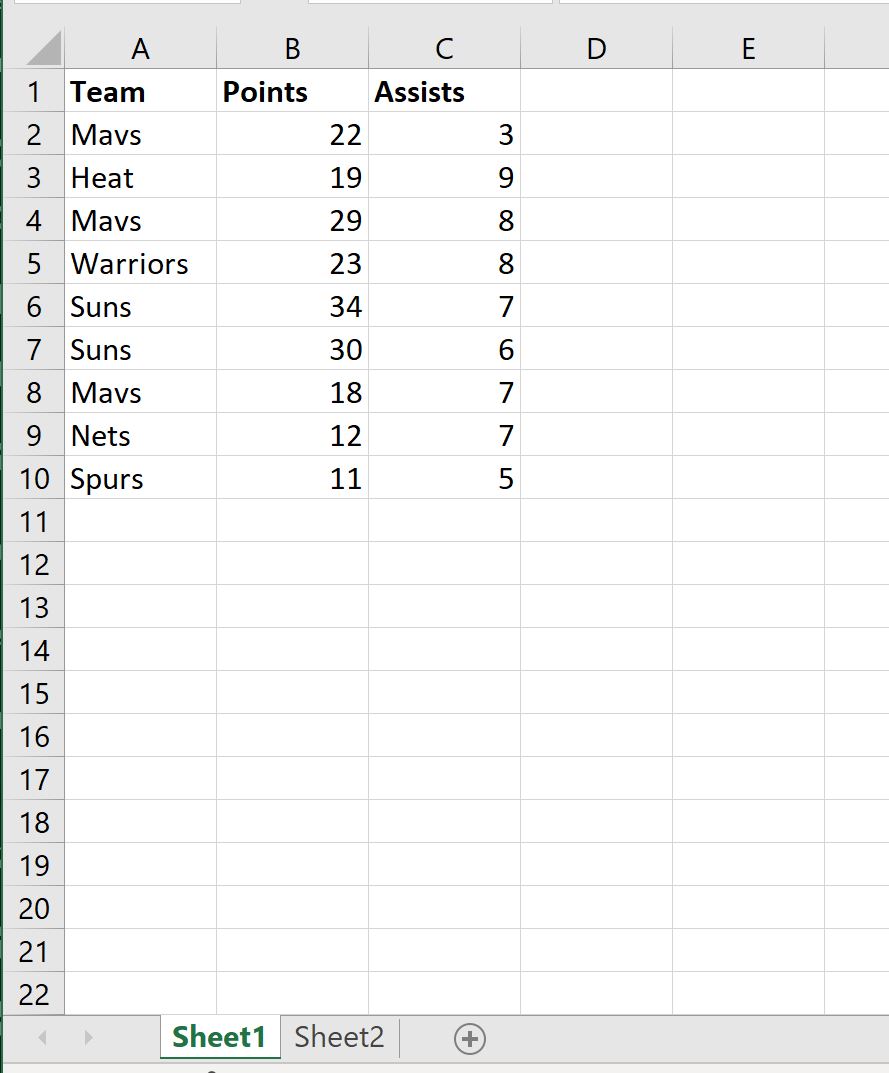3 Ways to Bypass Excel Sheet Password Protection

Excel spreadsheets are often used to store sensitive data. It is common practice to password protect sheets within an Excel workbook to prevent unauthorized access. However, there might be situations where one needs to bypass Excel sheet password protection—perhaps you have lost the password, or you need to inspect or audit data for security or compliance reasons. This article will guide you through three different methods to bypass Excel sheet password protection, detailing the steps and considerations for each approach.
Method 1: Using VBA Code

Visual Basic for Applications (VBA) can be a powerful tool in Microsoft Excel. If your version of Excel supports running macros, you can use VBA to unlock sheets:
- Open the VBA Editor: Press
ALT + F11to access VBA in Excel. - Insert a Module: Go to Insert > Module to create a new module for your code.
- Copy and Paste Code: Below is the code you need to copy and paste into the new module:
Sub PasswordBreaker()
Dim i As Integer, j As Integer, k As Integer
Dim l As Integer, m As Integer, n As Integer
Dim i1 As Integer, i2 As Integer, i3 As Integer
Dim i4 As Integer, i5 As Integer, i6 As Integer
On Error Resume Next
For i = 65 To 66: For j = 65 To 66: For k = 65 To 66
For l = 32 To 126
For m = 32 To 126: For i1 = 32 To 126
For i2 = 32 To 126: For i3 = 32 To 126
For i4 = 32 To 126: For i5 = 32 To 126
For i6 = 32 To 126
ActiveSheet.Unprotect Chr(i) & Chr(j) & Chr(k) & _
Chr(l) & Chr(m) & Chr(i1) & Chr(i2) & Chr(i3) & _
Chr(i4) & Chr(i5) & Chr(i6)
If ActiveSheet.ProtectContents = False Then
MsgBox "One usable password is " & Chr(i) & Chr(j) & _
Chr(k) & Chr(l) & Chr(m) & Chr(i1) & Chr(i2) & _
Chr(i3) & Chr(i4) & Chr(i5) & Chr(i6)
Exit Sub
End If
Next: Next: Next: Next: Next: Next
Next: Next: Next
Next: Next: Next
Next
Next
End Sub
- Run the Macro: Close the VBA Editor, go to Developer > Macros, select the macro "PasswordBreaker", and run it.
🚨 Note: This method is legal only if you have permission to access the content of the sheet or own the document. Unauthorized access can be considered illegal.
Method 2: Using a Third-Party Tool

If VBA doesn’t work for you, there are various tools available online that claim to unlock Excel password-protected sheets. Here’s how you might proceed:
- Choose a Reliable Tool: Search for an Excel password recovery tool known for its legitimacy and security practices.
- Download and Install: Follow the provider's guidelines to download and install the software.
- Open Excel: Load your password-protected Excel file into the tool.
- Unlock Sheet: Follow the tool’s instructions to unlock or recover the password.
⚠️ Note: Using third-party tools can sometimes pose a security risk. Ensure the software comes from a trusted source and consider the legal implications.
Method 3: Manual Inspection and Brute Force

For small datasets or when the password is known to be simple, you might opt for a manual approach:
- Recall Password: First, try to remember the password. Often, users choose passwords related to the content or use default or common passwords.
- Brute Force Attack: If the password is forgotten:
- Create a list of common passwords or guesses.
- Systematically try each password until successful.
- Dictionary Attack: Use a dictionary attack tool if the password might be a dictionary word or a common phrase.
🔍 Note: Manual methods can be time-consuming and less effective for complex passwords. Always consider the ethical implications of password recovery.
Bypassing Excel sheet password protection can be necessary in certain situations, but it should always be done with ethical and legal considerations in mind. Understanding the limitations and the legal frameworks around password protection is crucial. In this post, we've explored three different methods to unlock Excel sheets, each with its own set of considerations. Remember, the safest method is often to know the password in the first place or contact someone who does.
Is it legal to bypass an Excel sheet password?
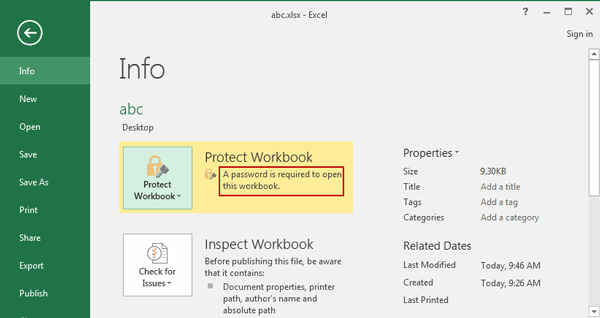
+
Legality depends on jurisdiction, ethical considerations, and the reason for bypassing the password. If you are authorized or own the file, it’s generally legal, but always consult with your organization’s IT policy or legal team.
What should I do if I’ve forgotten the password?

+
Contact the creator of the document or the person who password-protected it if possible. Alternatively, try using the methods outlined in this article if you have legal access to the file.
Are there any risks associated with using third-party tools?

+
Yes, these tools can pose security risks, including potential malware infection or violation of privacy laws. Ensure you download from reputable sources and understand the software’s license agreement.