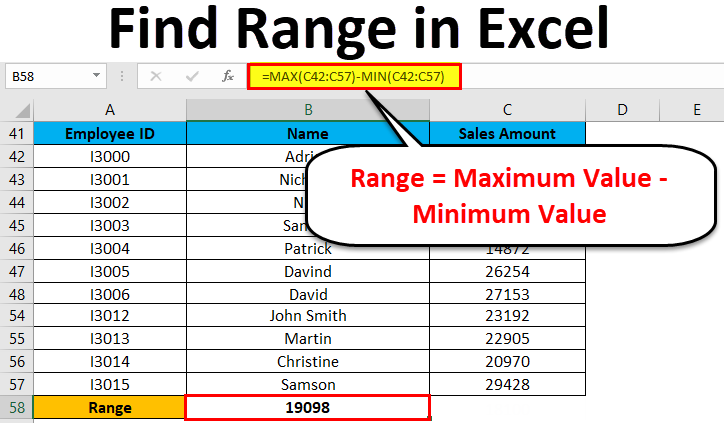5 Quick Ways to Compare Values Across Excel Sheets

Comparing values across different Excel sheets can be a daunting task, especially when managing large datasets or when data consistency and accuracy are paramount. In business, this often involves verifying numbers, tracking changes over time, or ensuring all departments have the same data set. This article outlines five quick and effective methods to compare values across Excel sheets, ensuring you can work smarter, not harder.
Method 1: Using VLOOKUP

VLOOKUP is one of the most widely recognized functions in Excel for looking up data. Here’s how to use it for comparison:
- Identify the column in Sheet1 where you want to match data from Sheet2.
- In Sheet2, next to your dataset, enter the VLOOKUP formula. The basic syntax is:
- Drag the formula down or across to compare all necessary cells.
=VLOOKUP(lookup_value, table_array, col_index_num, [range_lookup])🔍 Note: Always set range_lookup to FALSE to ensure an exact match.
If the formula returns a “#N/A” error, it means there is no match for that value in Sheet2. This method allows you to quickly identify discrepancies.
Method 2: Conditional Formatting

Conditional Formatting is an excellent visual tool for comparing data:
- Select the range in the sheet where you want to highlight differences.
- Go to Home > Conditional Formatting > New Rule.
- Choose Use a formula to determine which cells to format and enter a formula like
=A1<>Sheet2!A1to highlight cells that are not equal to the corresponding cell in Sheet2.
Use different colors for cells where the comparison returns TRUE or FALSE. This gives you an immediate visual cue to locate differences.
Method 3: Power Query

Power Query is a powerful feature in Excel, suitable for comparing data from multiple sheets or sources:
- Open the Query Editor by going to Data > Get Data > From Other Sources > Blank Query.
- Load both sheets into Power Query.
- Merge the queries on a common column using the Merge Queries option. Select the appropriate columns to compare.
- Expand the merged columns and compare the values side by side in the resulting table.
Power Query not only compares but also allows for data transformation and cleaning before comparison.
💡 Note: You can refresh Power Query comparisons if the underlying data changes.
Method 4: Excel’s Inquire Add-in

The Excel Inquire add-in, available in Microsoft 365 subscriptions, provides tools for spreadsheet comparison:
- Download and install the Inquire add-in.
- Open the Inquire tab, and select Compare Files.
- Choose the Excel files or sheets you want to compare.
- The tool will generate a report highlighting changes, additions, and deletions.
This method is particularly useful for auditors or those who need a formal report on data discrepancies.
Method 5: Pivot Tables

Create a Pivot Table to compare data sets from different sheets:
- Consolidate your data into a single table or use multiple data sources within the Pivot Table.
- Go to Insert > Pivot Table.
- Choose where you want the Pivot Table to be placed.
- Select the fields you want to compare from each sheet.
- Use filters, row, column, or value fields to analyze and compare data visually.
Pivot Tables are incredibly versatile, allowing you to summarize and compare data in various ways quickly.
These five methods can significantly streamline the process of comparing values across Excel sheets. Whether you're looking for exact matches, visualizing differences, or needing an audit trail, Excel provides robust tools to meet your data comparison needs efficiently. By mastering these techniques, you enhance your productivity and ensure data integrity across multiple sheets.
Can VLOOKUP compare values from multiple sheets?

+
Yes, VLOOKUP can compare values from multiple sheets. You reference other sheets by including their name in the formula, e.g., =VLOOKUP(A2,Sheet2!A:B,2,FALSE).
What are the limitations of Conditional Formatting for comparison?

+
Conditional Formatting helps with visual comparison but does not provide a structured report. It’s less useful for large datasets where exact values need to be compared numerically.
Is Power Query available in all versions of Excel?

+
Power Query is included in Excel 2016 and later versions, as well as in Microsoft 365. Earlier versions might need the Power Query add-in installed separately.