Mastering Excel Ranges: Boost Your Spreadsheet Skills Today
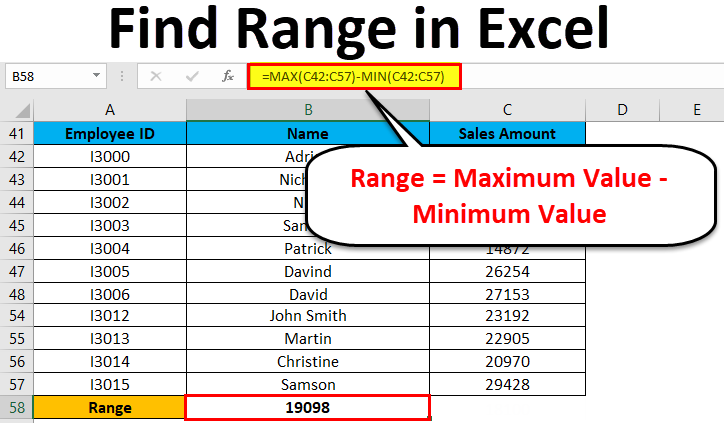
Spreadsheets have been an essential tool for professionals across various sectors for decades. They help in organizing, analyzing, and storing data efficiently. One of the core functionalities in Microsoft Excel, which is widely considered the gold standard for spreadsheet applications, is the range feature. Excel ranges allow users to manipulate, analyze, and visualize data with precision and ease. In this long-form blog post, we will delve into the nuances of Excel ranges, their applications, and how mastering them can significantly enhance your spreadsheet skills.
Understanding Excel Ranges

An Excel range is a group of cells within the spreadsheet that you can work with as a single unit. These cells could be either contiguous or non-contiguous. Here’s a brief introduction:
- Contiguous Ranges: These are ranges of cells that are next to each other. For example, A1:B5 or C1:C10.
- Non-contiguous Ranges: These are ranges of cells that are not adjacent to each other. For example, A1:A5, C1:C5.
Ranges are fundamental to almost all operations in Excel, from simple data entry to complex data analysis.
Why Excel Ranges are Crucial

Ranges are the backbone of many Excel features:
- Data Entry: You can quickly input data into multiple cells at once.
- Formulas and Functions: Ranges are used as arguments in formulas to perform calculations.
- Formatting: Apply formatting to multiple cells to keep your data consistent and visually appealing.
- Data Analysis: Use ranges to define datasets for pivot tables, charts, or conditional formatting.
The Art of Selecting Ranges

Using the Mouse

The simplest method to select a range in Excel is by clicking and dragging:
- Click on the cell where you want to start your range.
- Drag the cursor over the cells you want to include in your range.
Using the Keyboard

Keyboard shortcuts can speed up range selection:
- Press Shift + Arrow Key to extend the selection one cell at a time.
- Hold Ctrl and use the Arrow Keys to jump to the edge of data regions.
💡 Note: To select non-contiguous ranges, hold down the Ctrl key while clicking on each range you want to include.
Name Ranges

Named ranges provide an alternative way to reference cells or groups of cells, making your formulas more readable and manageable:
- Select the range you want to name.
- Click in the Name Box above the formula bar, type a name, and press Enter.
- You can then use this name in formulas or to jump directly to the range.
Dynamic Ranges

Dynamic ranges automatically adjust when data changes, making your spreadsheets more flexible:
OFFSET Function
The OFFSET function returns a reference to a range based on a starting point:
=OFFSET(start, rows, cols, [height], [width])
- start: The starting point for the range.
- rows: Number of rows to offset down.
- cols: Number of columns to offset to the right.
- height, width (optional): Size of the range to return.
INDEX Function

Another way to create dynamic ranges is using the INDEX function:
=INDEX(reference, row_num, [column_num], [area_num])
- reference: The range from which to return a reference.
- row_num, column_num: Specify the row and column within the reference.
- area_num: If the reference consists of multiple areas, choose which one to use.
💡 Note: Dynamic ranges are particularly useful when dealing with data that grows or changes over time, such as in a dynamic chart or pivot table.
Advanced Range Techniques
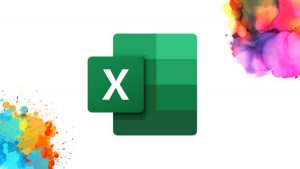
Array Formulas

Array formulas allow you to perform multiple calculations on one or more items in an array:
=SUM(A1:A10 * B1:B10)
- This formula will multiply each element of A1:A10 with the corresponding element of B1:B10 and then sum the results.
Conditional Formatting with Ranges

Use ranges to apply conditional formatting rules that highlight cells based on criteria:
- Select the range you want to format.
- Go to Home > Conditional Formatting > New Rule.
- Choose the rule type and specify the criteria.
Pivot Tables and Ranges

Pivot Tables are powerful tools for summarizing, analyzing, and exploring data patterns:
- To create a Pivot Table, click Insert > Pivot Table, and select your data range.
- The data range will become the source for your Pivot Table.
Optimizing Excel Performance with Ranges

Excel’s performance can degrade when working with large datasets. Here are some tips to manage and optimize:
- Use Structured References: Excel Tables automatically expand to accommodate new data, reducing the need for manual range adjustments.
- Limit Range References: Avoid referring to whole columns (like A:A) as this can slow down calculation times.
- Calculate Only When Necessary: Turn off automatic calculations for large spreadsheets and calculate manually when needed.
- Use Excel’s Memory-Efficient Functions: Functions like SUMIFS and AVERAGEIFS are more memory-efficient than array formulas.
Mastering Excel ranges can transform how you work with data. Whether it's through the simplicity of selecting and naming ranges, the flexibility of dynamic ranges, or the power of array formulas and conditional formatting, understanding and utilizing Excel ranges will significantly enhance your productivity and data analysis capabilities.
By applying these techniques, you not only streamline your workflow but also make your spreadsheets more robust, readable, and dynamic. Take the time to master these range-related skills, and you'll find yourself excelling at Excel like never before.
What is the difference between a contiguous and non-contiguous range in Excel?
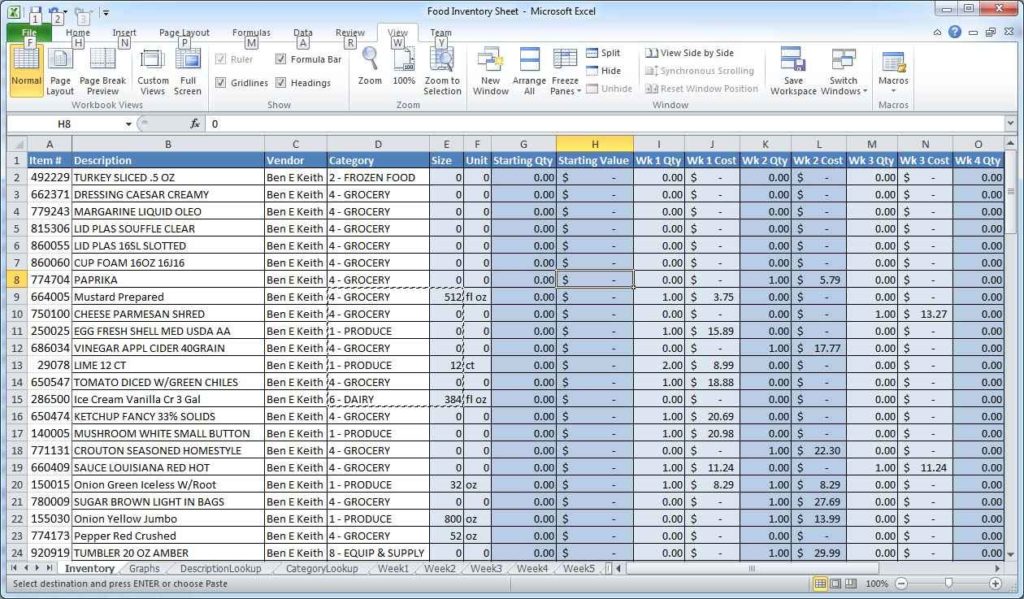
+
A contiguous range includes cells that are next to each other, forming a single block. For example, A1:B5. A non-contiguous range, on the other hand, consists of cells or groups of cells that are not adjacent, such as A1:A5, C1:C5.
How do I create a named range in Excel?

+
To create a named range, select the cells you want to name, go to the Name Box next to the formula bar, type in a name, and press Enter. This name can then be used in formulas to refer to that specific range.
Can Excel ranges automatically adjust to include new data?
+Yes, using functions like OFFSET or INDEX, you can create dynamic ranges that automatically adjust when data is added or removed from your spreadsheet. This is particularly useful for charts and pivot tables.