Add Excel Sheets to Python: Easy Guide

In the world of data manipulation, analysis, and reporting, Microsoft Excel has long been a favored tool for its powerful spreadsheet capabilities. However, with the advent of Python, users now have a more versatile programming language at their fingertips, capable of handling complex data operations more efficiently. Adding Excel sheets to Python isn't just a task; it's a bridge between the familiar and the powerful, allowing users to leverage both the intuitive interface of Excel and the robust, customizable nature of Python. This guide explores how you can integrate Excel with Python, making your data workflow more dynamic and automated.
Why Combine Excel with Python?

Before we delve into the “how,” let’s explore the “why.” Here are some compelling reasons to integrate Excel with Python:
- Data Automation: Automate repetitive tasks like data entry, formatting, and report generation.
- Advanced Analytics: Use Python’s libraries like Pandas and Numpy for sophisticated statistical analysis.
- Data Cleaning and Preparation: Efficiently clean, transform, and prepare data for further analysis or visualization.
- Batch Processing: Process large volumes of Excel files simultaneously.
- Interactive Dashboards: Integrate Excel data into Python’s dynamic visualizations like Matplotlib or Plotly.
The Tools You’ll Need

To add Excel sheets to Python, you’ll need a couple of Python libraries:
- Openpyxl: A library to read, write, and manipulate Excel 2010 xlsx/xlsm files.
- Pandas: A data manipulation library with excellent Excel compatibility, allowing for easy data frame creation from Excel files.
Setting Up Your Environment

First, ensure your Python environment is set up:
- Install Python if you haven’t already. Python 3.6 or later is recommended.
- Install necessary libraries:
pip install openpyxlpip install pandas
Reading Excel Files with Python

Let’s start by reading an Excel file using Python:
import pandas as pd
# Read an Excel file
df = pd.read_excel('example.xlsx', sheet_name='Sheet1')
print(df)
This code reads 'Sheet1' from 'example.xlsx' into a Pandas DataFrame, which you can then manipulate.
🔍 Note: The `sheet_name` parameter can be a string (for a single sheet), a list of strings (for multiple sheets), or omitted to read all sheets into a dictionary of DataFrames.
Writing to Excel Files

Creating or modifying Excel files from Python:
import pandas as pd
# Creating a DataFrame
data = {'Name': ['John', 'Anna', 'Peter'], 'Age': [28, 24, 35]}
df = pd.DataFrame(data)
# Write DataFrame to an Excel file
df.to_excel('output.xlsx', sheet_name='Sheet1', index=False)
This code creates an Excel file named 'output.xlsx' with 'Sheet1' containing the data from the DataFrame, without the index.
Advanced Excel Operations

Beyond basic read/write operations, you can:
- Format Cells: Change font size, color, alignment, etc.
- Add Charts: Create charts or graphs from data.
- Insert Formulas: Programmatically add formulas to cells.
- Merge Cells: Combine cells for better layout.
📌 Note: For advanced operations, openpyxl provides a rich set of tools, but remember, Python's capabilities with Excel go beyond simple file operations.
Data Analysis with Excel and Python

Combining Python’s data analysis capabilities with Excel’s data organization:
- Import Data: Load your Excel data into Python for analysis.
- Analyze Data: Use Python libraries to perform statistical analysis or machine learning.
- Export Results: Export your analysis results back to Excel for reporting or further manual analysis.
| Step | Python Code |
|---|---|
| Import Data | df = pd.read_excel('data.xlsx', sheet_name='Sheet1') |
| Analyze Data | mean_age = df['Age'].mean() |
| Export Results | df.to_excel('analyzed_data.xlsx', sheet_name='Results', index=False) |

Automating Repetitive Tasks

Python excels at automation, and Excel tasks are no exception. Here are a few scenarios where automation shines:
- Data Aggregation: Aggregate data from multiple Excel files into a single report.
- Data Validation: Check for data inconsistencies or errors across multiple sheets or workbooks.
- Updating External Data: Fetch data from external sources and update Excel sheets automatically.
Wrapping Up

By integrating Python with Excel, you gain the ability to perform complex operations with ease, automate tedious tasks, and leverage the strengths of both environments. Whether you’re a data analyst, a business intelligence professional, or someone who simply deals with a lot of data, knowing how to add Excel sheets to Python opens up a world of efficiency and insights. You can now automate data manipulation, perform advanced analytics, and create dynamic visualizations that go beyond what Excel alone can offer.
Can I use Python to automate Excel formulas?
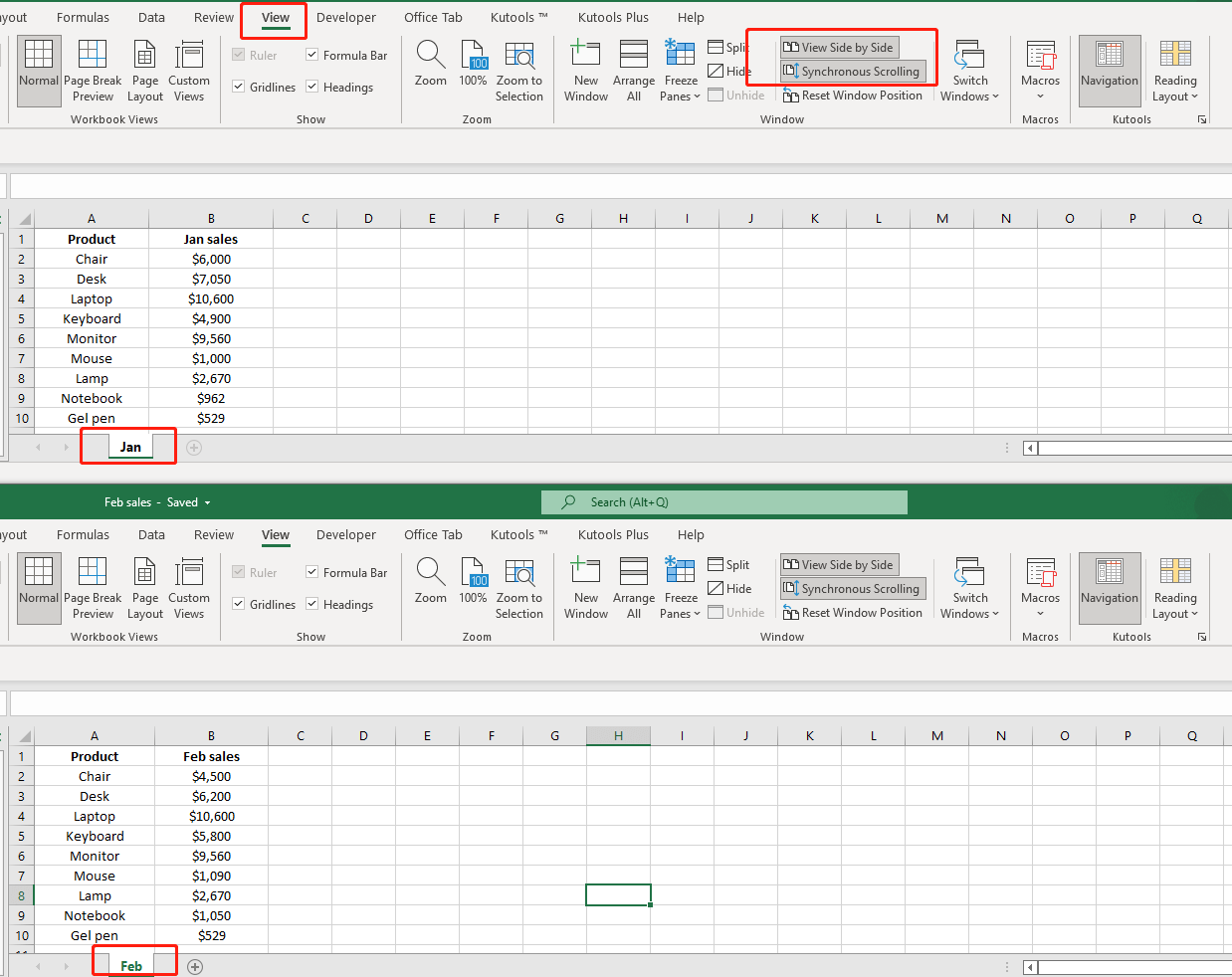
+
Yes, Python can be used to insert formulas into Excel cells. Libraries like openpyxl or win32com allow you to write Excel formulas programmatically.
How can I handle large Excel files in Python?

+
For large files, consider using Pandas with the chunksize parameter to read the file in chunks. This can help manage memory usage while processing big datasets.
What if my Excel files have password protection?

+
Libraries like openpyxl can’t directly decrypt password-protected Excel files. However, you can use external tools or scripts to remove the protection before processing the files.
Is it possible to create pivot tables in Python?

+
Pandas provides the pivot_table function to create pivot tables, which can then be exported to Excel. While not identical to Excel’s pivot tables, it offers similar functionality within Python’s environment.



