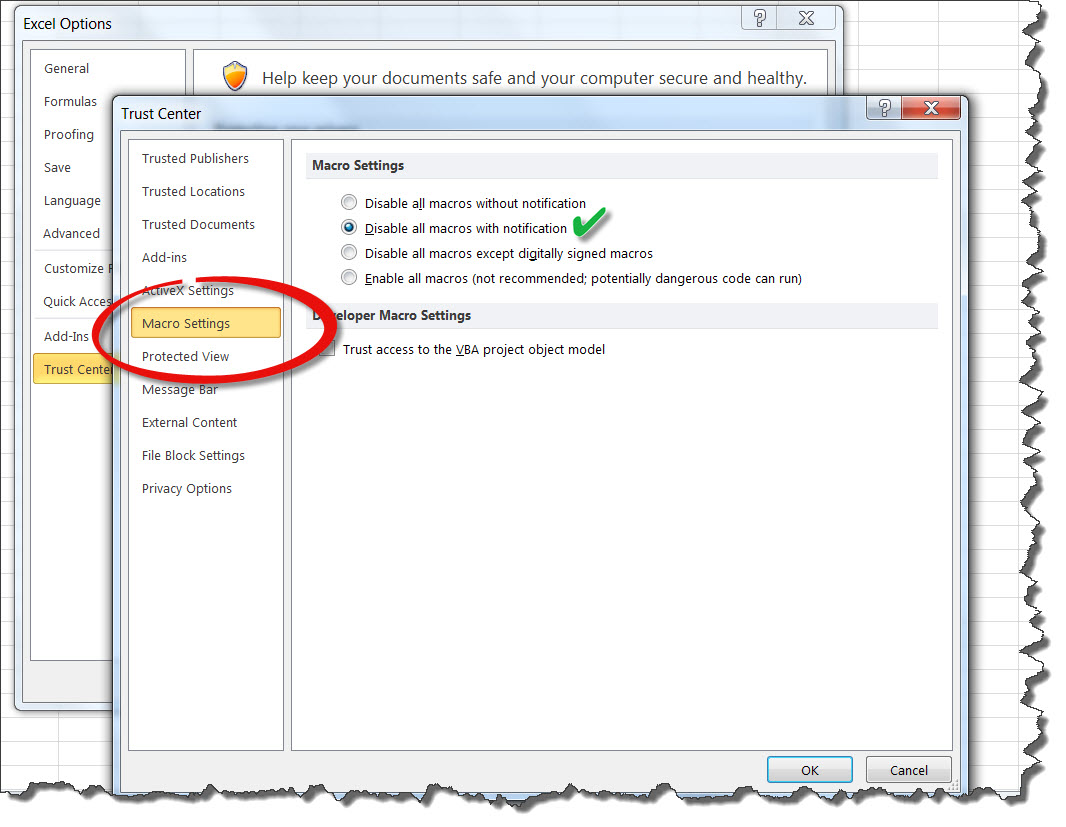Add a Checklist to Excel Sheet Quickly

The digital age has transformed the way we manage our tasks, and at the forefront of this productivity revolution is the ubiquitous Excel spreadsheet. Whether you're organizing a work project, planning an event, or keeping track of personal tasks, Excel is often the tool of choice for its versatility and power. In this post, we'll delve into the specifics of how to efficiently add a checklist to an Excel sheet, maximizing your productivity with minimal hassle.
Why Use Checklists in Excel?
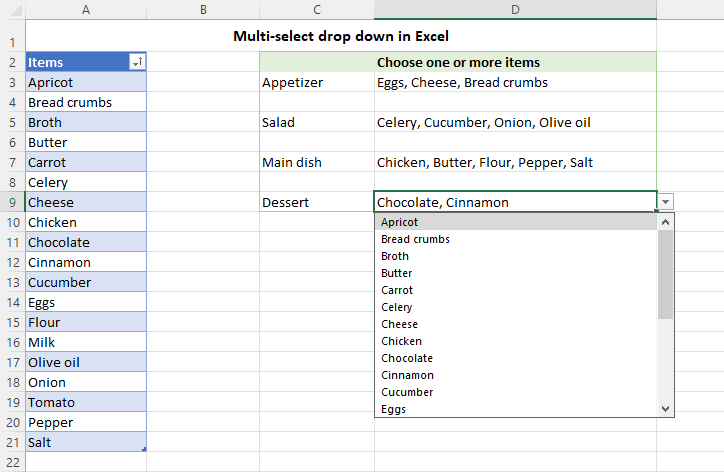
- Organization: Checklists help you keep track of tasks, ensuring nothing falls through the cracks.
- Accountability: Assigning tasks to team members and tracking their completion directly in Excel fosters a culture of accountability.
- Visibility: Excel spreadsheets can be shared easily, providing everyone with real-time updates on the checklist’s progress.
- Simplicity: With just a few clicks, you can add, update, and track tasks with clarity and precision.
Step-by-Step Guide to Adding a Checklist

Here’s a detailed step-by-step guide on how to create a functional checklist in your Excel sheet:
1. Open Your Excel Sheet

Start by launching Excel and opening the spreadsheet where you want to add the checklist. If you’re creating a new one, click on ‘File’, then ‘New Workbook’.
2. Create a Table

Convert your data range into a table to make it easier to manage:
- Select the range of cells where you want your checklist to be.
- Navigate to the Insert tab.
- Click on Table (or press Ctrl + T).
- Ensure the ‘My table has headers’ option is checked, then click OK.
| Column Header | Description |
|---|---|
| Task | A brief description of the task or item to be checked off. |
| Assigned To | Name or initials of the person responsible for the task. |
| Status | A dropdown list showing whether the task is 'Not Started', 'In Progress', or 'Completed'. |

3. Add Your Checklist Items

With your table set up, now you can fill in your tasks:
- In the ‘Task’ column, list all the items you need to track.
- In the ‘Assigned To’ column, enter the name or initials of the person responsible.
4. Create a Dropdown List for Status

To make your checklist interactive, create a dropdown list for the ‘Status’ column:
- Click on the cell where you want the dropdown list.
- Go to the Data tab, select Data Validation.
- In the ‘Allow’ box, choose List.
- Enter the following in the ‘Source’ field: Not Started, In Progress, Completed (separated by commas).
- Click OK to confirm.
5. Checkbox Addition

Enhance your checklist with actual checkboxes:
- Go to the Developer tab. If it’s not visible, you’ll need to enable it:
- Right-click the Excel ribbon and select ‘Customize the Ribbon’.
- Check the ‘Developer’ box under ‘Main Tabs’, then click OK.
- Select the cell where you want the checkbox.
- Click on ‘Insert’ in the Developer tab, then ‘Checkbox’.
- Right-click the checkbox and choose ‘Properties’.
- Link the checkbox to a cell by entering the cell reference in the ‘Cell Link’ field (e.g., A1).
- Close the dialog box by clicking outside of the properties box.
🛠️ Note: For a linked checkbox to work properly, ensure that the cell reference for linking is a single cell and not a range.
6. Formatting Your Checklist

To make your checklist visually appealing and easier to read:
- Adjust cell widths for better readability.
- Use bold or italic text to highlight important items.
- Apply cell background colors to denote different statuses or priority levels.
- Use conditional formatting to automate status colors.
💡 Note: Consider using themes or styles to maintain consistency across your Excel sheets and ensure professional presentation.
Advanced Tips for Excel Checklists

- Filters and Sorting: Use Excel’s sorting and filtering capabilities to manage your checklist efficiently. Sort by status, assignee, or due date to quickly see what needs attention.
- Conditional Formatting: Set up rules to highlight tasks based on their status or due date, making critical tasks stand out.
- Data Validation: Use data validation to control what data can be entered into your checklist columns, ensuring data integrity.
- Charts and Dashboards: Create charts or dashboards to visually represent the progress of your checklist, making it easier to present to teams or stakeholders.
Wrapping up, adding a checklist to your Excel sheet is a straightforward yet powerful way to boost productivity, organization, and team collaboration. With the steps provided, you can swiftly set up a checklist tailored to your needs, utilizing Excel's robust features to manage tasks efficiently. This guide has shown you not only how to create a basic checklist but also how to enhance it with conditional formatting, data validation, and advanced sorting options. By implementing these techniques, you can turn your simple Excel spreadsheet into a dynamic project management tool, ensuring that no task or detail is overlooked.
Can I use Excel Online for this?

+
Yes, you can create and manage checklists in Excel Online, though some advanced features like conditional formatting might be limited compared to the desktop version.
How can I share my checklist with others?

+
You can share your Excel sheet through OneDrive or by exporting it to other formats like PDF or CSV. Remember to share the workbook, not just the sheet, for full functionality.
What if I want to make a template from my checklist?

+
To create a template, go to File > Save As, choose ‘Excel Template (*.xltx)’ as the file type, name your template, and save. This will allow you to reuse your checklist format without data.