5 Simple Steps to Create Tables in Excel 2010

Excel 2010 provides users with numerous tools to organize and manage data effectively. One of these tools is the ability to create tables which can significantly enhance data manipulation and presentation. This guide will walk you through the five simple steps to create tables in Microsoft Excel 2010, allowing for more organized, accessible, and analyzable data.
Step 1: Preparing Your Data

Before you can create a table, it’s essential to organize your data:
- Ensure your data is in a tabular format with clear headers at the top of each column.
- Check for consistency in data types. For instance, dates should all be in the same format, numbers should not be mixed with text, etc.
📝 Note: If your data isn’t already formatted correctly, consider cleaning it up before moving to the next step for better table functionality.
Step 2: Highlighting Your Data


- Click and drag to select the range of cells that will form your table. This includes your headers.
- For those new to Excel, you might want to check out other Excel shortcuts and tricks to speed up your workflow.
Step 3: Inserting the Table

| Step | Action |
|---|---|
| 1 | Go to the ‘Insert’ tab in Excel’s Ribbon. |
| 2 | Click on ‘Table’. |
| 3 | Ensure that your cell range is correct, and hit ‘OK’. |

Now, your selected data will automatically format into a table, with alternating row colors, which makes it easier to read.
Step 4: Styling Your Table

Excel 2010 offers various pre-set styles to give your table a professional look:
- Click anywhere within your newly created table.
- Go to the ‘Design’ tab, which appears when your cursor is inside the table.
- Choose from the available table styles under the ‘Table Styles’ group.
Customization options like borders, colors, and shading are also available for a unique look.
Step 5: Table Options and Features

Once your table is set up, explore the numerous features:
- Filter: Use the filter drop-downs in each column header to sort or filter data.
- Total Row: Add a total row for quick calculations on your data.
- Formulas: Take advantage of structured references for clearer and more maintainable formulas.
- Dynamic Ranges: Tables automatically expand when you add more data, ensuring all formulas continue to work correctly.
The power of Excel tables lies in their flexibility and functionality, making them an invaluable tool for data analysis and reporting.
Why use tables in Excel?

+
Excel tables offer several benefits including easier data management, automatic formula adjustment, structured data for easier analysis, and enhanced readability with built-in formatting.
Can I convert a regular range into a table in Excel 2010?

+
Yes, you can convert a regular range into a table by following the steps outlined in this guide to create a table from your selected data.
How do I add more data to my Excel table?
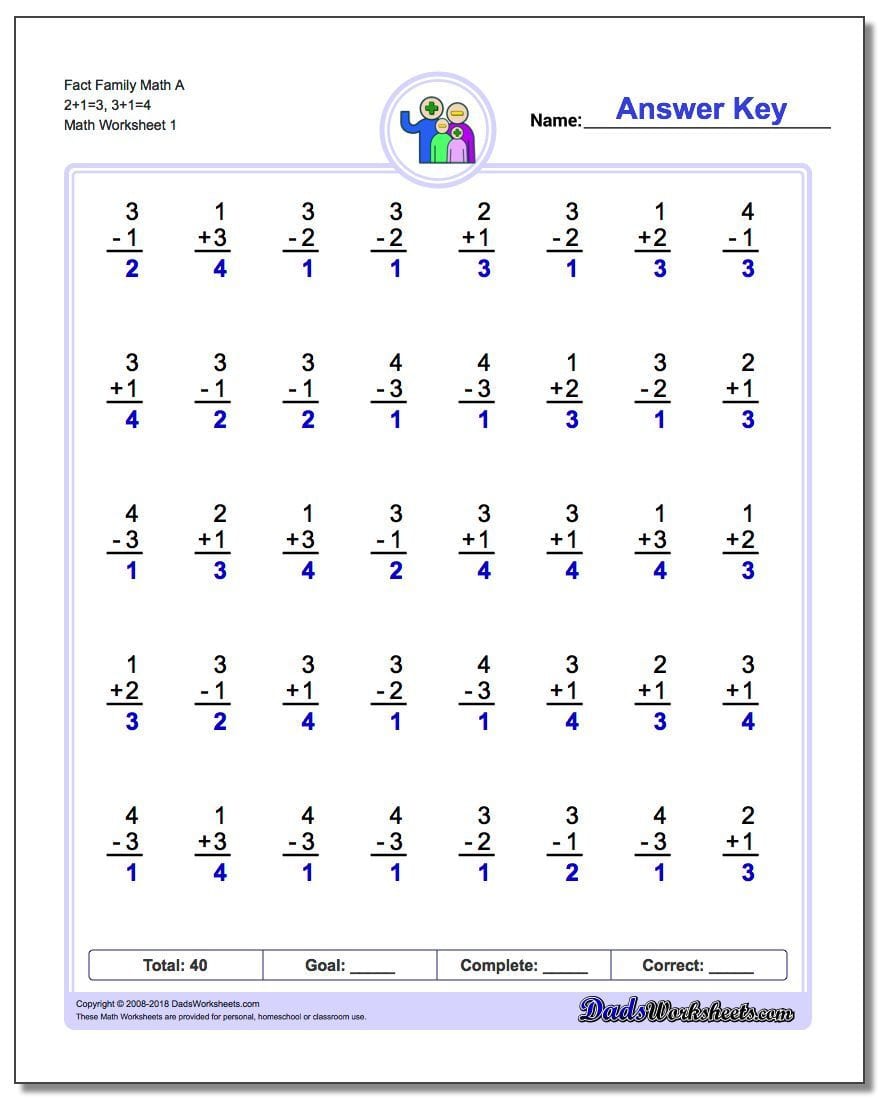
+
Simply start typing in the first blank row just below the table or type in the cell immediately next to the table. Excel 2010 will automatically expand the table to include the new data.
How can I remove a table style but keep the data?

+
To remove the table formatting while retaining the data, select the table, go to the ‘Design’ tab, and choose ‘None’ or ‘Clear’ under ‘Table Styles’. Alternatively, you can convert the table back to a range.
Are there any limitations when working with large datasets in Excel tables?

+
Excel tables work well with large datasets, but with extremely large data, you might experience performance issues. Using filters, sorting, and efficient formulas can help manage such datasets.