Add Signature to Excel Sheet Easily: Quick Guide

In today's digital age, managing and customizing data in Excel has become increasingly important. One common need is the ability to add signatures to documents or datasets, which can prove authenticity, approval, or verification. This blog post will guide you through an easy and effective way to add signatures to an Excel sheet, making your documentation process smooth and professional.
Understanding Digital Signatures
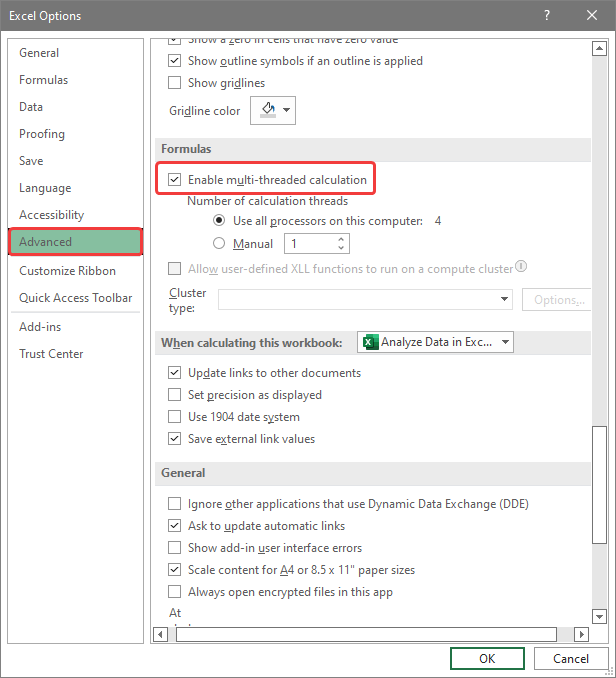
Before delving into the practical steps, let’s clarify what a digital signature is:
- Digital Signature: An electronic form of a signature, which verifies the identity of the signatory and ensures the integrity of the document.
- Purpose: Authentication, integrity, and non-repudiation are key uses in document management.
Methods to Add Signatures in Excel

There are several methods to insert a signature into Excel. Here are the most common ones:
Method 1: Using a Scanned or Drawn Signature

This method involves using an image file of your signature:
- Create Your Signature Image: Use a drawing app, scan a handwritten signature, or use an online tool to convert your signature into an image format like PNG or JPG.
- Insert the Image:
- Go to the Excel sheet where you want to add the signature.
- Select ‘Insert’ from the top menu.
- Choose ‘Pictures’ to upload your signature image.
- Resize and Position: Once the image is added, resize and position it to fit neatly beside the relevant data or in a designated area for signatures.
- Save and Share: Save your Excel file, ensuring the signature remains intact when shared or printed.
🔍 Note: If your signature's file size is large, consider compressing the image to reduce the file size of your Excel workbook.
Method 2: Drawing the Signature Directly

If you have access to a drawing tablet or touch screen, you can draw your signature directly into Excel:
- Prepare the Sheet: Ensure you have a space designated for your signature.
- Insert Shape:
- Navigate to ‘Insert’ > ‘Shapes’, and select the ‘Scribble’ tool.
- Draw Your Signature: Use the tool to draw your signature within the selected area.
- Formatting: Adjust the stroke, color, and line weight to match your signature style.
- Save: Save your Excel file with your signature now incorporated.
Method 3: Using a Signature Line

Excel allows you to add a signature line, which provides instructions for the person to sign:
- Navigate to Signature Line:
- Go to ‘Insert’ > ‘Signature Line’ > ‘Microsoft Office Signature Line’.
- Set Up Signature Line:
- Fill in the signer’s details, the suggested signer, and any instructions or title for the signature.
- Sign: Click on the signature line to insert or type your signature.
🌟 Note: The Signature Line feature might not be available in all versions of Excel. Check your version's capabilities before proceeding.
Legal Considerations for Digital Signatures

While adding signatures is straightforward, here are some legal considerations:
- Legality: Ensure your digital signature complies with local laws and regulations.
- Security: Use encryption or trusted digital signature software for sensitive documents.
- Verification: Always have a mechanism to verify the authenticity of signatures.
In this comprehensive guide, we’ve explored multiple methods to add signatures to an Excel sheet, from using images, drawing directly in Excel, to utilizing a signature line. Each method has its own advantages, catering to different levels of customization, security, and ease of use. By following these steps, you can enhance the professionalism of your documents, streamline workflows, and ensure authenticity in your data management practices. Remember to consider legal implications when using digital signatures, especially for formal or legal documents, to maintain integrity and avoid disputes. By mastering these techniques, you’re well on your way to making your Excel spreadsheets not only data-rich but also secure and formally verified.
Can I add multiple signatures to one Excel sheet?
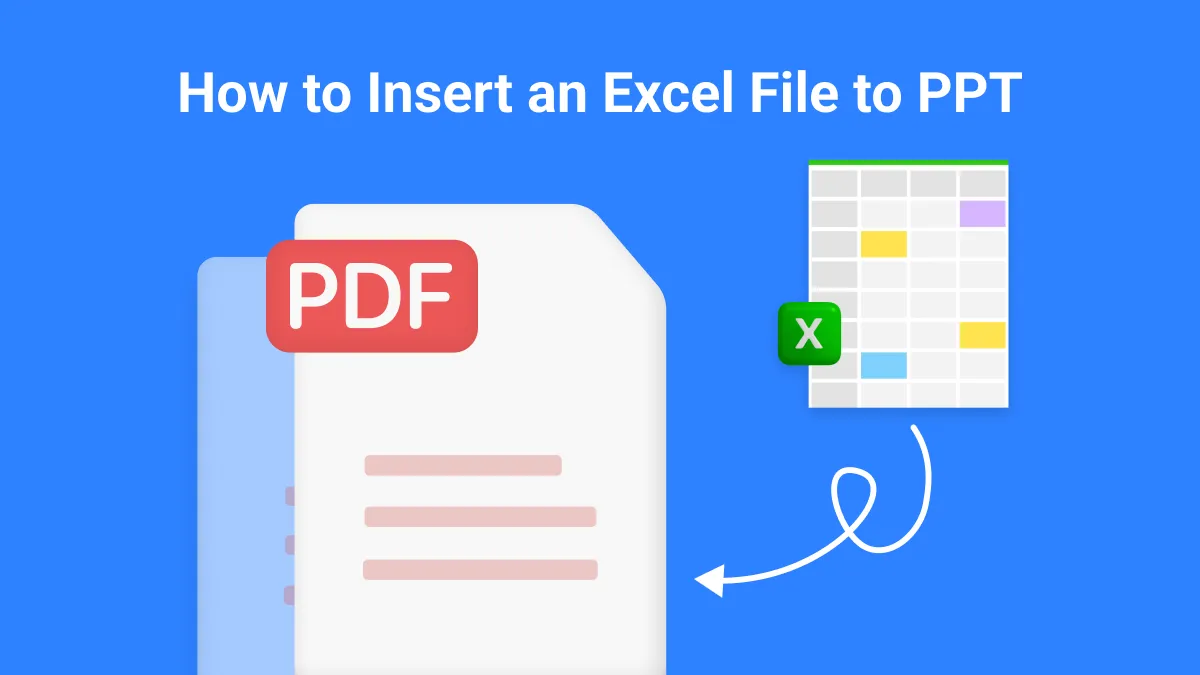
+
Yes, you can add multiple signatures either by repeating the steps for each signature or by using signature lines for each individual.
What if my Excel doesn’t have the ‘Signature Line’ option?

+
If your version of Excel does not support signature lines, consider using an image of your signature or drawing it directly with the ‘Scribble’ tool.
How can I ensure my signature image fits correctly in the sheet?

+
You can resize the image by dragging its corners or using Excel’s size adjustment features found under ‘Picture Format’ when an image is selected.



