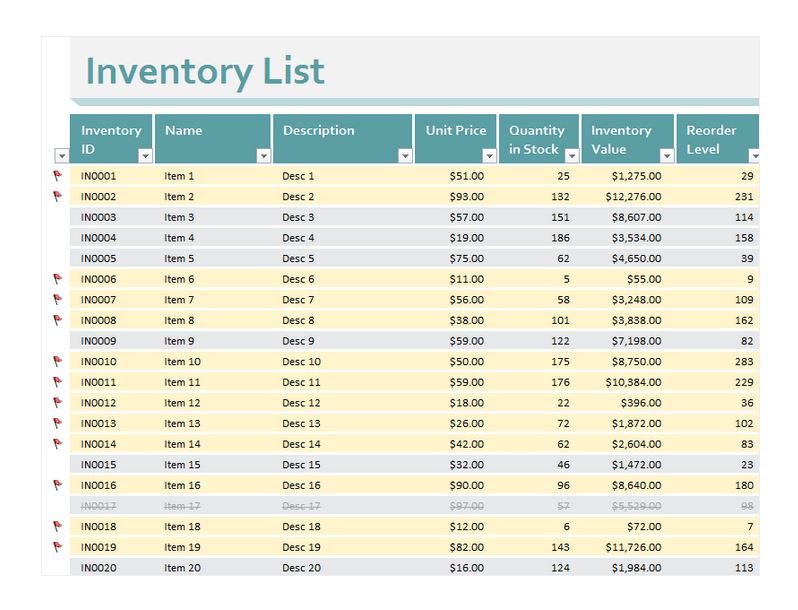5 Ways to Link Sheets in Excel Efficiently

Linking spreadsheets in Microsoft Excel allows users to manage complex data relationships efficiently. Whether you're dealing with financial models, project management, or any other data-intensive tasks, effectively linking sheets can streamline your workflow, increase accuracy, and enhance productivity. In this blog post, we will explore five methods to link sheets in Excel, providing step-by-step guidance on how to apply these techniques to your projects.
Using Sheet References

Excel allows direct references from one sheet to another within the same workbook. Here’s how:
- Start by selecting the cell where you want the link to appear.
- Enter the equal sign (=) to begin the formula.
- Click on the tab of the sheet you want to reference and select the cell. Excel automatically generates a formula like
=‘Sheet Name’!A1.
This method is straightforward for single or multiple cell links within the same workbook, offering a real-time connection between sheets.
Using the HYPERLINK Function
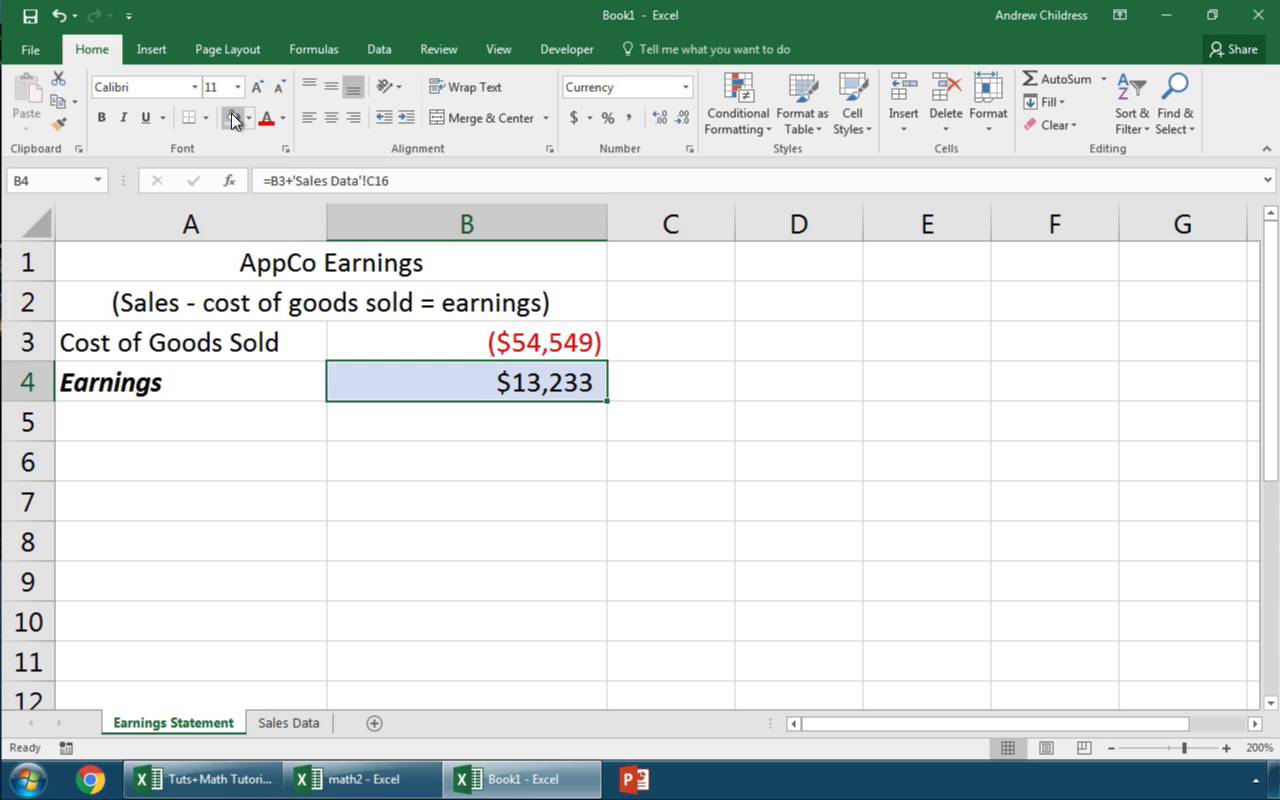
The HYPERLINK function in Excel creates clickable links not just to websites but also to other Excel sheets or workbooks. Here’s how to set it up:
- Type
=HYPERLINK(“#‘Sheet Name’!A1”, “Link Text”)into the cell. - Replace “Sheet Name” with the sheet you want to link to and “A1” with the cell address.
🚀 Note: The HYPERLINK function supports links to external workbooks as well by replacing the “#” with the workbook path.
Using Data Consolidation

Data consolidation is a technique to combine data from multiple sheets into one, useful for summary reports:
- Go to the Data tab, then choose Consolidate from the Data Tools group.
- Select your function (e.g., Sum, Average) and click on the Reference button to select ranges from different sheets.
This method is particularly useful for consolidating data from the same ranges across multiple sheets.
Creating a Master Sheet

A master sheet acts as a central dashboard, pulling data from various sheets:
- Create a new sheet and name it appropriately, like “Dashboard” or “Master.”
- Use formulas to link to specific cells in other sheets, e.g.,
=Sheet1!A1+Sheet2!A1to sum values or simply reference them.
| Cell in Master | Reference |
|---|---|
| A1 | =DataSheet1!B5 |
| B1 | =DataSheet2!C10 |

This approach provides an overview of key data points from multiple sheets.
Linking Across Workbooks

Linking sheets in different Excel workbooks can be necessary for large-scale data management:
- Open both workbooks.
- Use a formula similar to
=‘[Workbook Name.xlsx]Sheet Name’!A1to reference a cell.
🗂 Note: The linked workbook must be open when you create the link, and closing the source workbook will prompt Excel to ask for its location when reopening.
Linking sheets in Excel enhances your ability to manage complex datasets, ensures data integrity, and facilitates data analysis across multiple sources. While each method has its place, choosing the right approach depends on your specific needs:
- Sheet References for quick internal sheet connections.
- HYPERLINK Function for navigational convenience.
- Data Consolidation for summary reporting.
- Master Sheets for a comprehensive view of data.
- Cross Workbook Linking for large-scale data management.
By mastering these methods, you can significantly improve your productivity and data management skills in Excel, leading to a more efficient workflow and better decision-making.
Can I link to a specific range in another sheet?

+
Yes, you can link to a range by selecting that range when setting up the formula or using the HYPERLINK function with specific cell references.
How do I update links if I change the name of a referenced sheet?

+
If you rename a sheet, Excel automatically updates all links to that sheet. However, if you’re linking to an external workbook, you may need to manually update those links.
What happens if the source data in a linked cell changes?

+
Linked cells are dynamic; any change in the source cell will automatically reflect in the linked cell.
Can I use these methods to link to Google Sheets?

+
Direct linking between Excel and Google Sheets is not supported natively, but you can import or export data from Google Sheets to Excel for manual linking.