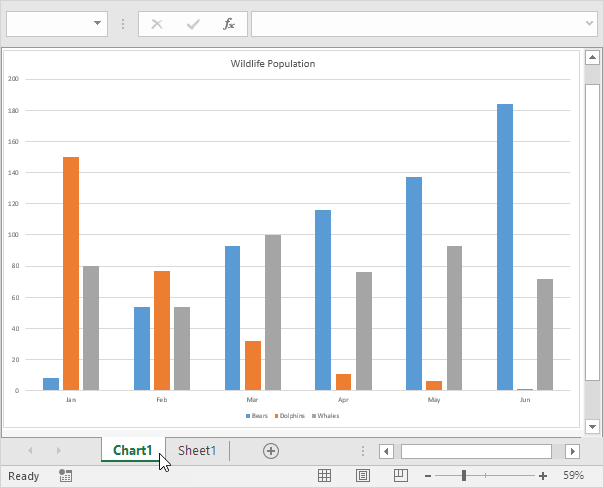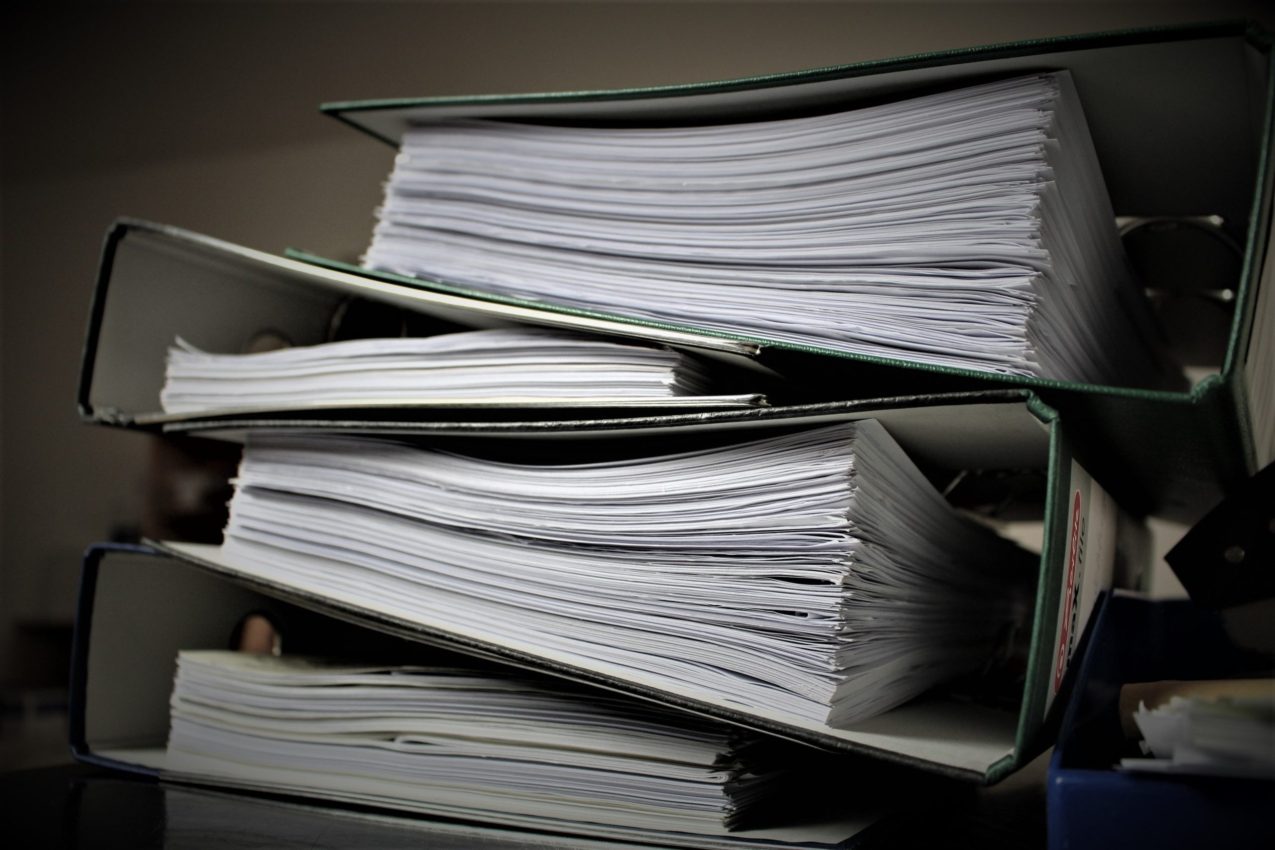5 Ways to Make Your Excel Sheet Shareable Instantly

Are you tired of the back-and-forth of sending Excel sheets through email, only to find out they aren't compatible with different versions or platforms? Making your Excel sheets shareable instantly can revolutionize the way you collaborate with others, ensuring everyone has access to the most up-to-date information without the hassle. Here are five effective ways to enhance the shareability of your Excel sheets.
Utilize OneDrive or Sharepoint
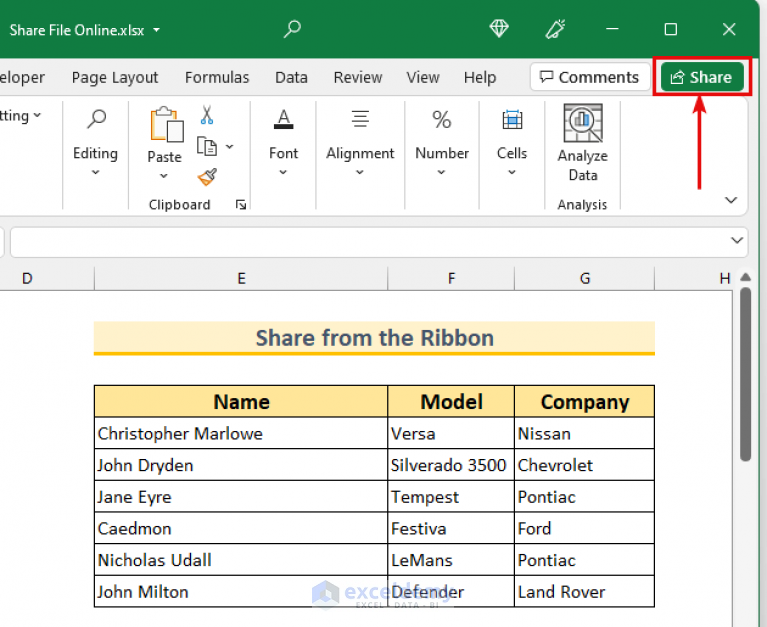

Microsoft 365 subscribers have the unique advantage of seamlessly integrating their Excel sheets with OneDrive or SharePoint for real-time collaboration.
- Save your workbook directly to OneDrive or a SharePoint site.
- Share the link to the file with your collaborators. You can set permissions to “View” or “Edit” as needed.
Save as Google Sheets

By converting your Excel sheet into a Google Sheet, you leverage Google’s powerful collaboration tools.
- Go to Google Drive and start a new Google Sheets document.
- Use the “File” -> “Import” option to upload your Excel file.
- Share the Google Sheets document via the “Share” button, where you can control editing rights.
Use Excel Web Apps

Excel Web Apps, part of Office Online, provides a browser-based interface for sharing and editing documents.
- Save your workbook in OneDrive or SharePoint.
- Open it through the web version of Excel, and share the link.
🚨 Note: Remember that some advanced Excel features might not be available in the web app version.
Export and Share PDF
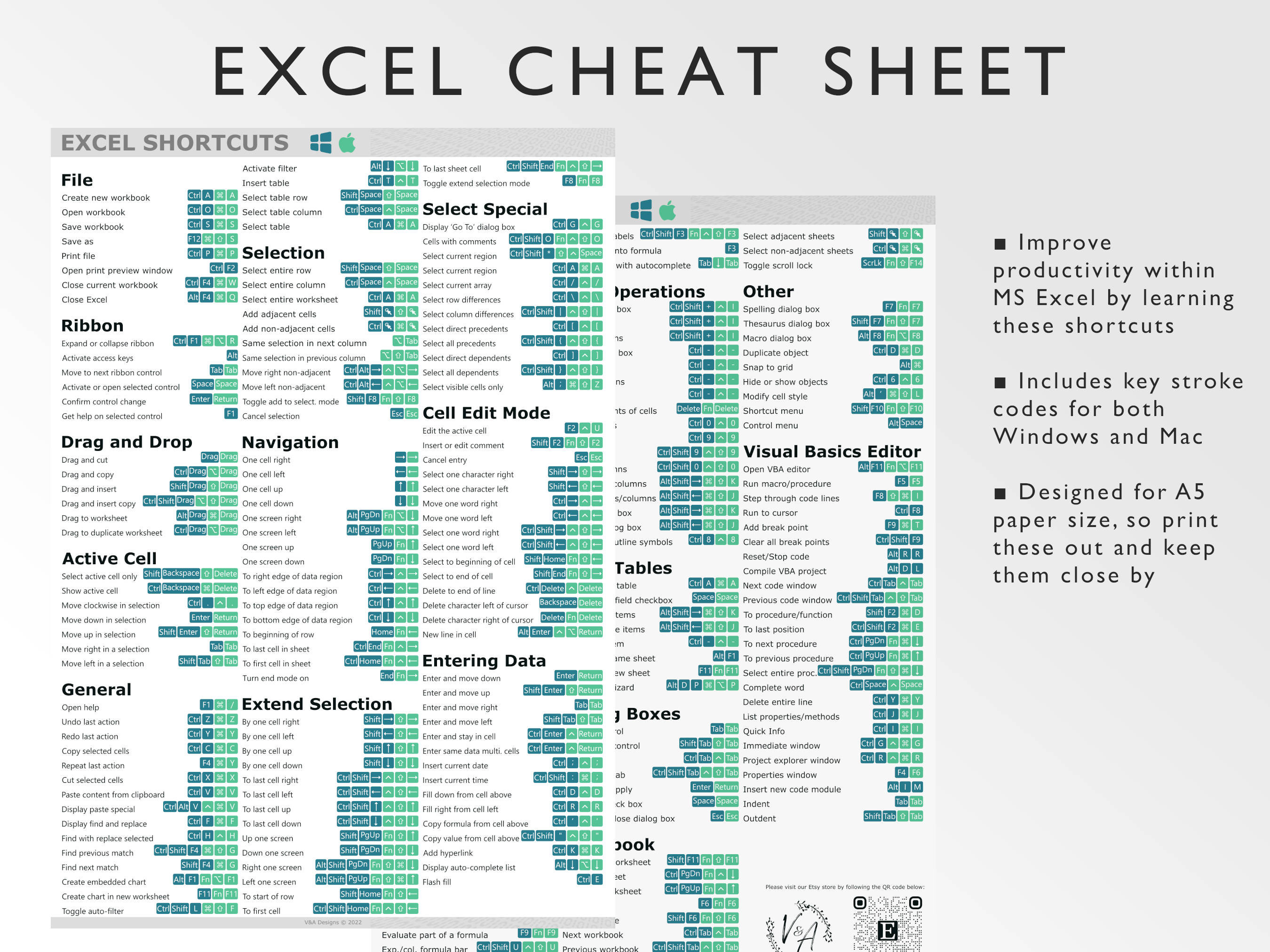
If your sheet doesn’t require dynamic interaction or collaboration, exporting it as a PDF ensures compatibility across platforms:
| Step | Action |
|---|---|
| 1 | File > Export > Create PDF/XPS Document. |
| 2 | Save the PDF and share it via email or any file-sharing platform. |

Employ Excel Online Protection

For those looking to protect their data while sharing:
- Enable sheet protection or workbook protection to control what others can do with the shared document.
- Use the “File” -> “Info” -> “Protect Workbook” options to set various protection features.
In summary, the ways to make your Excel sheet shareable instantly revolve around leveraging cloud services, converting formats, and using the right tools for the right purpose. By understanding these methods, you can choose the most appropriate way to collaborate, ensuring efficiency and data integrity. Remember, the goal is not just to share the data but to do so in a way that fosters effective teamwork and data management.
Can I edit the Excel sheet simultaneously with others?

+
Yes, if you save the file in OneDrive, SharePoint, or Google Sheets, you can work on the document at the same time with others.
What if I don’t want others to edit my Excel sheet?

+
When sharing the link, you can set permissions to “View” only, which allows others to see but not modify the document.
Is there any data loss when converting to Google Sheets?

+
While Google Sheets is generally compatible with Excel, some formatting and advanced features might not carry over perfectly.
Can I track changes made by others in an Excel sheet?

+
In cloud-based solutions like OneDrive, SharePoint, and Google Sheets, changes are tracked, and you can see who made what changes.
What if the recipient doesn’t have Microsoft 365?

+
Using Excel Web Apps or exporting to PDF ensures accessibility for those without Microsoft 365, as these can be viewed in a web browser.