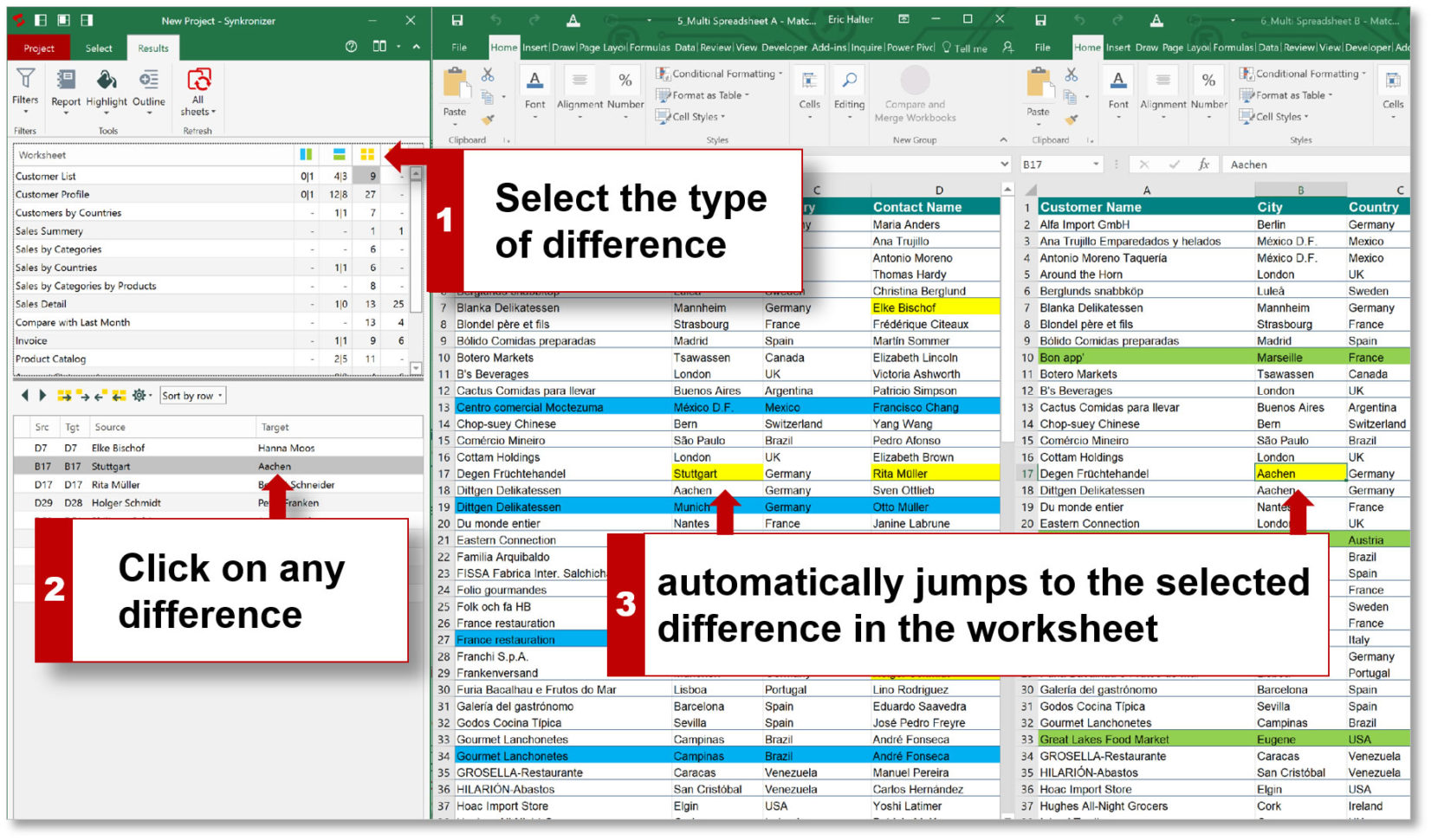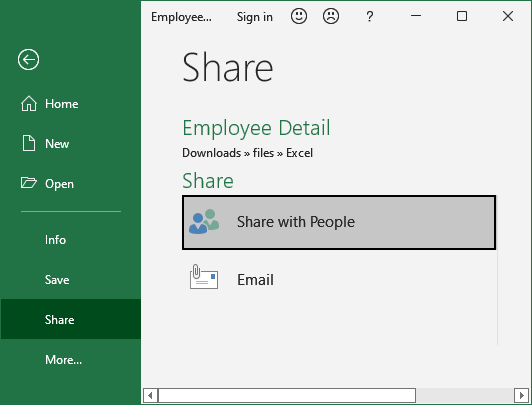5 Ways to Convert Excel Sheets to Google Docs Instantly

5 Ways to Convert Excel Sheets to Google Docs Instantly

In the fast-paced digital age, data management has become a cornerstone of productivity. Professionals and businesses rely on tools like Microsoft Excel and Google Sheets to organize, analyze, and share information efficiently. While Excel remains a powerhouse for in-depth data analysis, Google Sheets offers unrivaled collaboration features, accessible from any device. But what if you need to convert your Excel sheets into Google Docs format instantly? Here are five effective ways to achieve just that.
1. Google Drive: Upload & Convert

Google Drive is a versatile tool not only for storing files but also for converting files into Google's native formats:
- Upload your Excel File: Log into your Google Drive, and upload the Excel sheet you want to convert. You can do this by clicking 'New' > 'File Upload'.
- Automatic Conversion: Once uploaded, Google Drive will automatically attempt to convert the file into Google Sheets.
- Access as Google Sheets: Double-click the file. If it doesn’t automatically open in Sheets, right-click and choose 'Open with Google Sheets'. You can now collaborate or edit within this Google format.
⚠️ Note: Ensure your Excel file doesn't contain macros, as Google Sheets doesn't support them, potentially causing conversion issues.
2. Direct Import into Google Sheets
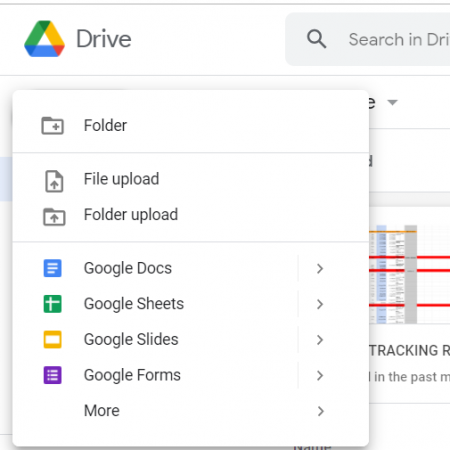
For a more direct approach:
- Open Google Sheets: Start a new Google Sheets document.
- Import Options: Go to 'File' > 'Import' > 'Upload'.
- Choose Your Excel File: Drag and drop or browse your computer for the Excel file.
- Conversion Options: Select the options for how you want the data to be imported, including replacing the current sheet or creating a new one.
| Import Option | Effect |
|---|---|
| Create New Sheet(s) | Each Excel sheet becomes a separate sheet in Google Sheets. |
| Replace Spreadsheet | The current Google Sheets document is replaced by the content of the Excel file. |

3. Using Google Drive Mobile App

For those constantly on the move:
- Upload via Mobile: Use the Google Drive mobile app to upload your Excel file from your device.
- Conversion Magic: Similar to the desktop process, Google Drive will convert it into Google Sheets upon upload.
- Real-Time Access: Once uploaded, you can instantly access or share the converted file from your mobile device.
4. Integration Services

If you're dealing with automated workflows:
- Utilize Automation Platforms: Services like Zapier or Microsoft Power Automate can be configured to convert Excel files to Google Sheets automatically upon upload or on schedule.
- File Transfer: Set up a trigger in your integration service to detect when an Excel file is added to your cloud storage and have it automatically convert to Google Sheets.
- Streamline Your Workflow: By automating this process, you ensure your data is always in the right format for real-time collaboration.
5. Spreadsheet to Web Apps

An innovative approach for specific needs:
- Use Google Apps Script: You can create a web app with Google Apps Script that converts Excel files uploaded to a Google Drive folder into Google Sheets automatically.
- Create a Form: Set up a Google Form for Excel file submission. When a user submits the file, the script triggers, converting it into Google Sheets.
- Customizable Experience: This method allows for a tailored user experience, making conversion seamless for collaborators or clients.
In today's business world, seamlessly transitioning between tools is key to efficiency. Converting your Excel sheets to Google Docs instantly not only saves time but also harnesses the power of Google's collaborative features. Each method above offers a solution tailored to different needs, from on-the-go conversions with your mobile device to setting up automated workflows. By choosing the right method, you can ensure your data is always in the best possible format for sharing, editing, or analyzing.
Can I revert a Google Sheets file back to Excel?
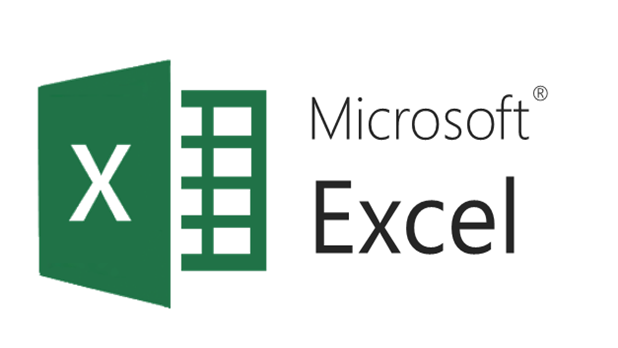
+
Yes, you can download the Google Sheets file in Excel format by going to ‘File’ > ‘Download’ > ‘Microsoft Excel (.xlsx).’
Will all Excel features be preserved when converting to Google Sheets?

+
While most formatting and functionality will be retained, some Excel-specific features like macros, pivot table calculations, and certain formulas might not work in Google Sheets.
What are the advantages of using Google Sheets over Excel?

+
Google Sheets provides real-time collaboration, seamless integration with other Google services, and cloud-based access from any device with internet connectivity, unlike Excel which can be more restrictive in terms of collaboration.