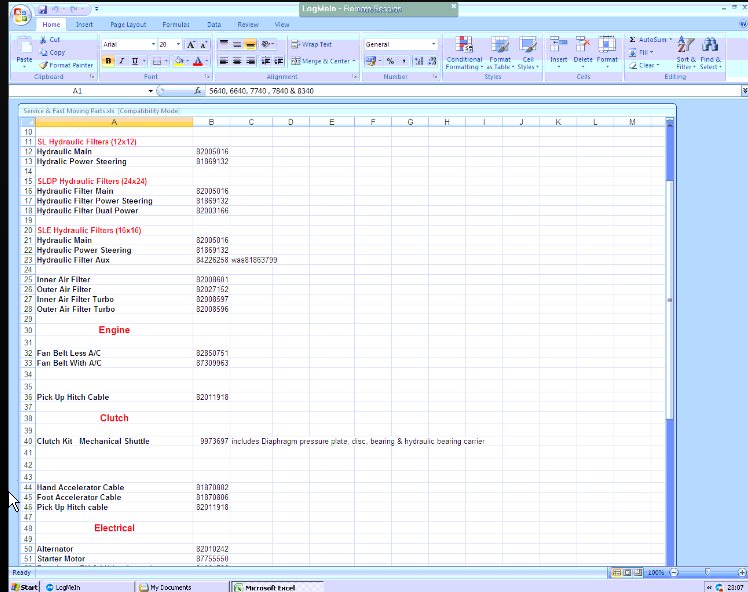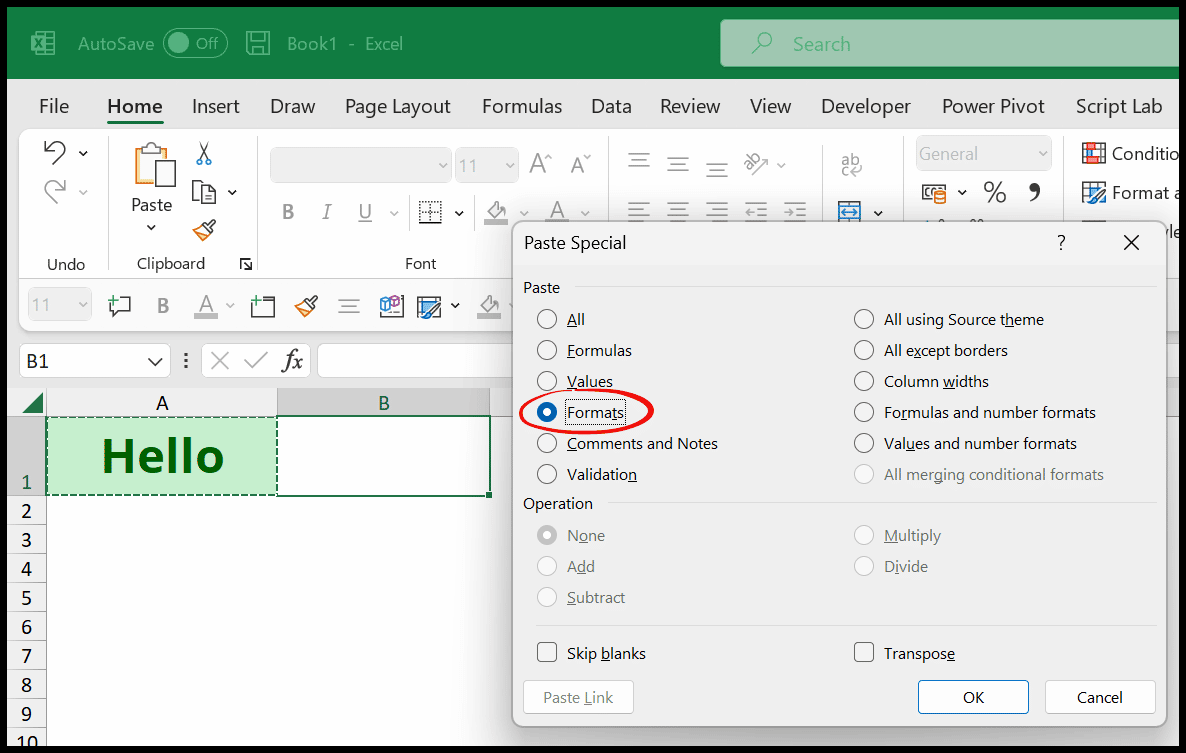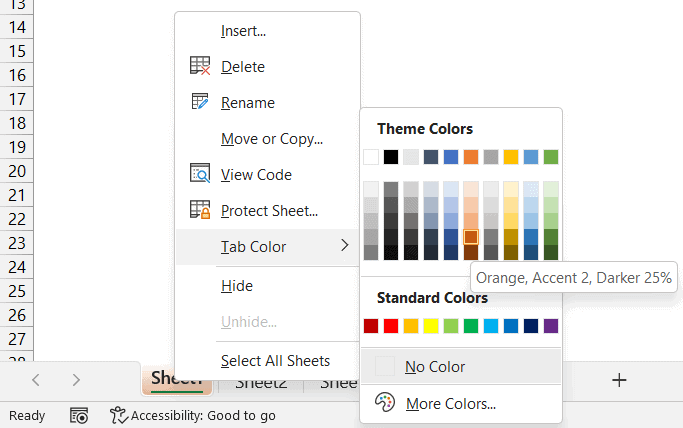CSV vs Excel: 3 Key Differences in Sheet Support
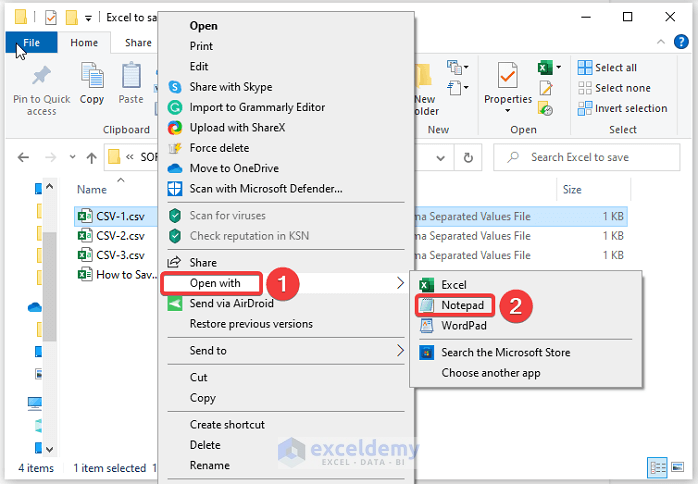
While both Microsoft Excel and CSV files are commonly used for managing data, their functionality and design cater to different needs. Here, we'll explore three pivotal differences in sheet support between these two formats.
1. Structure and Compatibility

Excel workbooks can consist of multiple sheets within a single file, enabling intricate and interconnected data management. This is particularly beneficial for complex analysis where data can be:
- Stored on separate sheets for better organization.
- Linked between sheets using formulas.
- Navigated easily with tabs at the bottom of the window.
Conversely, CSV files are much simpler in structure:
- They are plain text files where each line represents a record.
- No inherent support for multiple sheets; each CSV file represents only one sheet.
This simplicity makes CSVs universally compatible:
- Openable in various programs, from simple text editors to sophisticated data analysis software.
- Transferred and read across different systems without compatibility issues.
2. Functionality

Excel offers a plethora of built-in functionalities that significantly enhance data handling:
- Advanced functions and formulas: SUMIF, VLOOKUP, INDEX-MATCH, and conditional formatting.
- Charting tools: Various types of charts for visualizing data.
- Data validation: Ensures data integrity by defining rules for data entry.
- PivotTables: Dynamic data summarization for complex analysis.
CSV files, on the other hand, are:
- Fundamentally data storage containers with minimal to no support for functions.
- Useful for exporting/importing data in a portable format, but:
- Require external software or manual editing for any data manipulation.
💡 Note: While CSVs lack built-in functionality, they can be processed using programming languages like Python or R, where you can perform complex data analysis.
3. File Size and Performance

Due to Excel’s rich feature set, file sizes can quickly grow with the addition of:
- Formulas
- Formatting
- Charts
Excel’s binary format optimizes storage for its wide array of features, but:
- Large Excel files can be slow to open, especially on older systems.
- As files grow in size, calculation times for formulas can increase.
CSV files offer a more straightforward approach:
- They typically contain raw, unformatted data: Resulting in:
- Smaller file sizes
- Faster data transfer and processing
🔎 Note: If you're dealing with very large datasets, consider using CSVs for initial data transfer or storage, then importing into Excel or other data analysis tools for complex operations.
In summary, Excel is the choice for users requiring sophisticated data analysis tools and the ability to manage data across multiple sheets. CSV files, with their simplicity, excel in data portability, universal compatibility, and low resource usage, making them ideal for simple data transfer and storage scenarios. Understanding these differences helps in selecting the right tool for the job, ensuring that data management is both efficient and appropriate to the task at hand.
Can I use multiple sheets in a CSV file?

+
CSV files do not natively support multiple sheets. Each CSV file represents a single sheet of data. For multi-sheet functionality, you would need to save each sheet as a separate CSV file or use an application like Excel to work with multiple sheets.
Why might someone choose CSV over Excel?

+
CSV files are chosen for their simplicity, universal compatibility, and lower file size. They are excellent for transferring data between different systems or software without worrying about compatibility issues, and when the data doesn’t require complex manipulation or formatting.
Are Excel files always larger than CSV files?
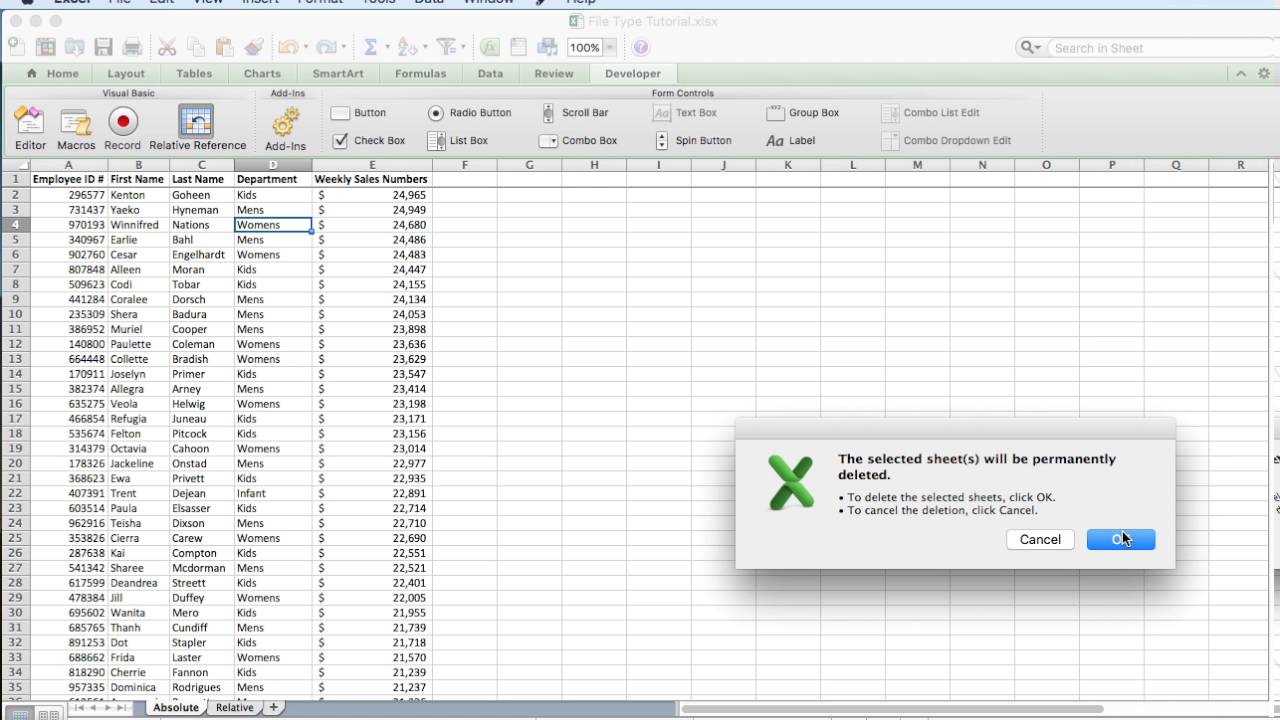
+
Excel files can be larger due to their format which includes additional information like formulas, formatting, and metadata. However, if an Excel file contains only raw data with minimal formatting, its size might be comparable to or even smaller than a CSV file with the same data.