Unlock Excel Sheets: Password-Free Access Methods Revealed

Have you ever faced a situation where you needed to access an Excel workbook but couldn't because it was password-protected? Perhaps you inherited a file from a former colleague, or maybe you've forgotten the password you set yourself. Losing access to critical data in Excel can be quite frustrating, especially in business or personal projects where time is of the essence. In this comprehensive guide, we'll explore various methods for unlocking password-protected Excel sheets without knowing the password, ensuring you can regain access quickly and securely.
Why Do We Password-Protect Excel Files?

Before we dive into the unlocking methods, it’s crucial to understand why we lock Excel files:
- Data Security: Protecting sensitive information from unauthorized access.
- Prevent Alterations: Ensuring that data entered is not modified without permission.
- Compliance: Meeting regulatory requirements that necessitate data encryption.
Method 1: Using ZIP File Extraction

One of the lesser-known tricks to bypass Excel’s password protection involves turning the Excel file into a ZIP file:
- Rename the .xlsx file to .zip.
- Extract the ZIP file's contents.
- Open the 'xl' folder, then the 'worksheets' folder.
- Locate the sheet file (e.g., 'sheet1.xml') and open it with a text editor.
- Look for the 'sheetProtection' tag and remove or alter its password hash attributes.
- Save the changes and recompress the folder into a ZIP file, renaming it back to .xlsx.
🚫 Note: Be cautious with this method; altering the file structure can potentially corrupt the workbook if not done correctly.
Method 2: VBA Macros

Visual Basic for Applications (VBA) macros can unlock Excel sheets. Here’s a simple macro to use:
Sub UnprotectSheet()
Dim ws As Worksheet
For Each ws In ThisWorkbook.Sheets
ws.Unprotect Password:=""
Next ws
End Sub
- Open Excel, press Alt + F11 to open VBA editor, insert a module, and paste the code.
- Run the macro. If no password was set, this macro will unlock the sheets.
Method 3: Utilizing Built-In Excel Features

Excel itself has some features that might help unlock your sheets:
- Shared Workbooks: If the workbook is shared, you might be able to use the ‘Unshare’ option to remove protection.
- VBA AutoMacros: If the file contains certain VBA automacros, you might access data through these.
Method 4: Online Tools and Services

When all else fails, there are online services designed to remove password protection:
| Service Name | Description |
|---|---|
| Online-Unlock.com | An online tool for decrypting password-protected Excel files. |
| Password-Finder.com | Offers tools to recover or remove Excel passwords. |

🛡️ Note: Always ensure you are using reputable services to avoid data breaches or scams.
Method 5: Excel Password Recovery Software

Specialized software like PassFab for Excel or Excel Password Recovery can be very effective:
- These tools use brute-force, dictionary, or rainbow table attacks to crack the password.
- Some tools also offer to unlock without guessing the password, but these are less common.
Post-Unlocking Considerations

After you’ve regained access to your Excel sheets, consider the following:
- Evaluate the reasons for the original protection and implement security measures accordingly.
- Backup your data immediately to prevent future lockouts.
- If possible, recover the password or change it to a new one you’ll remember.
Now, let's wrap up with some key takeaways from our journey into unlocking Excel sheets:
Throughout this guide, we've navigated several paths to retrieve access to password-protected Excel workbooks without knowing the password. From zip extraction techniques to leveraging VBA macros, utilizing Excel's built-in features, employing online tools, or using specialized software, there are numerous solutions at your disposal. Remember, these methods aim to provide access to legitimate users who have forgotten passwords or inherited locked files. Always prioritize data security and ethical considerations, ensuring that any attempt to unlock files aligns with legal and company policies. By understanding these methods, you can confidently handle scenarios where you're locked out of Excel files, safeguarding your productivity and data integrity.
Is it legal to unlock password-protected Excel sheets?
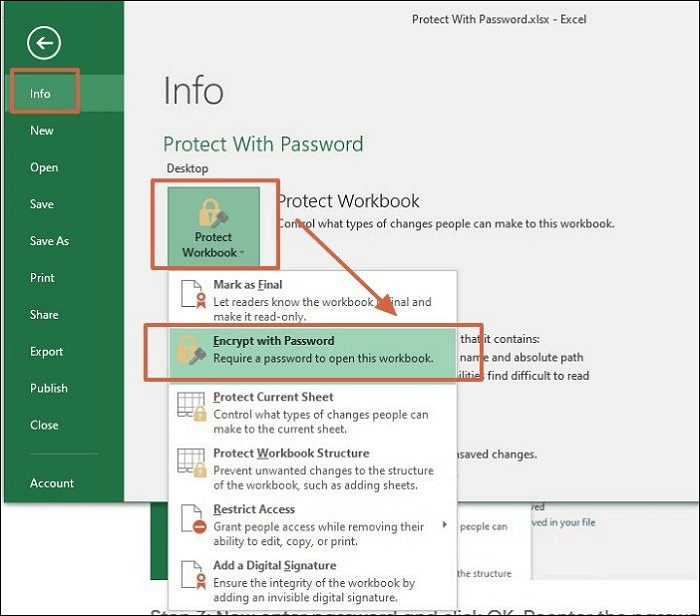
+
The legality depends on why you’re unlocking the sheet. If you have legitimate access rights or are recovering your own forgotten password, it’s generally considered acceptable. However, unauthorized access is illegal.
Can I recover a forgotten password instead of removing the protection?

+
Yes, password recovery tools can try to guess or recover the original password through various methods like brute-force attacks, dictionary attacks, or using rainbow tables.
What should I do if I can’t unlock the Excel sheet?

+
If none of the methods work, consider reaching out to the person who set the password if possible, or seek help from IT support for more advanced recovery techniques.



