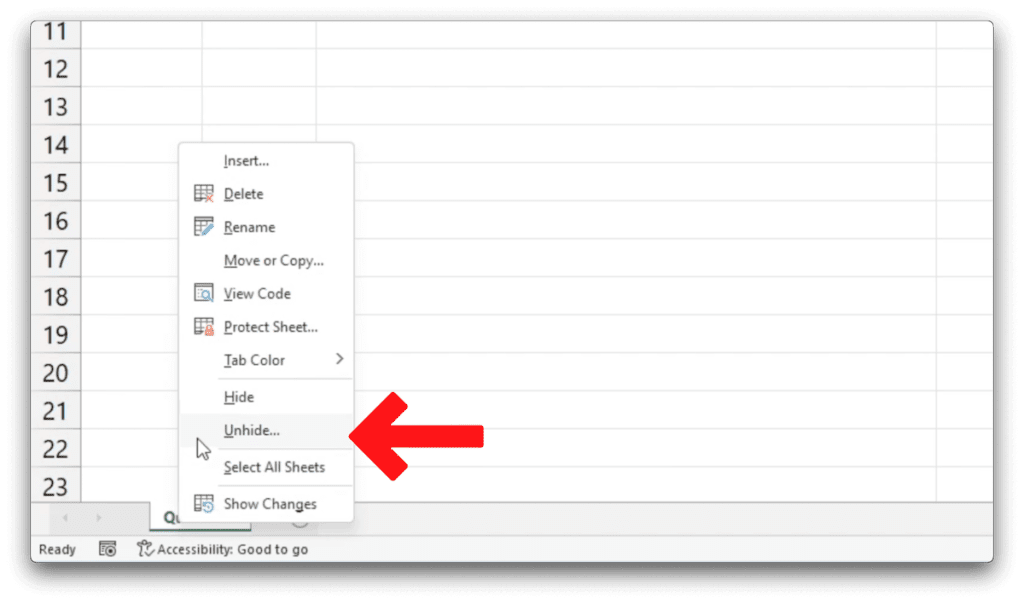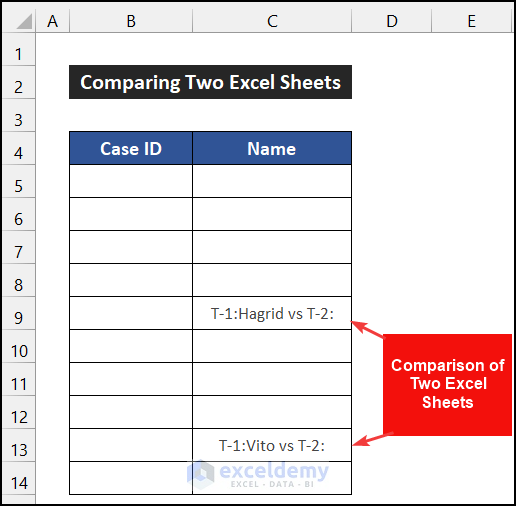5 Ways to Copy Excel Formulas to Google Sheets

Converting Excel formulas to Google Sheets is a common necessity for those transitioning from one platform to another or needing to collaborate on spreadsheets in a cloud-based environment. While Excel and Google Sheets share many similarities, there are some differences that can pose challenges when transferring formulas. Here's a guide to help you seamlessly copy Excel formulas to Google Sheets, ensuring that your data analysis remains efficient and your formulas perform as intended.
1. Understanding Formula Compatibility

Before you start copying formulas, it's essential to understand that not all Excel functions are directly compatible with Google Sheets:
- VLOOKUP: Works similarly but might need adjustments if using approximate matches with array formulas.
- SUMIFS, AVERAGEIFS, COUNTIFS: These functions work in both platforms but might need slight alterations in syntax.
- INDEX/MATCH: Supported, but ensure the array references are correctly set in Google Sheets.
- Microsoft-specific functions: Functions like CUBE functions or FORECAST.ETS are not available in Google Sheets, so alternative methods must be used.
2. Copying the Excel File to Google Drive
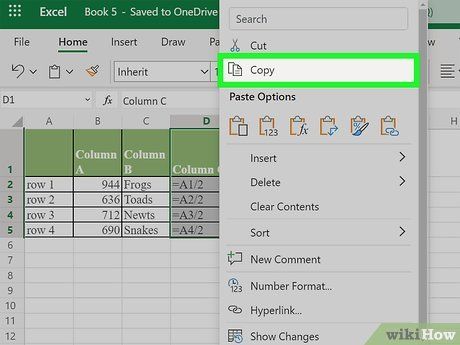
To begin, you'll need to transfer your Excel file:
- Open Google Drive.
- Click on "New" > "File upload".
- Select your Excel file from your computer.
- Once uploaded, right-click on the file in Google Drive and choose "Open with" > "Google Sheets".
This will automatically convert your Excel file to Google Sheets format, but formulas might need manual adjustments.
3. Manual Copy and Adjust

Sometimes, the simplest way to ensure accuracy is to:
- Open the Excel file.
- Copy the cells containing formulas.
- Paste them into Google Sheets by selecting 'Paste values only' if you just need the results or 'Paste formulas only' if you want the formulas to function in Sheets.
- Review each formula, as some might need manual tweaks due to function differences or cell reference issues.
⚠️ Note: Make sure to check for any Excel-specific functions that might not translate correctly, like DAYS360 or DDB.
4. Using Add-ons or Third-Party Tools

There are tools and add-ons available to simplify the process:
- Sheetgo: Allows syncing between Excel and Google Sheets, transferring data including formulas.
- SyncSpread: Provides real-time sync of data and formulas across platforms.
- XLTools: This tool focuses on Excel but has options to export to Google Sheets.
These tools can handle large spreadsheets and complex formulas, making the transition smoother.
5. Convert and Test

After transferring your formulas, test each one:
- Select the cell with the formula and press Enter to recalculate if necessary.
- Check for error symbols or warnings that indicate issues with the formula.
- If there's a complex formula, consider breaking it into smaller parts to troubleshoot.
Keep in mind:
- Google Sheets does not automatically handle array formulas the same way Excel does, so check all array operations.
- Volatile functions like
RAND()orNOW()might behave differently.
💡 Note: Remember to ensure your formulas are not referencing external files or workbooks that won't be accessible in Google Sheets.
By following these steps, you can effectively move your Excel formulas to Google Sheets with minimal disruption:
After you've completed your transfer, you'll likely have improved collaboration capabilities, reduced dependency on local file management, and the flexibility of working with real-time data. It's important to:
- Regularly update and adapt your formulas to ensure they work optimally in Google Sheets.
- Take advantage of Google Sheets' unique features, like real-time collaboration and add-ons, to enhance your workflow.
- Keep backups of your Excel files to prevent data loss during transition.
Wrapping up your experience with the transition:
The move from Excel to Google Sheets might seem daunting at first, especially when dealing with complex formulas. However, with the right approach, you can leverage the benefits of cloud-based spreadsheets while maintaining the integrity of your data analysis. Whether you're looking to improve collaboration, work remotely, or simply update your spreadsheet practices, these methods ensure that your work remains consistent and effective across platforms.
What if my Excel formula doesn’t work in Google Sheets?

+
Check for Excel-specific functions and try replacing them with Google Sheets alternatives or break down complex formulas into simpler steps to find the issue.
Can I use Google Sheets offline?

+
Yes, Google Sheets can be used offline by enabling offline access in your Google Drive settings, although real-time collaboration features won’t work when disconnected.
Do I need to change my calculation settings from Excel to Google Sheets?
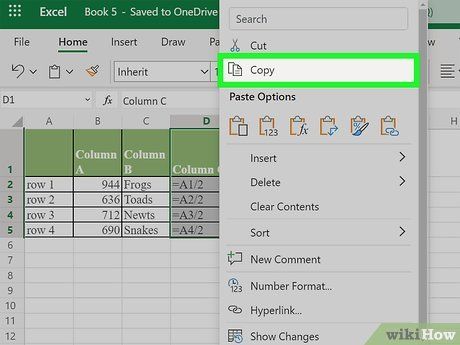
+
Google Sheets automatically calculates formulas as they are entered or when data changes, unlike Excel where you can change calculation settings. Manual recalculation might be needed for complex sheets.
Are there any limitations when using Google Sheets compared to Excel?

+
Google Sheets has limitations in terms of the number of cells, supported functions, and advanced Excel features like pivot charts or Power Query. However, it excels in collaboration and ease of access.