Connect Excel Sheets Easily: Data Linking Guide
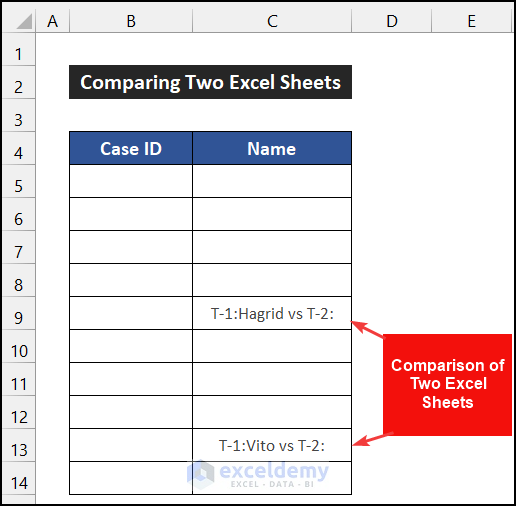
Data linking is an essential skill for anyone working with multiple datasets in Microsoft Excel. Whether you're consolidating monthly reports, syncing real-time data from different departments, or simply wanting to streamline your workflow, connecting Excel sheets can save time and reduce errors. This comprehensive guide will walk you through the various methods to connect Excel sheets, making your data management tasks more efficient and error-free.
Understanding Excel Data Linking

Data linking in Excel refers to the process of creating a connection between two or more cells or ranges in different workbooks or within the same workbook. This connection ensures that changes made in one location are automatically reflected in the linked cells, promoting data consistency and real-time updates.
Benefits of Data Linking

- Consistency: Ensures data remains uniform across multiple sheets.
- Efficiency: Reduces manual data entry, saving time and minimizing human errors.
- Real-time Updates: Facilitates immediate reflection of data changes across linked files.
Methods for Linking Excel Sheets

Using Paste Link

Paste Link is a straightforward method for linking data:
- Select the data you wish to link.
- Right-click and choose Copy or press Ctrl + C.
- Go to the destination cell or range.
- Right-click, choose Paste Special, then select Paste Link from the options.
This creates a link where changes in the source data are automatically updated in the destination sheet.
⚠️ Note: Using Paste Link does not update links if the source file's location changes.
External Reference Linking

External references allow linking data from one workbook to another:
- Open both workbooks.
- In the formula bar of the destination cell, type
=. - Switch to the source workbook, select the cell or range, and press Enter.
Now, the destination cell shows the source cell’s value, updated in real-time.
💡 Note: Always remember to save all linked workbooks after changes for the links to update correctly.
Using Formulas for Linking

You can also use formulas to create dynamic links:
- =Sheet1!A1 - Links to cell A1 in Sheet1 of the same workbook.
- =[Book1.xlsx]Sheet1!A1 - Links to cell A1 in Sheet1 of another workbook named Book1.xlsx.
Data Consolidation

Excel’s Data Consolidation tool can link data from multiple sheets into one:
- Select the destination range.
- Go to the Data tab, click on Consolidate.
- Choose the function you want (e.g., Sum, Count).
- Select the ranges from different sheets using the Add button.
- Click OK.
🚫 Note: Links might break if files are moved or renamed. Use absolute references for more stability.
Advanced Linking Techniques
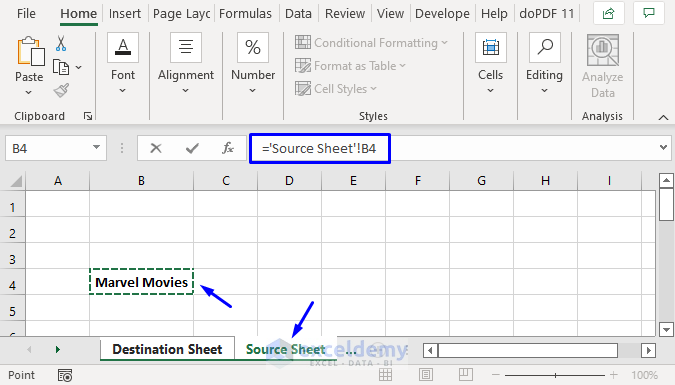
VLOOKUP and HLOOKUP Functions

These functions can be used to look up values in a separate workbook or sheet and return a corresponding value:
VLOOKUP(lookup_value, table_array, col_index_num, [range_lookup])
HLOOKUP(lookup_value, table_array, row_index_num, [range_lookup])
Named Ranges for Easy Reference

Create named ranges in your source sheets to make linking more intuitive:
- Select the range.
- Go to Formulas tab, click Define Name.
- Give it a name and save.
- Now you can use this name in formulas across workbooks.
Troubleshooting Common Issues

Here are some common problems when linking Excel sheets and their solutions:
- Broken Links: If links break, use Edit Links to reconnect or update them.
- Updating Links: Press Ctrl + Alt + F9 to force Excel to recalculate all formulas and update links.
- External Links: Make sure external files are accessible. If they are not, links won’t update.
In summary, linking Excel sheets is a versatile technique that can streamline your data management processes. By using methods like Paste Link, External References, Data Consolidation, and advanced formulas like VLOOKUP, you can ensure your data stays synchronized across different workbooks or sheets. This not only saves time but also enhances accuracy in reporting and analysis, making your workflow more productive and reliable.
What happens if I rename or move a linked workbook?

+
If you rename or move a workbook containing linked data, the links might break unless you update them or use absolute paths in your formulas.
Can I link cells between different versions of Excel?
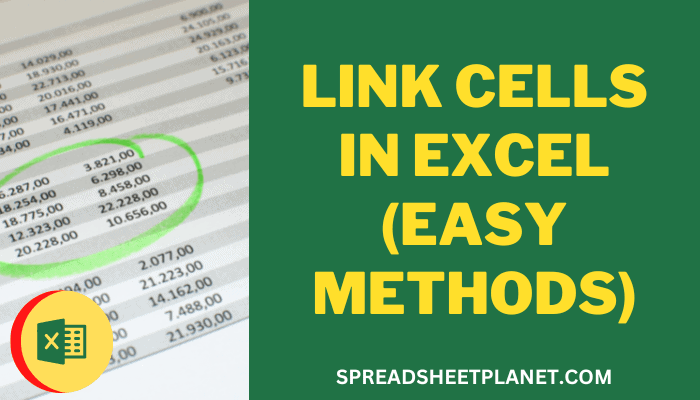
+
Yes, as long as both versions support the linking features you are using. However, ensure file format compatibility.
How do I know if my workbook contains external links?
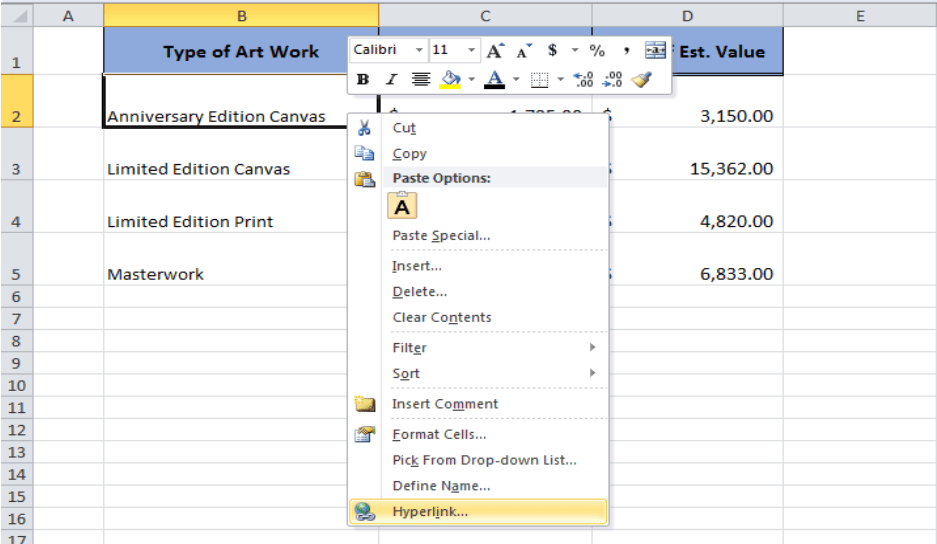
+
To check for external links, go to Data > Edit Links. This will show all external workbook links in your current document.
Is it possible to link data dynamically without manual updates?
+Yes, using dynamic functions like VLOOKUP or setting up Excel to update links automatically upon opening the file can achieve this.
What are the risks of linking Excel sheets?
+The main risks include potential link breakage, dependency on external files, and the possibility of circular references causing errors in calculations.