Unlock Hidden Excel Sheets: Easy Unprotection Guide

Unlock Hidden Excel Sheets: Easy Unprotection Guide

Have you ever encountered an Excel workbook where one or more sheets are protected, and you can't make changes, add data, or even delete them? It can be frustrating, especially if you need to modify or extract the data. In this comprehensive guide, we'll explore several methods to unlock those hidden Excel sheets, allowing you to work with your data as needed.
Understanding Excel Sheet Protection

Excel sheet protection is a feature designed to safeguard your workbook from unintended changes or unauthorized access. Here's what you need to know:
- Password Protection: Sheets can be locked with a password to prevent editing.
- Read-only Access: Sometimes, sheets are protected in a way that allows viewing but not editing.
- Hidden Sheets: A sheet might be hidden, making it invisible to users, but it can still be accessed programmatically.
Methods to Unprotect Excel Sheets

There are several ways to unlock an Excel sheet, from password guessing to using software solutions. Here are some of the most effective methods:
1. Password Guessing

If the password isn’t overly complex, you might try to guess it:
- Common words or phrases related to the workbook’s context.
- Names or initials of team members or company names.
- Using brute force tools that attempt common password patterns.
2. VBA Scripting

Visual Basic for Applications (VBA) can help bypass password protection:
Sub UnprotectAll()
Dim sheet As Worksheet
For Each sheet In ActiveWorkbook.Sheets
sheet.Unprotect Password:=“”
Next sheet
End Sub
💡 Note: Be cautious when running scripts. This method is for educational purposes and should be used ethically.
3. Using Third-Party Tools

Several software solutions can remove sheet protection:
- Unprotect Excel by Passware or other password recovery tools.
- Free alternatives like Excel Password Remover or Google Sheets Import.
4. Hex Editor Method
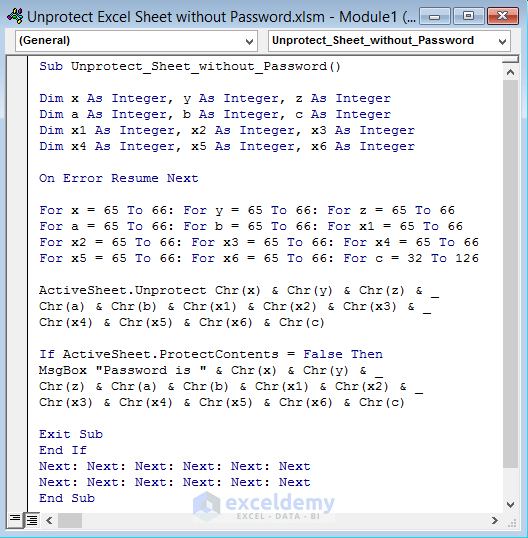
If you’re tech-savvy, you can use a hex editor like HxD to remove protection by modifying the workbook’s binary content:
- Open the Excel file in the hex editor.
- Search for the string “DPB=” or “GC=” depending on the Excel version.
- Change the string to “DPx=” or “Gx=”, respectively.
- Save the file and reopen in Excel.
5. Manual Inspection

If there’s no password:
- Right-click on the sheet tab.
- Select ‘Unprotect Sheet’ if the option is available.
Key Considerations

When unlocking Excel sheets, keep in mind:
- Ethics: Ensure you have the right to unlock the workbook.
- Data Integrity: Modifying protected data can lead to inconsistencies.
- Possible Issues: Protection might be in place for good reasons like maintaining workbook structure or preventing accidental changes.
When you need to unlock hidden Excel sheets, always assess the potential impact. In conclusion, this guide has provided you with various methods to unprotect sheets, ensuring you can access and modify data when necessary. Remember to handle this knowledge responsibly, respecting data privacy and intellectual property rights.
What is the purpose of protecting Excel sheets?

+
Protecting Excel sheets helps prevent unauthorized changes to the data, formulas, or structure of the workbook, ensuring data integrity and security.
Can I unprotect Excel sheets without knowing the password?

+
Yes, there are methods like using VBA scripts, third-party software, or hex editing to bypass or remove password protection without knowing the original password.
Are there risks in using these methods to unprotect sheets?

+
Yes, risks include violating data privacy, damaging data integrity, and possibly legal issues if you’re not authorized to access or modify the workbook.
How can I prevent unauthorized unprotection of my Excel sheets?

+
Use strong passwords, enable workbook encryption, and distribute sheets on a need-to-know basis. Be cautious about sharing passwords or granting edit access.
What should I do if I’ve forgotten the password to protect my Excel sheet?
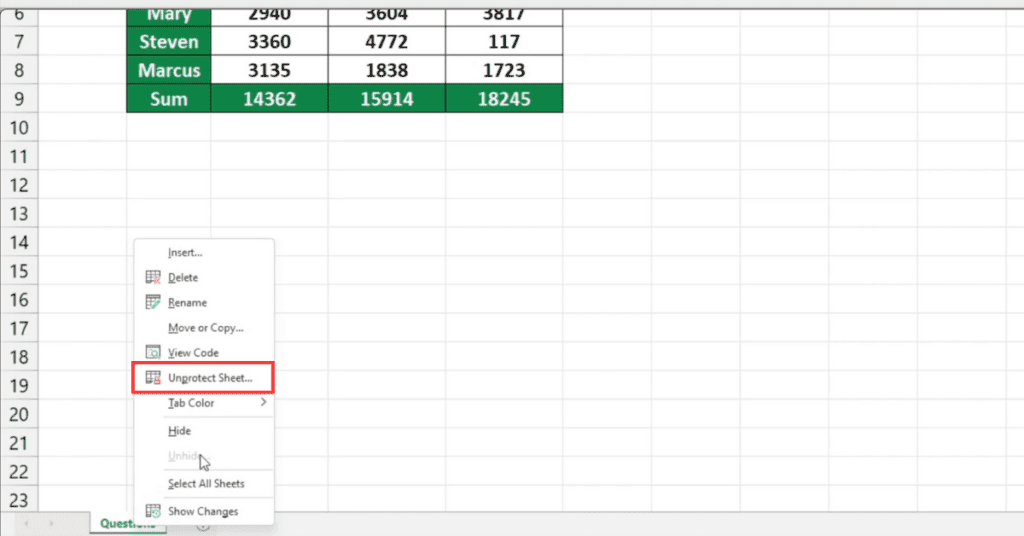
+
If you’ve forgotten the password, you’ll need to use one of the above methods or seek professional help to recover access to your protected sheets.



