Unlock Your Excel 2010 Sheet Easily

If you've encountered the frustration of being locked out of an Excel 2010 sheet, either due to a password you've forgotten or one set by a colleague, you're not alone. Excel's protection features are robust but sometimes they can work against us. In this comprehensive guide, we'll explore various methods to unlock your Excel 2010 sheet without the password, providing you with solutions to regain access to your crucial data.
Understanding Excel 2010 Protection

Before diving into the unlocking methods, it's essential to understand how Excel 2010 handles protection:
- Sheet Protection: Protects individual sheets from being modified or edited by others.
- Workbook Protection: Secures the entire workbook structure, preventing adding, deleting, or renaming sheets.
- Password Encryption: Can encrypt files with a password, making the data unreadable without the key.
🔑 Note: Knowing the difference between these types of protection can help in choosing the right unlocking method.

Method 1: Using Built-in Options

If you're the one who set the password, there's a straightforward method to unlock your Excel sheet:
- Open your Excel workbook.
- Go to the Review tab.
- Click on Unprotect Sheet or Unprotect Workbook.
- If prompted, enter the password you set to unlock the sheet.
🔑 Note: This method assumes you remember the password, which often isn't the case.
Method 2: VBA Macro to Unlock Sheets

Visual Basic for Applications (VBA) offers a workaround to bypass password protection:
|
Steps to Use:
|

💡 Note: Be aware that VBA methods might work on sheets with basic protection but may fail on more advanced security measures.
Method 3: Hex Editor to Bypass Workbook Protection

For workbook structure protection, you might use a hex editor:
- Make a copy of the workbook for safety.
- Open the copy with a hex editor (e.g., HxD).
- Search for "DPB=", "DB3", or "DBx" (where x can be any number).
- Replace these strings with "DPx=".
- Save the file and open with Excel.
🔓 Note: This method only works for specific types of protection and can potentially corrupt your file if done incorrectly.
Method 4: Online Password Recovery Tools
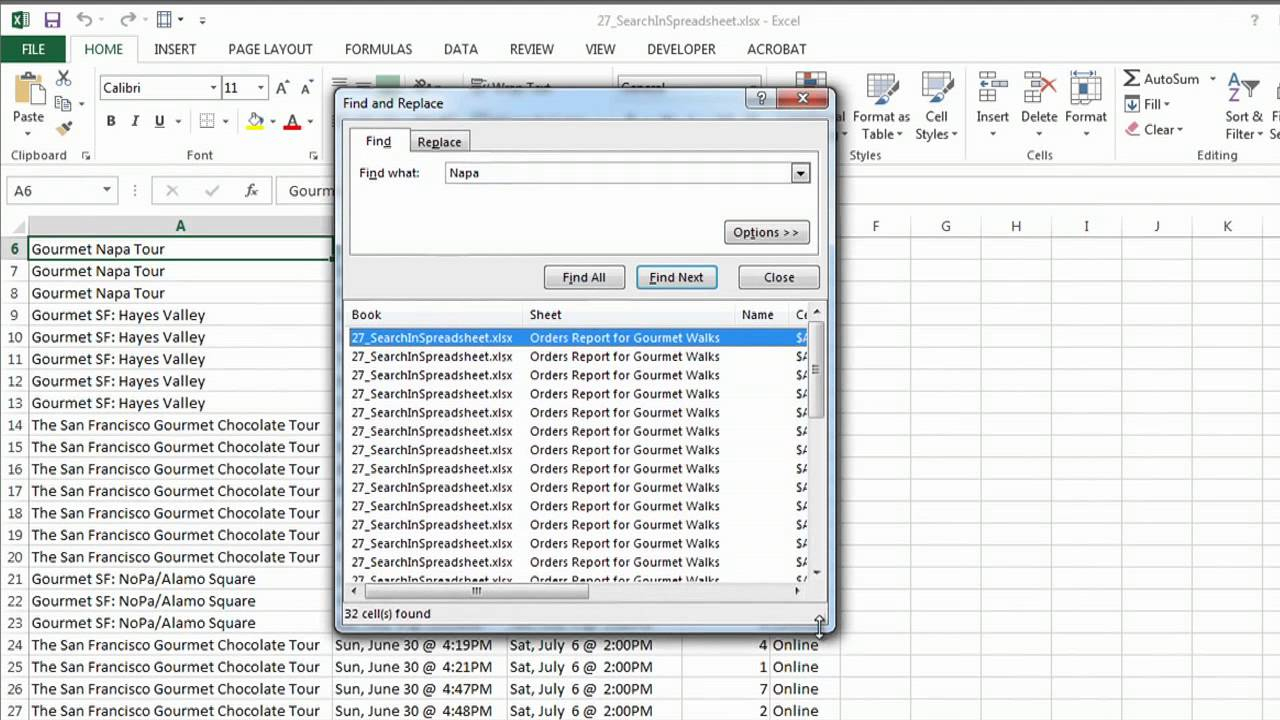
If all else fails, consider using online tools:
- Google for "Excel password recovery" and choose a reputable tool.
- Upload your Excel file, or provide its password hash.
- Wait for the tool to generate or recover the password.
⚠️ Note: Using online tools can be risky; make sure to read reviews and assess privacy implications before using.
Alternative Software

If the above methods are not viable, third-party software can unlock Excel files:
- PassFab for Excel: A paid service with a user-friendly interface.
- iSumsoft Excel Password Refixer: Offers both free trial and full purchase options.
- Excel Password Remover: Various tools are available, each with its strengths and limitations.
The final paragraphs of this post summarize the key insights on unlocking Excel 2010 sheets. We've walked through several methods, from using built-in Excel features to employing more technical solutions like VBA and hex editing. Each method has its merits and risks, so choose based on your comfort level with technology and the importance of the data you're trying to recover. Remember, maintaining secure practices can prevent the need for such recovery methods in the future.
Can I unlock an Excel sheet without losing data?

+
Yes, most methods to unlock an Excel sheet, like using VBA or hex editing, aim to bypass the protection without altering the data. However, always back up your file before attempting any unlocking procedure to safeguard against data loss.
Are there legal implications to unlocking someone else’s protected Excel sheet?

+
Yes, if you don’t have permission to access the data, bypassing the protection can be considered unauthorized access, potentially leading to legal consequences. Always ensure you have the right to modify or access the protected content.
Is there a way to password protect an Excel sheet without locking myself out?

+
Yes, use strong, memorable passwords and keep them in a secure place. Also, consider using Excel’s built-in features like ‘Allow Users to Edit Ranges’ to maintain control over who can edit what parts of the sheet while keeping the password safe.



