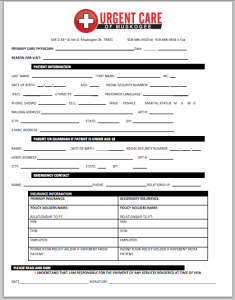Effortlessly Insert Excel Sheets into PowerPoint 2016
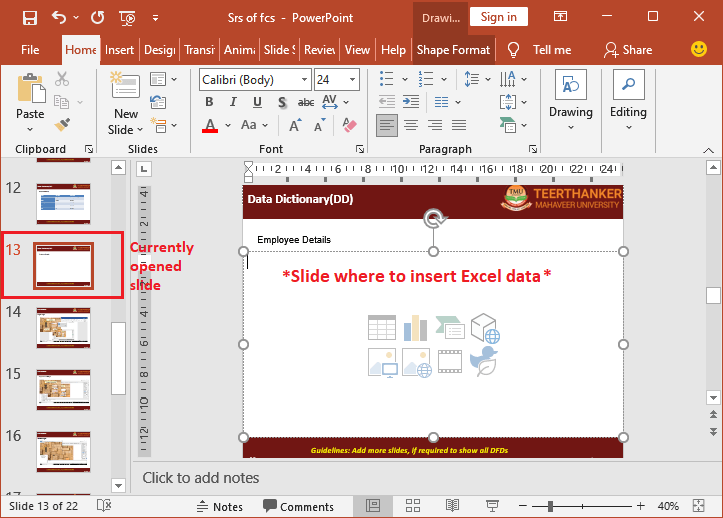
Excel spreadsheets are incredibly powerful tools for organizing, analyzing, and presenting data. However, sharing these sheets in PowerPoint presentations can sometimes be a cumbersome process. PowerPoint 2016 offers several intuitive methods to insert and manage Excel data directly into your slides, enhancing the visual presentation of your information and making your slideshows more informative and dynamic. This blog post will walk you through various techniques to seamlessly integrate Excel sheets into PowerPoint 2016.
Linking Excel Data to PowerPoint

Linking your Excel data to your PowerPoint presentation is an excellent way to keep your data dynamic, ensuring that any updates in Excel are reflected in PowerPoint. Here’s how you do it:
- Open PowerPoint and select the slide where you want to insert your Excel data.
- Go to the Insert tab and click on Object.
- In the Insert Object dialog box, choose Create from file, then click Browse to find and select your Excel file.
- Check the box next to Link to keep your data linked.
When you update the linked Excel file, right-click on the chart or table in PowerPoint and select Update Link.
⚠️ Note: Ensure that the Excel file is in a location accessible to all who might view or edit the PowerPoint. If the file is moved or renamed, the link will break.
Copying and Pasting from Excel to PowerPoint

For those who need static data, copying and pasting is a straightforward approach:
- Open your Excel workbook and select the cells or chart you wish to copy.
- Right-click and select Copy or press Ctrl+C to copy.
- In PowerPoint, navigate to the desired slide, right-click, and choose Paste, or use Ctrl+V.
Choose from the various paste options to decide how you want your data to appear. You can paste as:
- Picture to maintain formatting,
- Keep Source Formatting to retain Excel’s look,
- Use Destination Theme to adapt to PowerPoint’s styling,
- Link & Keep Source Formatting to update automatically when Excel changes,
- Embed to insert the data as an object that can be edited in PowerPoint.
Embedding Excel Tables

Embedding an Excel table in your PowerPoint presentation allows for real-time editing within PowerPoint:
- In PowerPoint, go to the slide where you want to place the table.
- On the Insert tab, click Table, then Excel Spreadsheet. An Excel-like table will appear on your slide.
- Edit the data directly in PowerPoint or double-click to open Excel for more complex edits.
Remember, embedded tables won’t update if the source Excel file changes; you’ll need to manually update the embedded data.
Inserting Excel Charts into PowerPoint
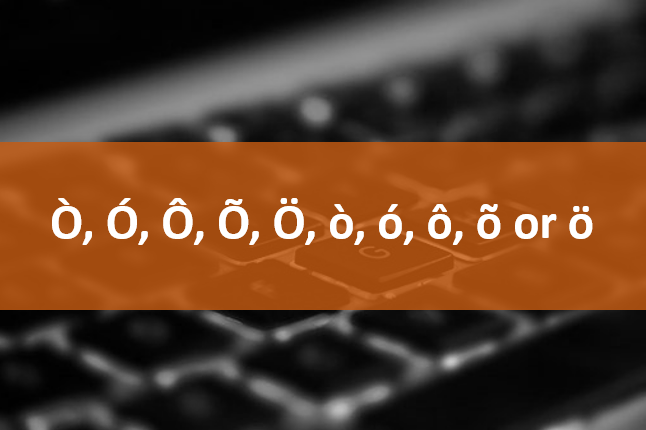
Presenting data visually through charts is a powerful way to communicate information:
- In Excel, select the chart you want to include in your presentation.
- Right-click and choose Copy, or press Ctrl+C.
- Switch to PowerPoint, select the slide, right-click, and select Paste or use Ctrl+V.
- You can choose to paste as a Picture, a Chart Object, or link and keep the formatting from Excel.
🛈 Note: When you paste a chart, you can adjust its size, position, and even apply PowerPoint animations for added effect.
Updating Linked Excel Data in PowerPoint

Here’s how to ensure your linked data stays current:
- Right-click on any linked object in your PowerPoint slide.
- Select Update Link from the context menu to refresh the data from the linked Excel file.
- To automate this process, go to File > Info > Edit Links to Files and set your link update preferences.
Keep in mind that if the Excel file is not in its original location, you’ll need to update the link path.
Troubleshooting Common Issues

If you encounter problems with inserting Excel data into PowerPoint, consider these solutions:
- Broken links: Ensure your Excel file hasn’t been moved or renamed. If so, you’ll need to re-establish the link.
- Data not updating: Check for file permissions or ensure PowerPoint has permission to update links.
- Formatting issues: Adjust the paste options or reformat in PowerPoint for consistency.
Best Practices for Excel Data in PowerPoint
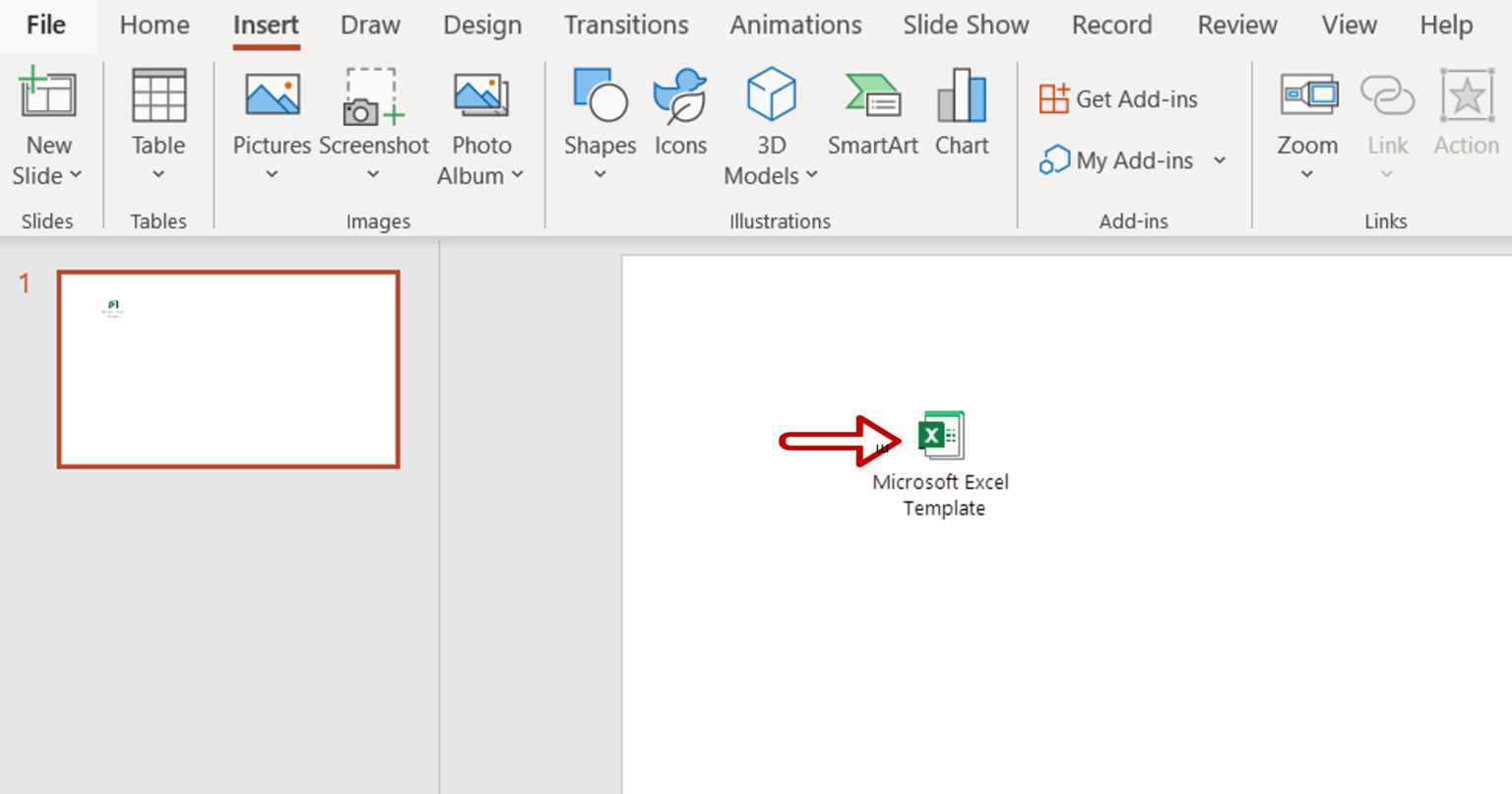
To maximize efficiency and effectiveness:
- Keep your Excel data clean and well-organized before inserting it into PowerPoint.
- Use Link for dynamic data that might change frequently.
- Opt for embedding when your presentation needs to be self-contained.
- Ensure PowerPoint has access rights to your Excel files if they are linked.
- Prepare for broken links by maintaining backups or having the Excel file readily accessible.
Incorporating Excel data into your PowerPoint presentations can significantly enhance your ability to communicate complex information in an engaging and digestible format. With the techniques outlined above, you’re now equipped to make the most out of both Excel’s analytical power and PowerPoint’s presentation prowess. From straightforward copying and pasting to sophisticated linking and embedding, your options for including data are vast and versatile. Remember to keep your files organized and accessible, and with these methods in your toolkit, you’ll deliver presentations that are not only informative but also visually appealing.
Can I edit Excel data directly in PowerPoint?

+
Yes, you can edit data in embedded Excel tables directly within PowerPoint. Double-click on the table to edit, or simply click to modify basic data. However, for linked data, you must edit the source Excel file to update your PowerPoint presentation.
What happens if my linked Excel file is moved or renamed?
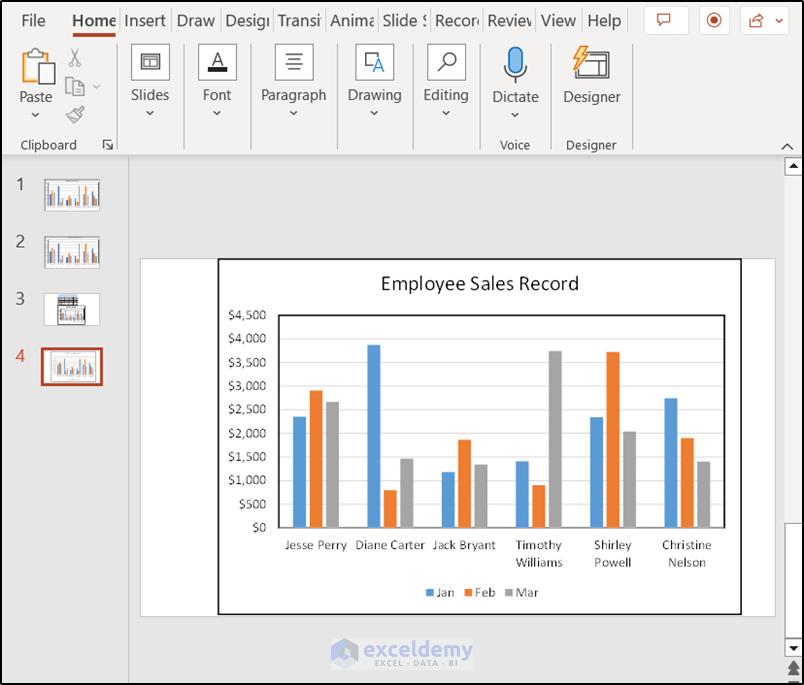
+
The link in PowerPoint will break, causing the data not to update. You’ll need to re-establish the link by updating the file path in PowerPoint.
Why should I use the ‘Link’ feature when inserting Excel data into PowerPoint?

+
The ‘Link’ feature ensures that your PowerPoint presentation automatically updates with any changes made to the Excel data source, saving time and reducing errors from manual updates.